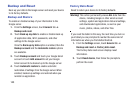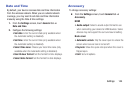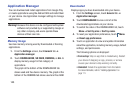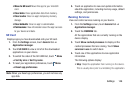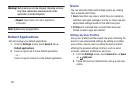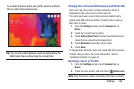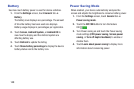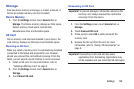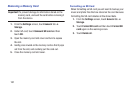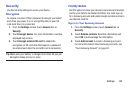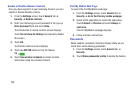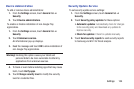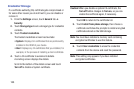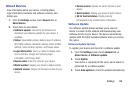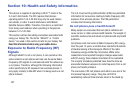Storage
View the device memory and usage, or mount, unmount, or
format an optional memory card (not included).
Device Memory
1. From the Settings screen, touch General tab ➔
Storage. The Device memory displays as Total space,
System memory, Used space, Cached data,
Miscellaneous files, and Available space.
SD Card
Once a memory card has been installed in your device, the
card memory displays as Total space and Available space.
Mounting an SD Card
When you install a memory card, it is automatically mounted
(connected to the tablet) and prepared for use. However,
should you unmount the card without removing it from the
tablet, you will need to mount it before it can be accessed.
1.
Ins
tall an SD card.
For more information, refer to
“Installing a
Memory Card” on page 9.
2. From the Settings screen, touch General tab ➔
Storage.
3. Touch Mount SD card.
Unmounting an SD Card
Important! To prevent damage to information stored on the
memory card, always unmount the card before
removing it from the device.
1. From the Settings screen, touch General tab ➔
Storage.
2. Touch Unmount SD card.
3. At the prompt, select OK to safely unmount the
memory card.
4.
Remove the SD card fr
om the slot.
For more
inform
ation, refer to “Galaxy Tab Accessories” on
page 9.
Important! Unmounting an SD card will stop some
applications from functioning. Applications may
not be available until you mount the SD card again.
Settings 150