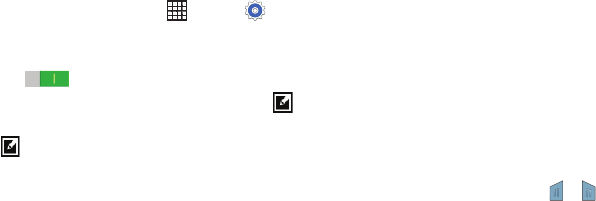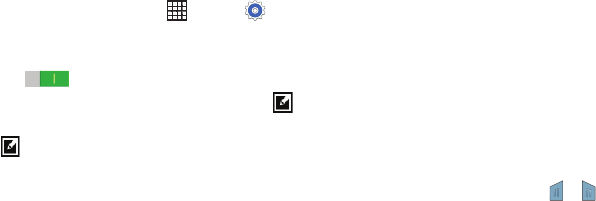
Direct Pen Input
1. From a Home screen, touch Apps ➔ Settings
➔ Controls tab ➔ S Pen ➔ Direct pen input.
2. Touch the OFF/ON button to turn the feature
ON
.
3. When hovering the S Pen over a text field, the
icon
appears at the upper left corner of the text field. Touch
to write with the S P
en.
4. To make simple corrections, change input languages,
or enter a space between characters, touch each
correction tool displayed on the handwriting pad.
5. When this feature is enabled, you can do the following
and much more:
•
Send a handwritten message.
•
Set an alarm just by writing numbers.
Entering Text By Voice
Activate the voice input feature and then speak into the
microphone. The device displays what you speak.
If the device does not recognize your words, touch the
underlined text and select an alternative word or phrase from
the drop-down list.
To change the language or add languages for voice
recognition, touch the current language.
Copying and Pasting
Touch and hold over text, drag or to select more or less
text, and then touch Copy to copy or Cut to cut. The selected
text is copied to the clipboard.
To paste it into a text entry field, touch and hold at the point
where it should be inserted, and then touch Paste.
Understanding Your Device 40