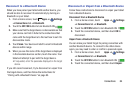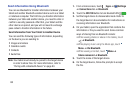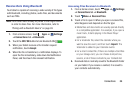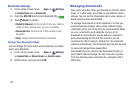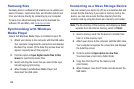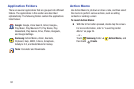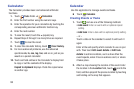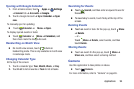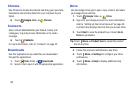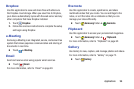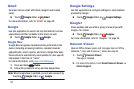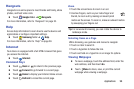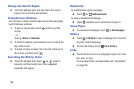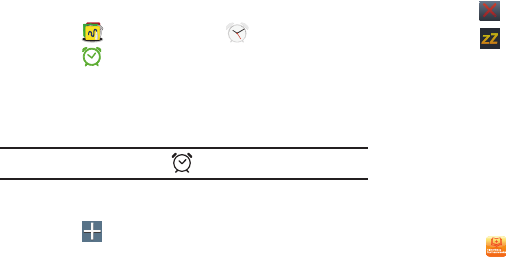
Alarm
Set alarms for reminders or for wake-up times.
1. Touch
Samsung folder ➔ Alarm.
2. Touch Turn alarm on to activate the alarm. A gray
alarm means the alarm is deactivated.
3. Touch an alarm to change any of its settings and then
touch Save to save the updates.
Note: When an alarm is set,
displays in the Status Bar.
Setting Alarms
Touch Create, set a time for the alarm to go off,
select days for the alarm to repeat, and then touch
Save.
• Location alarm: Set a location. The alarm goes off
only when you are in the location.
• Snooze: Set an interval and the number of times for
the alarm to repeat after the preset time.
• Smart alarm: Set a time for the alarm to go off before
the preset time.
•Name: Give the alarm a name.
Stopping Alarms
Drag outside the large circle to stop an alarm.
Drag outside the large circle to repeat the alarm
after a specified length of time.
Deleting Alarms
Touch and hold the alarm, and then touch Delete.
Bloomberg Businessweek+
Read Bloomberg Businessweek+ weekly for all the content
of the print edition of the magazine along with exclusive
content and interactive features.
Touch Businessweek+.
Applications 92