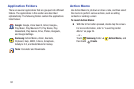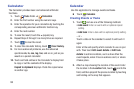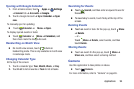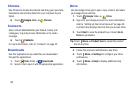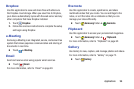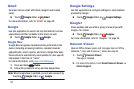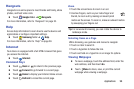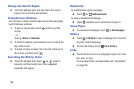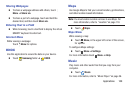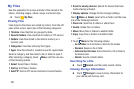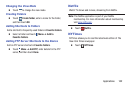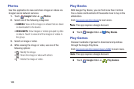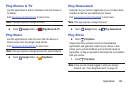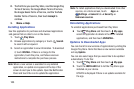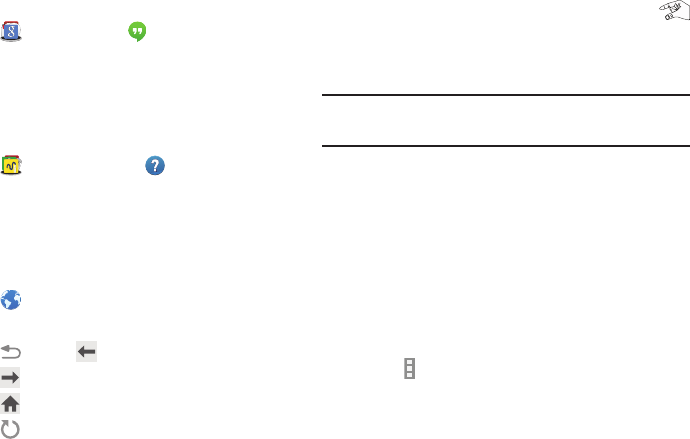
Google folder ➔
Hangouts
Hangouts is an online place to meet friends and family, share
photos, and host video calls.
Touch Hangouts.
For more information, refer to “Hangouts” on page 53.
Help
Access help information to learn how to use the device and
applications or configure important settings.
Touch Samsung folder ➔ Help.
For more information, refer to “Help” on page 38.
Internet
Your device is equipped with a full HTML browser that gives
you access the Internet.
Touch Internet.
Command Keys
Touch Back or to return to the previous page.
Touch Forward to go forward to a recent page.
Touch Home to display your Internet Home screen.
Touch Refresh to reload the current page.
Zoom
• Touch the screen twice to zoom in or out.
• Use two fingers, such as your index finger and
thumb, to zoom out by making an inward pinch
motion on the screen. To zoom in, make an outward motion
by sweeping your fingers out.
Tip: For convenient browsing, you can rotate the device to
landscape mode.
Selecting Items on a Page
While browsing, use gestures and menus to navigate:
• Touch an item to select it.
• Touch a hyperlink to follow the link.
• Touch and hold on a hyperlink or an image for options.
Viewing Webpages
To view a webpage, touch the address field, enter the
web address, and then touch Go.
Touch Menu to share, save, or print the current
webpage while viewing a webpage.
Applications 98