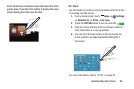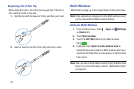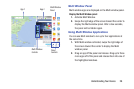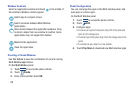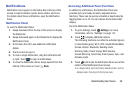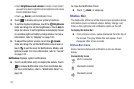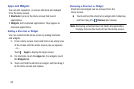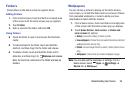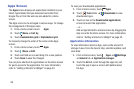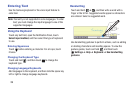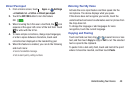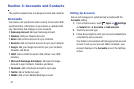Note: You can also set the wallpaper in Settings. From a
Home screen, touch Apps ➔ Settings ➔
Device tab ➔ Wallpaper.
Folders
Place folders on the Home screen to organize items.
Adding Folders
1. From a Home screen, touch and hold on an empty area
of the screen until the Home screen pop-up appears.
2. Touch Folder.
3. Enter a name for the folder and touch OK.
Using Folders
Touch the folder to open it and access the shortcuts
inside.
To add shortcuts to the folder, touch and hold the
shortcut, and then drag it to the folder and release.
To delete a folder, touch and hold the folder until it
detaches, and then drag it to Remove and release.
Note: All shortcuts contained in the f older will also be
deleted.
Wallpapers
You can choose a picture to display on the Home Screen,
Lock screen, or on both the Home and Lock screens. Choose
from preloaded wallpapers, or select a photo you have
downloaded or taken with the Camera.
1. From a Home screen, touch and hold on an empty area
of the screen until the Home screen pop-up displays.
2. Touch Home Screen, Lock screen, or Home and
lock screens for options:
•Gallery
: Access the Gallery to select a photo.
• Live wallpapers
: Choose from pre-loaded interactive animated
wallpapers (Home screen only).
•Photos
: Access Google Photos to select a photo (Home screen
only).
• Wallpapers
: Choose from pre-loaded wallpaper images.
Understanding Your Device 34