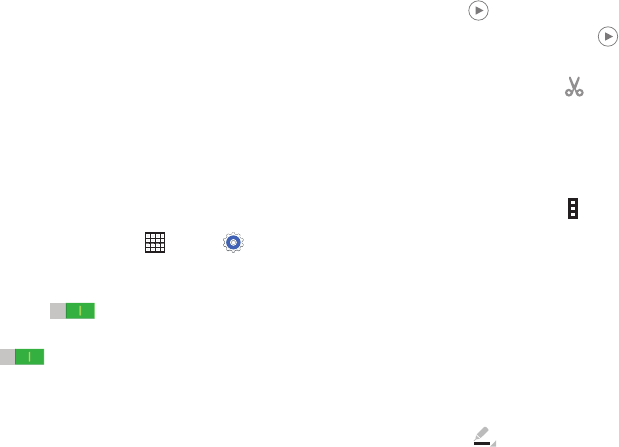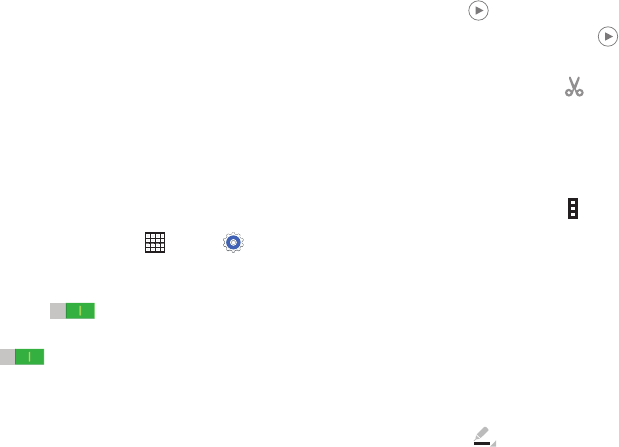
Zooming In and Out
Use one of the following methods to zoom in or out on
an image:
Double-tap anywhere on the screen to zoom in or
zoom out.
Spread two fingers apart on any place to zoom in.
Pinch the screen to zoom out.
Viewing Images Using the Motion Feature
Use the motion feature to execute a function with particular
motion. For more information, refer to “Motions” on
page 139.
1. From a Home screen, touch Apps ➔ Settings
➔ Controls tab.
2. Touch the OFF/ON button next to Motions to turn
Motions ON
.
3. Touch the OFF/ON buttons to turn each feature
ON .
Playing Videos
Video files show the icon on their thumbnails.
Select a video to watch it and touch .
Trimming Segments of a Video
1. Select a video, and then touch Trim.
2. Move the start bracket to the desired starting point,
move the end bracket to the desired ending point, and
then save the video.
Editing Images
While viewing an image, touch Menu and use the
following functions:
•Edit: Use Photo Editor to edit your photo.
•Favorite: Add to the favorites list.
• Slideshow: Start a slideshow with the images in the
current folder.
• Photo frame: Use this to add a frame and a note to an
image. The edited image is saved in the Photo frame
folder.
•Photo note: Use this to write a note on the back of the
image. Touch
to edit the note.
73