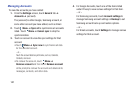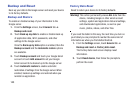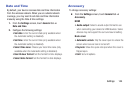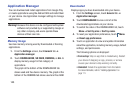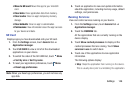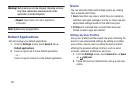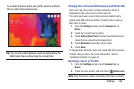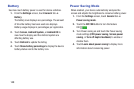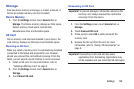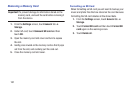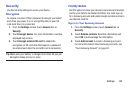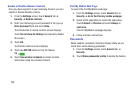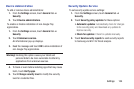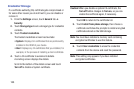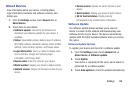Battery
See how much battery power is used for device activities.
1. From the Settings screen, touch General tab ➔
Battery.
The battery level displays as a percentage. The amount
of time the battery has been used also displays.
Battery usage displays in percentages per application.
2. Touch Scr
een, Android System, or Android OS to
view how the display and the Android system are
affecting battery use.
3. Touch Refresh to update the listing.
4. Touch Show battery percentage to display the device
battery status next to the battery icon.
Power Saving Mode
When enabled, your device automatically analyzes the
screen and adjusts the brightness to conserve battery power.
1. From the Settings screen, touch General tab ➔
Power saving mode.
2. Touch the OFF/ON button to turn the feature
ON
3. Turn Power saving on and touch the Power saving
mode settings (CPU power saving, Screen power
saving, or Turn off haptic feedback) to enable or
disable them.
4. Touch Learn about power saving to display more
information about conserving power.
149