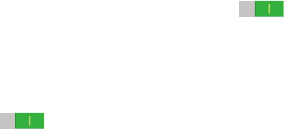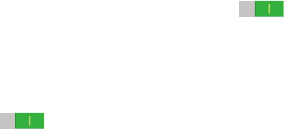
More Settings
Find the best sound and audio settings for you.
1. From the Settings screen, touch Device tab ➔ Sound
➔ Adapt Sound.
2. Read the instructions and touch Start when you are
ready to begin.
Display
Use the Display settings to configure the way your device’s
screen operates.
From the Settings screen, touch Device tab ➔
Display.
The following options are available:
•Brightness: Touch and drag the slider to set the
brightness or touch Automatic brightness.
• Screen timeout: Set the length of delay between the
last key press or screen touch and the automatic
screen timeout (dim and lock).
• Touch key light duration: Set the duration for the
touch button backlight.
• Screen mode: Select a screen mode from the
following:
– Adapt display: Use this mode for optimizing the
display according to the display settings.
– Dynamic: Use this mode to make the display tone
more vivid.
– Standard: Use this mode for normal surroundings.
– Movie: Use this mode for dim surroundings, such as
in a dark room.
• Reading mode: Use Reading mode to optimize the
screen for reading from selected applications. Touch
the OFF/ON button to turn Reading mode ON
.
Touch Edit to add more applications.
•Daydream: Set the device to launch a screen saver
when your device is connected to a desktop dock or
charging. Touch the OFF/ON button to turn Daydream
ON . Touch Daydream for additional options.
• Show battery percentage: Set the device to display
the remaining battery life on the Status Bar.
Settings 124