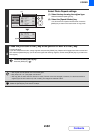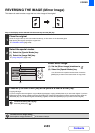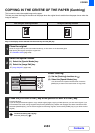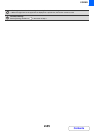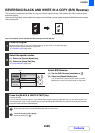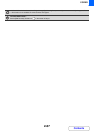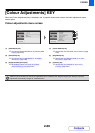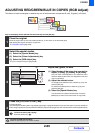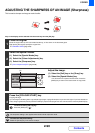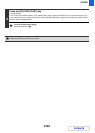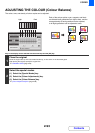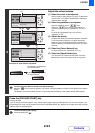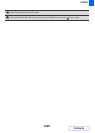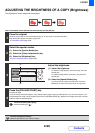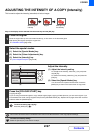2-90
COPIER
Contents
ADJUSTING THE SHARPNESS OF AN IMAGE (Sharpness)
This is used to sharpen an image or make it softer.
Keys in the display can be selected with the arrow keys and the [OK] key.
1
Place the original.
Place the original face up in the document feeder tray, or face down on the document glass.
After placing the original, specify the original size.
☞ ORIGINAL SIZES (page 2-28)
2
Select the special modes.
(1) Select the [Special Modes] key.
(2) Select the [Colour Adjustments] key.
(3) Select the [Sharpness] key.
☞ [Colour Adjustments] KEY (page 2-88)
3
Adjust the image.
(1) Select the [Soft] key or the [Sharp] key.
(2) Select the [Special Modes] key.
You will return to the special modes screen. Press the
[BACK] key to return to the base screen of copy mode.
4
Press the [COLOUR START] key.
Copying will begin.
If you are using the document glass to copy multiple original pages, copying will take place as you scan each original. If you have selected sort
mode, change originals and press the [COLOUR START] key. Repeat until all pages have been scanned and then select the [Read-End] key.
To cancel scanning and copying...
Press the [STOP] key ( ).
The sharpness setting is also applied when black & white copies are made.
To cancel the sharpness setting...
Select the [Cancel] key in the screen of step 3.
Soft
Sharp
OKBACK
(1)
(2)