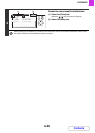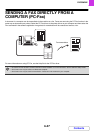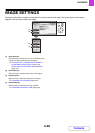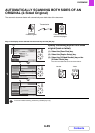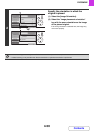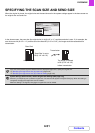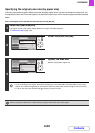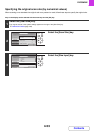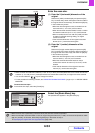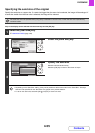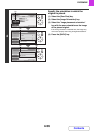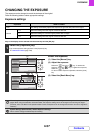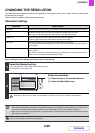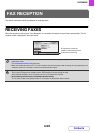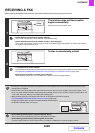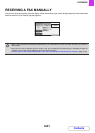4-54
FACSIMILE
Contents
4
Enter the scan size.
(1) Enter the X (horizontal) dimension of the
original.
Select the X (width) number display and press the [OK]
key. A number entry screen will appear. Enter the width of
the original with the numeric keys, and select the [OK] key
in the number entry screen.
• When the document glass is used, a number from 25
mm to 297 mm (1" to 11-5/8") can be entered.
•
When the automatic document feeder is used, a number
from 89 mm to 356 mm (3-1/2" to 14") can be entered.
• When a number which is from 139 mm (5-3/8") and less
is entered in 2-Sided scanning setting, an original
cannot be scanned.
• If the horizontal dimension of the original is less than
89 mm (3-1/2"), use the document glass.
(2) Enter the Y (vertical) dimension of the
original.
Select the Y (height) number display and press the [OK]
key. A number entry screen will appear. Enter the height of
the original with the numeric keys, and select the [OK] key
in the number entry screen.
• When the document glass is used, a number from 25
mm to 216 mm (1" to 8-1/2") can be entered.
• When the automatic document feeder is used, a
number from 100 mm to 216 mm (4" to 8-1/2") can be
entered.
• If the vertical dimension of the original is less than
100 mm (4"), use the document glass.
• When a number from 298 mm to 356 mm (11-3/4" to 14") to the X (horizontal) dimension and a number from 25 mm
to 99 mm (1" to 3-7/8") to the Y (vertical) dimension are entered at the same time, an original cannot be scanned.
• You can also select the keys to change the number.
• For the procedure for entering numbers, see "USING THE OPERATION PANEL" (page 1-9) in "1. BEFORE USING
MACHINE".
To cancel the size input...
To cancel the size input, select the [Cancel] key.
5
Select the [Basic Menu] key.
The specified size appears in the [Scan Size] key.
• When the scan size is specified by numerical values, the send size cannot be specified.
• When the automatic document feeder is used, an original longer that 297 mm (11-5/8") can be scanned (maximum width
500 mm (19-5/8")). In this case, select the [Long Size] key in the screen of step 3.
☞ Specifying the original scan size (by paper size) (page 4-52)
OKBACK
(1)
(2)
OKBACK