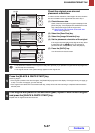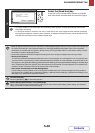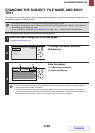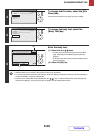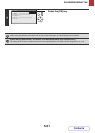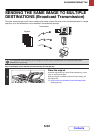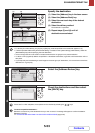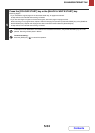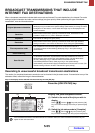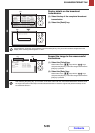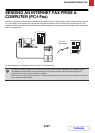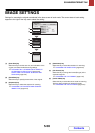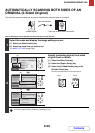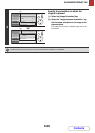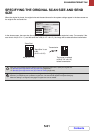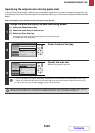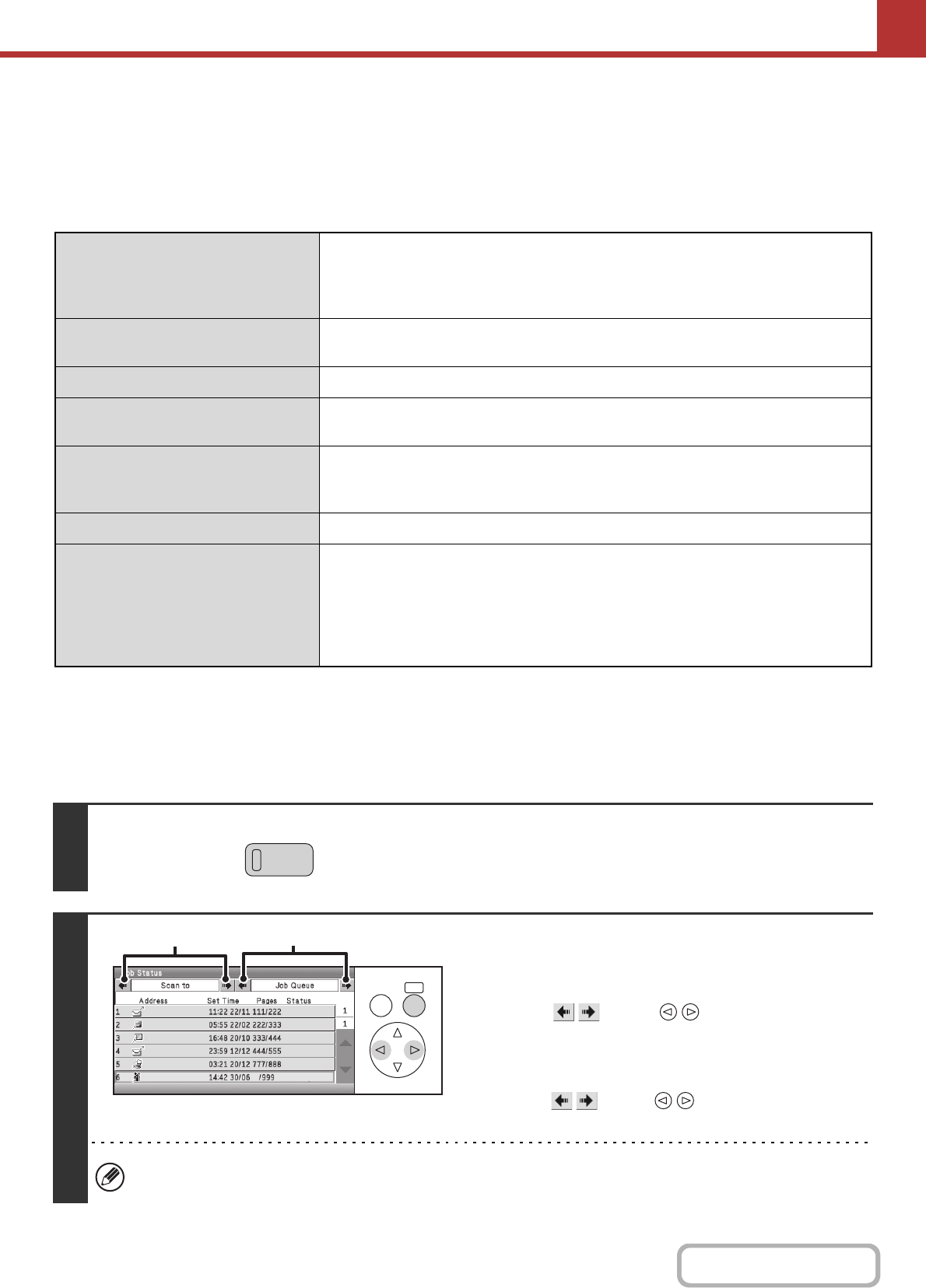
5-55
SCANNER/INTERNET FAX
Contents
BROADCAST TRANSMISSIONS THAT INCLUDE
INTERNET FAX DESTINATIONS
When a broadcast transmission includes both scan mode and Internet Fax mode destinations, the Internet Fax mode
settings (original orientation and other various settings) are given priority. When performing this type of broadcast
transmission, note the information below.
Resending to unsuccessful broadcast transmission destinations
The results of a completed broadcast transmission can be checked in the job status screen. If transmission to any of the
addresses failed, resend the image to those addresses.
Keys in the display can be selected with the arrow keys and the [OK] key.
Original placement orientation
The orientation of Internet fax mode is given priority. When "Rotation Sending Setting"
(Web page only) is enabled in the system settings (administrator), the image is rotated
90 degrees. For this reason, in some cases the image may not be displayed in the
correct orientation.
Send size
When the file format is set to [TIFF-S] in Internet fax mode, transmission is only
possible in A4 (8-1/2" x 11") size in landscape orientation.
Exposure
The Internet fax settings are given priority.
Resolution
When the file format is set to [TIFF-S] in Internet fax mode and a high resolution
setting is selected in scan mode, the resolution will be changed to [200X200dpi].
File compression mode
The compression mode will be changed to the compression mode set in
"Compression Mode at Broadcasting" (Web page only) in the system settings
(administrator).
Colour scanning
Scanning will take place in Mono2 regardless of the colour mode setting.
Scan file size
If a broadcast transmission is performed that includes destinations for which an
attachment size limit has been set using "Maximum Size of E-mail Attachments
(E-mail)" (Web page only) or "Maximum Size of Data Attachments
(FTP/Desktop/Network Folder)" (Web page only) in the system settings
(administrator), the limit will also apply to destinations for which a limit is not set. (The
limitation setting of Scan to E-mail or Internet fax is given priority.)
1
Press the [JOB STATUS] key.
2
Display the jobs completed screen.
(1) Switch to the mode of the job you wish to
display.
Select with the keys and press the [OK]
key. The mode will change each time you press the [OK]
key.
(2) Switch the job status mode to [Complete].
Select with the keys and press the [OK]
key. The mode will change each time you press the [OK] key.
If the broadcast transmission included destinations of different modes, the same broadcast transmission key will
appear in each of those modes.
JOB STATU
S
OKBACK
Connecting
AAA AAA
BBB BBB
CCC CCC
DDD DDD
EEE EEE
FFF FFF
(1)
(2)
Waiting
Waiting
Waiting
Waiting
Waiting