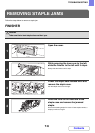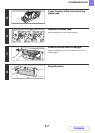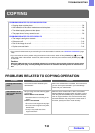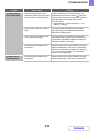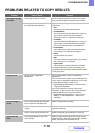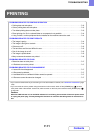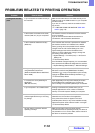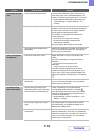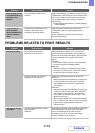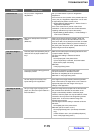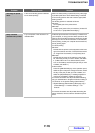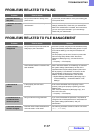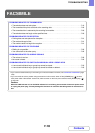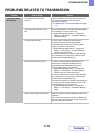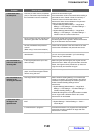7-14
TROUBLESHOOTING
Contents
PROBLEMS RELATED TO PRINT RESULTS
Direct printing of a file
in a shared folder on a
computer is not
possible.
Is "IPsec Settings" enabled on the
machine?
When "IPsec Settings" is enabled in the system settings
(administrator), direct printing of a file in a shared folder
may not be possible in some computer environments.
For information about "IPsec settings", consult your
administrator.
➞ System Settings (Administrator) > "Security Settings"
> "IPsec Settings"
A tray, finisher, or
other peripheral
device installed on the
machine cannot be
used.
Have the peripheral devices that are
installed on the machine been
configured in the printer driver?
Open the printer properties and click the [Auto
Configuration] button on the [Configuration] tab.
(Windows)
If auto configuration cannot be executed, see the
Software Setup Guide.
Problem Point to check Solution
The image is grainy. Are the printer driver settings
appropriate for the print job?
When selecting print settings, you can set the print
mode to [Normal], [High Quality], or [Fine]. When you
need a very clear image, select [Fine]. (The [Fine] mode
cannot be selected when using the PCL5c printer
driver.)
Windows:
The resolution setting is selected in the [Advanced]
tab of the printer driver properties window.
Macintosh:
Select the resolution in the [Advanced] menu of the
print window. (In Mac OS v10.5, select the resolution
on the [Color] menu in the print window.)
Have you selected colour settings
appropriate for the print job?
Select colour settings appropriate for the print job.
Windows:
Select the appropriate document type in [Image Type]
on the [Color] tab of the printer driver. Advanced
colour settings can be selected in the [Advanced
Color]* button.
Macintosh:
Select the appropriate document type in [Image Type]
on the [Color] menu of the printer driver. Advanced
colour settings can be selected in the [Advanced
Color]* button. (In Mac OS X v10.5 to 10.5.1, in the
[Advanced Color]* tab.)
* When adjusting detailed colour management settings
such as "Output Profile", select "Custom" from "Image
Type" and then select the desired setting from
"Advanced Color".
The image is too light
or too dark.
Does the image (particularly a photo)
need correction?
(Windows)
Brightness and contrast can be corrected by performing
[Color Adjustment] on the [Color] tab of the printer
driver. These settings can be used for simple
corrections when you do not have image editing
software installed on your computer.
Problem Point to check Solution