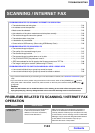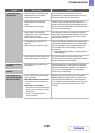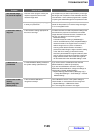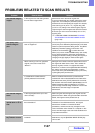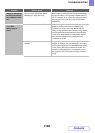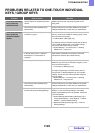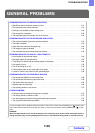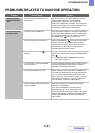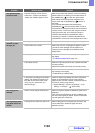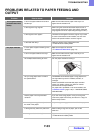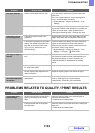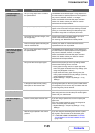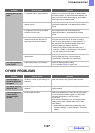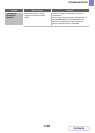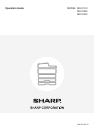7-37
TROUBLESHOOTING
Contents
OTHER PROBLEMS
Stapling does not take
place.
Is a different width of paper mixed in? Stapling is not possible when paper of different widths
are mixed together. To perform mixed size stapling, use
paper of the same width. When copying, select [Mixed
Size Original] in the special modes.
Are there more sheets than can be
stapled at once?
For the maximum number of sheets that can be stapled,
see "SPECIFICATIONS" in the Maintenance & Safety
Guide.
Is a paper size that cannot be stapled
included in the print job?
For the paper sizes that can be stapled, see
"SPECIFICATIONS" in the Maintenance & Safety
Guide.
Is the paper type setting of the tray
selected in the printer driver set to a
paper type that cannot be stapled?
Check the paper type settings in the machine and select
a tray that has paper that can be used for stapling*.
Click the [Tray Status] button in "Paper Selection" on
the [Paper] tab of the printer properties window and
check the paper type setting of each tray.
* Stapling is not possible on labels, transparency film, or
envelopes. In addition, if "Disable Staple" is selected in the
user type, stapling will not be possible.
Have functions been disabled by the
administrator?
Some functions may have been disabled in the "User
Control" (Web page only) or system settings
(administrator). Check with your administrator.
The stapling position
is not correct.
Is the stapling position set correctly? Check the stapling position setting.
☞ 2. COPIER "OUTPUT" (page 2-33)
Problem Point to check Solution
Preview images or
thumbnail images do
not appear.
Are there a number of jobs waiting to be
executed?
Wait until several of the jobs have been executed.
The display screen is
difficult to view.
Is the display contrast properly
adjusted?
Adjust the display contrast with "Display Contrast" in the
system settings.
You were logged out
without having
performed logout
yourself.
Did Auto Clear activate? When user authentication is used, the currently logged
in user will be automatically logged out if Auto Clear
activates. (Except when in PC scan mode.)
Log in again.
If you are the administrator, you can change the time
setting of Auto Clear or disable Auto Clear in "Auto
Clear Setting".
➞ System Settings (Administrator) (Web page only) >
"Operation Settings" > "Other Settings" > "Auto Clear
Setting"
Problem Point to check Solution