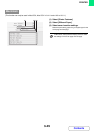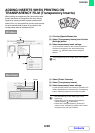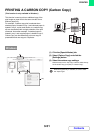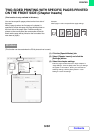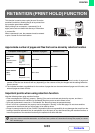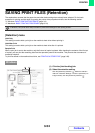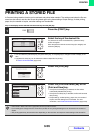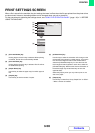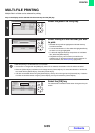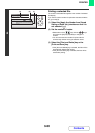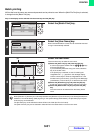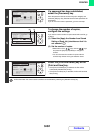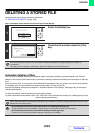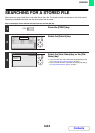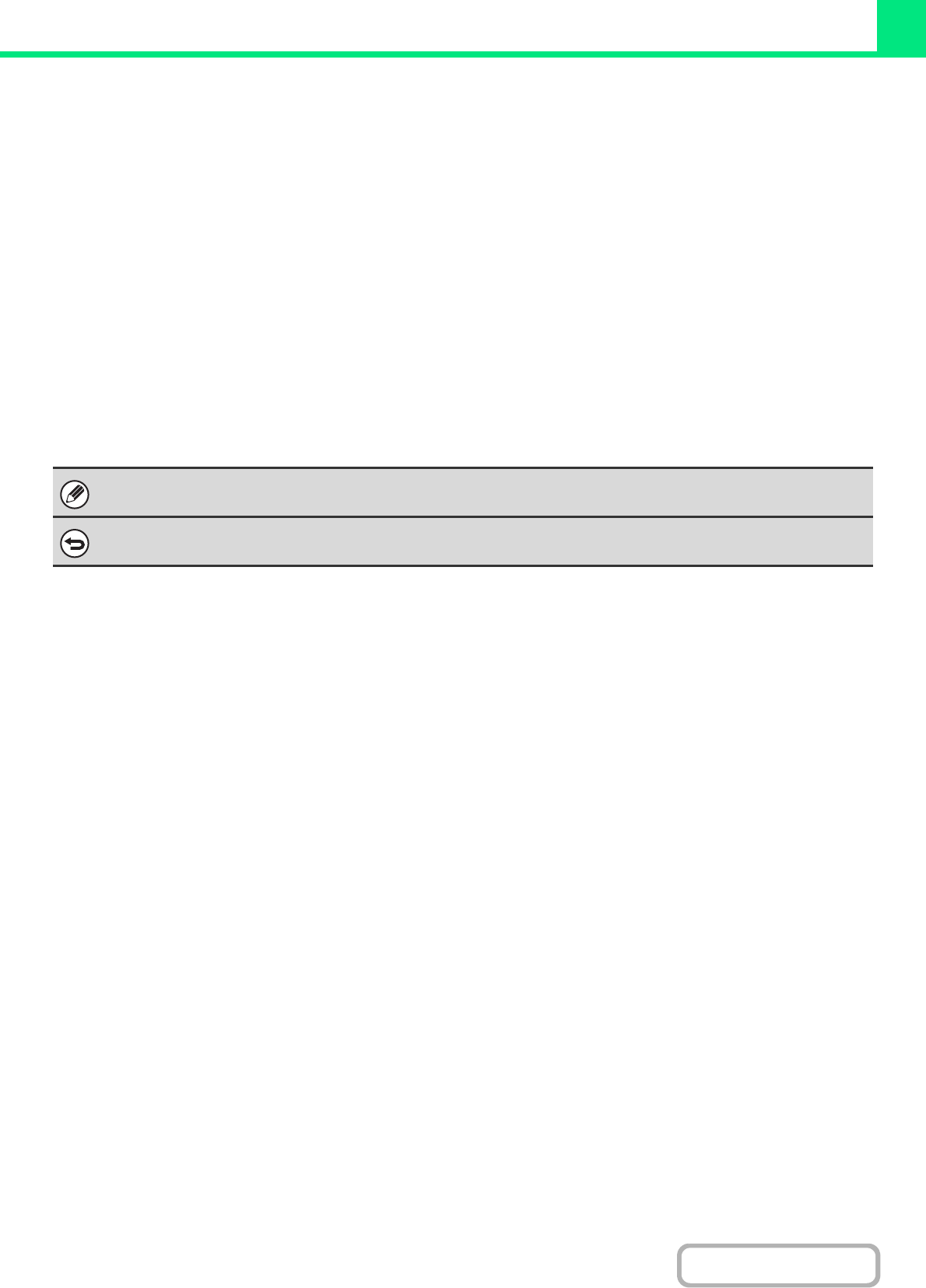
3-57
PRINTER
Contents
Automatically print all stored data
When user authentication is enabled, all retained (stored) print jobs of a user who logs in can be printed automatically
after log in.
After all jobs are printed, the files are deleted.
To use the print all function, the following steps are necessary:
• "Automatically print stored jobs after login" must be enabled in [User Control] - [Default Settings] in the Web page
menu. (Administrator rights are required.)
• At the time of retention print, in addition to user authentication information, the user name stored in the machine
must be entered in "User Name" of the job ID in the printer driver.
☞ Windows: PRINTING WHEN THE USER AUTHENTICATION FUNCTION IS ENABLED (page 3-8)
☞ Macintosh:PRINTING WHEN THE USER AUTHENTICATION FUNCTION IS ENABLED (page 3-21)
(1) Log into the machine.
Enter your user number or login name and password in the user authentication screen of the machine.
(2) Perform print all.
A confirmation prompt will appear. Select the [OK] key. The print files stored in the machine will be printed automatically and
then deleted.
Files with a password and files that are protected by the print hold function of the machine will not be printed.
If you do not wish to "print all"...
Select the [Cancel] key in step (2).