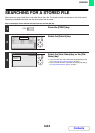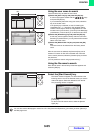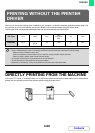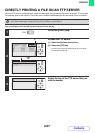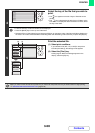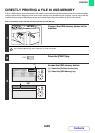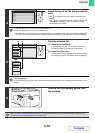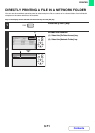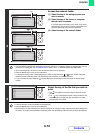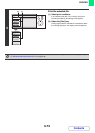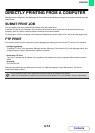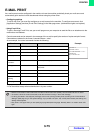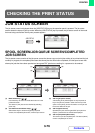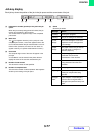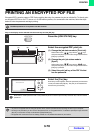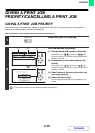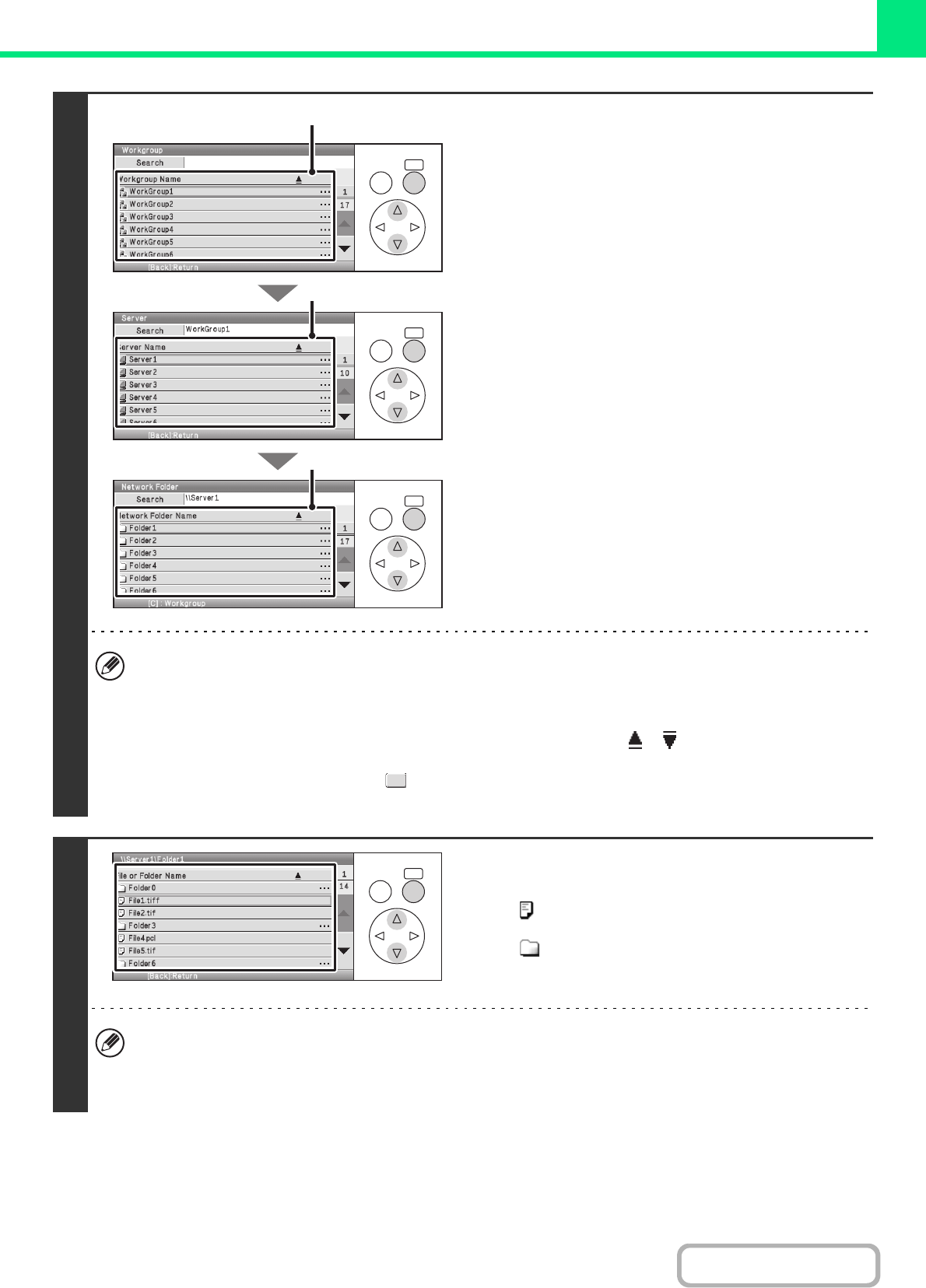
3-72
PRINTER
Contents
3
Access the network folder.
(1) Select the key of the workgroup that you
wish to access.
(2) Select the key of the server or computer
that you wish to access.
If a screen appears prompting you to enter a user name
and password, check with your server administrator and
enter the appropriate user name and password.
(3) Select the key of the network folder.
• You can select the [Search] key and enter a keyword to search for a workgroup, server, or network folder. For the
procedure for entering text, see "ENTERING TEXT" (page 1-59) in "1. BEFORE USING THE MACHINE".
• Up to 100 workgroups, 100 servers, and 100 network folders can be displayed.
• Press the [BACK] key to move up one folder level.
• To change the sorting order of the displayed keys, select the key that shows or in each screen. The order
switches between ascending order and descending order each time you press the [OK] key.
• To go to a particular page, select the key that shows the current page number and enter the desired page
number.
4
Select the key of the file that you wish to
print.
• The icon appears to the left of keys of files that can be
printed.
• The icon is displayed to the left of keys of folders in the
network folder. To display the files and folders in a folder,
select the key of the folder.
• A total of 100 keys of files and folders can be displayed.
• Press the [BACK] key to move up one folder level.
• Select the [File or Folder Name] key and press the [OK] key to change the order of the files and folders displayed on
the screen. The order switches between ascending order and descending order each time you press the [OK] key.
OKBACK
OKBACK
OKBACK
(1)
(2)
(3)
1
OKBACK