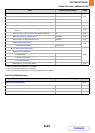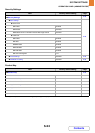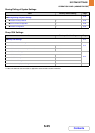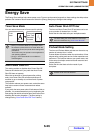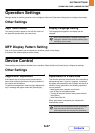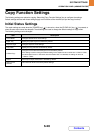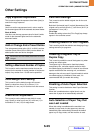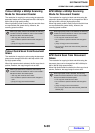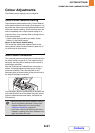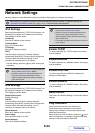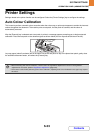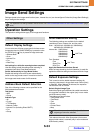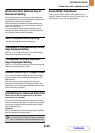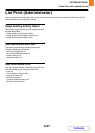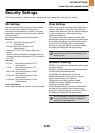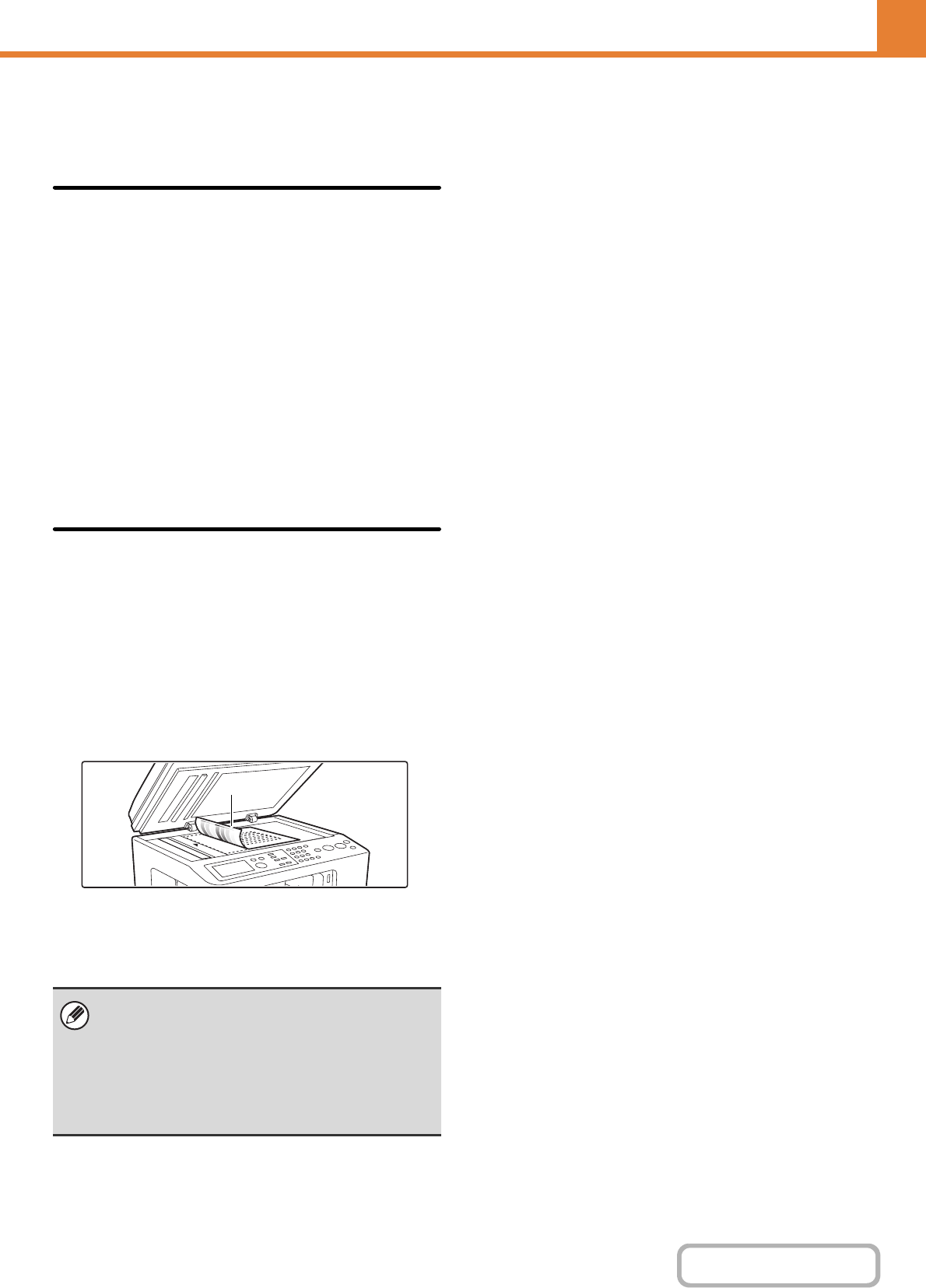
6-31
SYSTEM SETTINGS
Contents
OPERATION PANEL (ADMINISTRATOR)
Colour Adjustments
The following colour settings can be configured.
Initial Colour Balance Setting
Colour balance values obtained using "Colour Balance"
in the special modes can be stored in a job program (1 to
48), and those values can be retrieved and stored as the
initial colour balance setting*. Use this feature when you
want to repeatedly use a colour balance setting for a
favourite colour or for correction when a change occurs
in the colour balance.
* Preset values displayed when you select "Colour
Balance" in the special modes.
Return to the Factory Default Setting
This returns the stored colour balance values to the
factory default values (all colour balance values are "0"
for the 8 levels of each colour).
Auto Colour Calibration
This is used to perform automatic colour correction when
the colour in colour copies is off. The machine prints a
test patch, the test patch is scanned, and the colour is
automatically corrected.
After the [Execute] key is selected and a test patch is
printed, a message appears prompting you to begin
automatic calibration. Place the test patch on the
document glass as shown below (so that the thin line at
the edge of the page is to the left).
Lay copy paper (about five sheets) that is the same size
as the test patch on top of the placed test patch, gently
close the automatic document feeder, and select the
[Execute] key.
• Before executing Auto Colour Calibration, check to
see if the registration adjustment is correct. If the
registration adjustment is not correct, perform
"Registration Adjustment" (page 6-27).
• If the colour is still off after performing Auto Colour
Calibration, repeating Auto Colour Calibration once
again may improve the colour.
Thin line