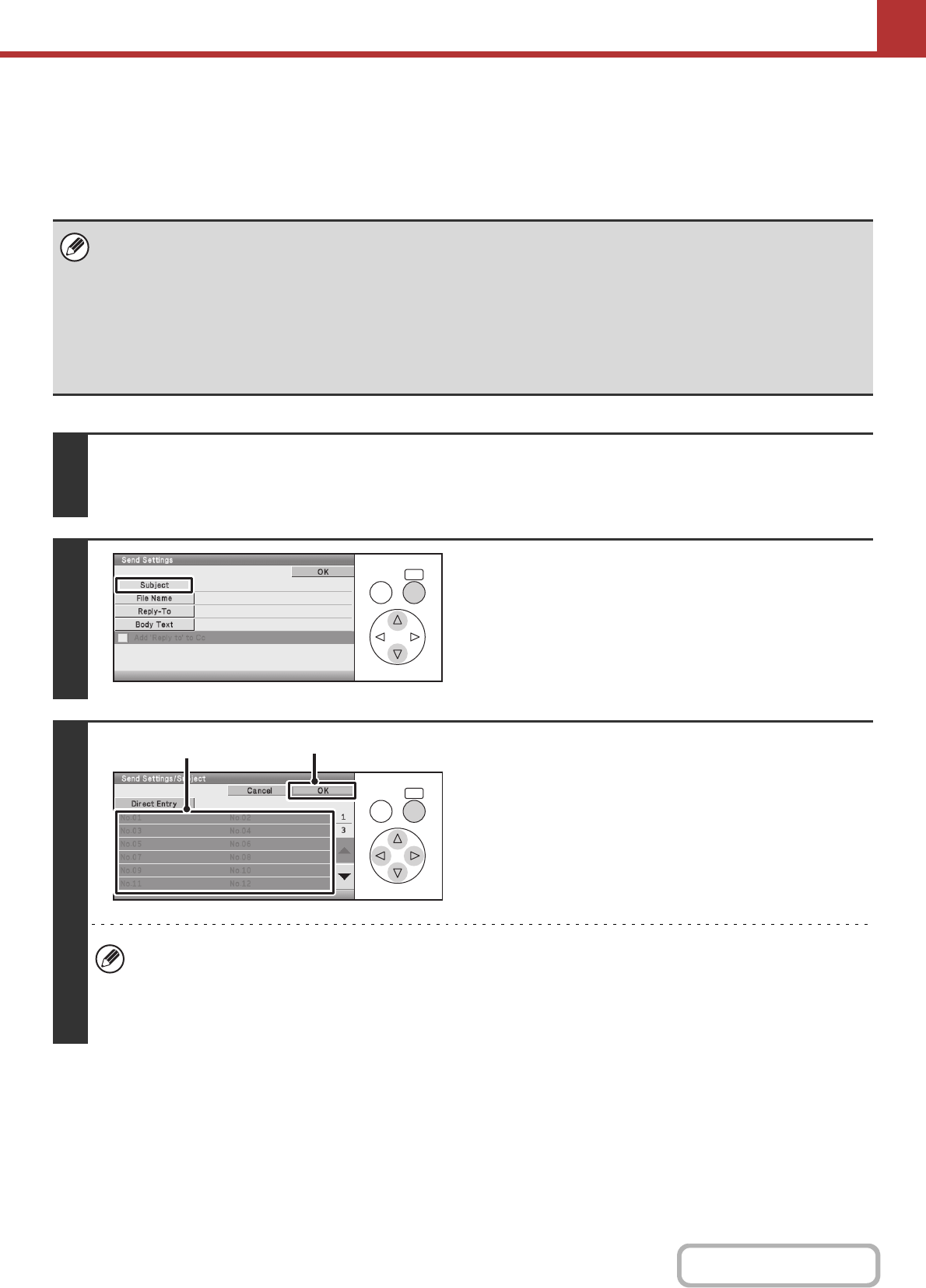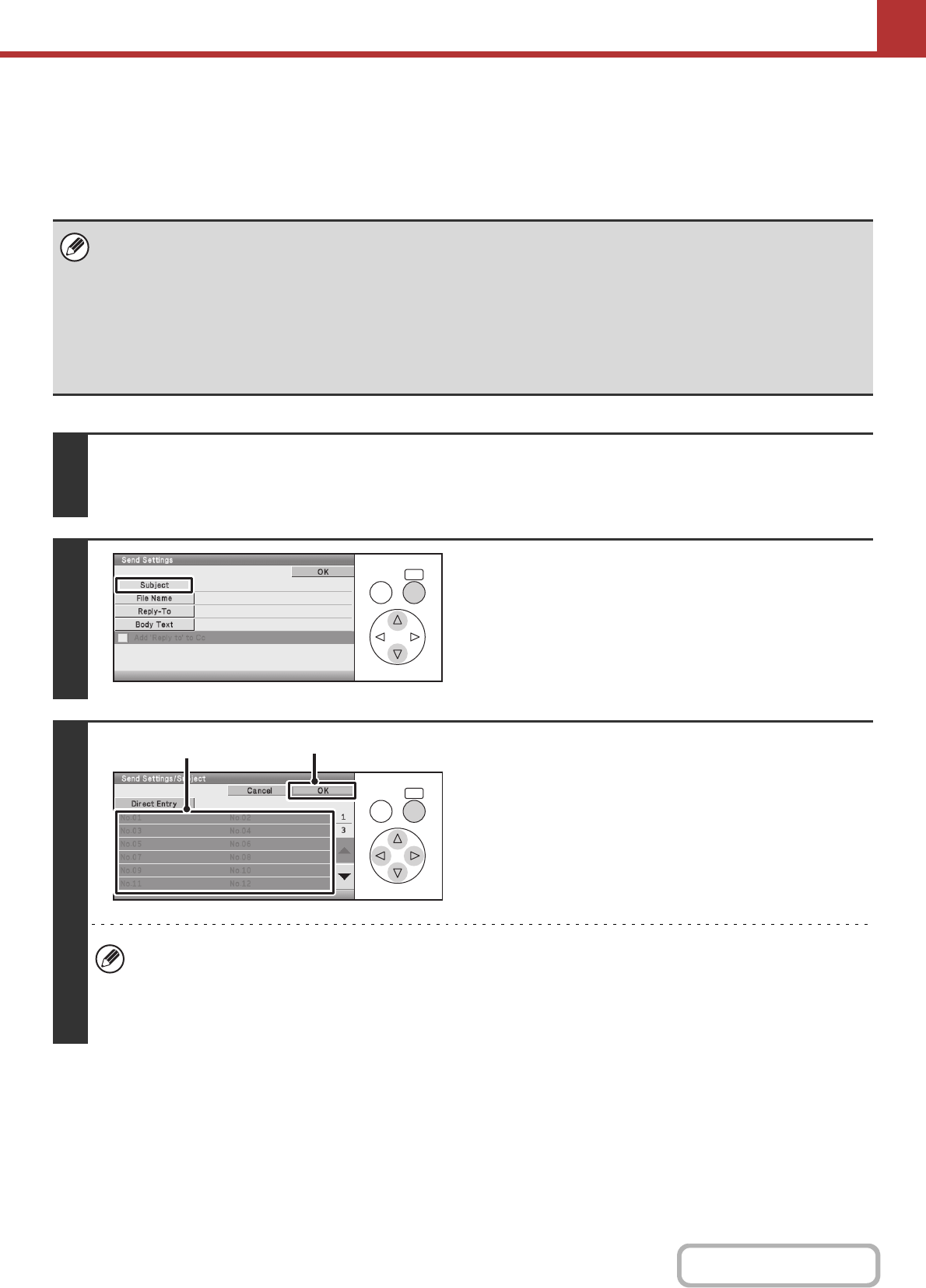
5-36
SCANNER/INTERNET FAX
Contents
CHANGING THE SUBJECT, FILE NAME, REPLY-TO,
AND BODY TEXT
The subject, file name, reply-to, and body text can be changed when performing a scan transmission. Preset items can
be selected or text can be directly entered.
Keys in the display can be selected with the arrow keys and the [OK] key.
• When performing Scan to FTP, Scan to Desktop, or Scan to Network Folder, only the file name is used.
• If the subject and file name are not changed, the settings in the Web page are used.
• If the sender name is not changed, the name set in "Default Sender Set" (Web page only) in the system settings is used. If
this is not configured, the reply address in [Network Settings] - [Services Settings] - [SMTP Settings] in the Web pages is
used. (Administrator rights are required.)
• Selections for the subject, file name, and body text are configured by clicking [Application Settings] and then [Network
Scanner Settings] in the Web page menu.
• For the procedure for entering text, see "ENTERING TEXT" (page 1-59) in "1. BEFORE USING THE MACHINE".
1
Select the [Send Settings] key in the base screen.
☞
BASE SCREENS (page 5-13)
If you are sending to a Scan to FTP, Scan to Desktop, or Scan to Network Folder destination, go to step 4.
2
To change the subject, select the
[Subject] key.
3
Enter the subject.
(1) Select a Pre-Set text key.
(2) Select the [OK] key.
• If you wish to directly enter the text, select the [Direct Entry] key and press the [OK] key. A text entry screen will
open. Enter the text and press the [OK] key.
• To edit pre-set text, select the pre-set text, select the [Direct Entry] key, and press the [OK] key. The text entry
screen will appear with the selected pre-set text entered. (When a destination is stored using the Web pages, up to
80 characters can be entered. However, only 54 characters can be entered in the display.)
OKBACK
OKBACK
(2)
(1)