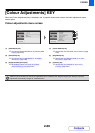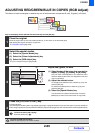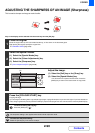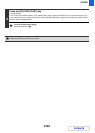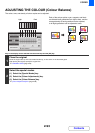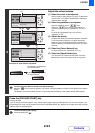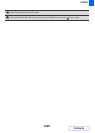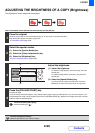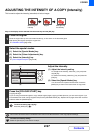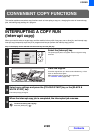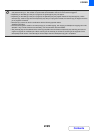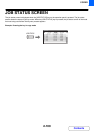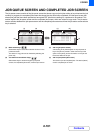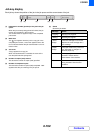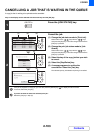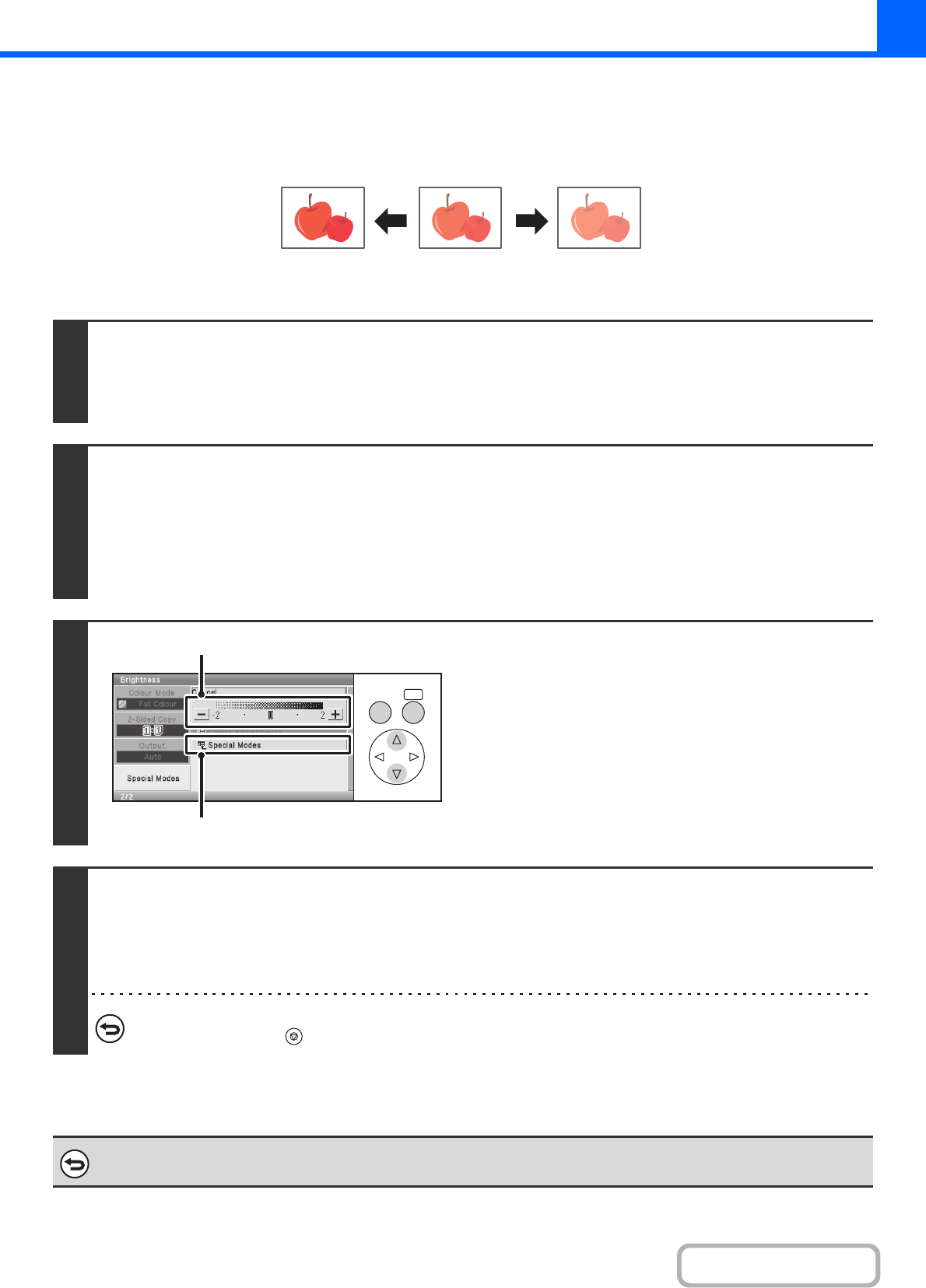
2-96
COPIER
Contents
ADJUSTING THE BRIGHTNESS OF A COPY (Brightness)
The brightness of colour images can be adjusted.
Keys in the display can be selected with the arrow keys and the [OK] key.
1
Place the original.
Place the original face up in the document feeder tray, or face down on the document glass.
After placing the original, specify the original size.
☞ ORIGINAL SIZES (page 2-28)
2
Select the special modes.
(1) Select the [Special Modes] key.
(2) Select the [Colour Adjustments] key.
(3) Select the [Brightness] key.
☞ [Colour Adjustments] KEY (page 2-88)
3
Adjust the brightness.
(1) Adjust the brightness.
To make the image brighter, select the [+] key and press
the [OK] key.
To make the image darker, select the [-] key and press
the [OK] key.
(2) Select the [Special Modes] key.
You will return to the special modes screen. Press the
[BACK] key to return to the base screen of copy mode.
4
Press the [COLOUR START] key.
Copying will begin.
If you are using the document glass to copy multiple original pages, copying will take place as you scan each original. If you
have selected sort mode, change originals and press the [COLOUR START] key. Repeat until all pages have been scanned
and then select the [Read-End] key.
To cancel scanning and copying...
Press the [STOP] key ( ).
To cancel a brightness setting...
Select the [Cancel] key in the screen of step 3.
Darker Original Brighter
OKBACK
(1)
(2)