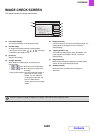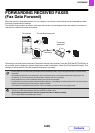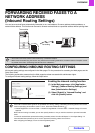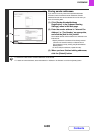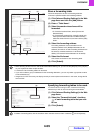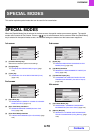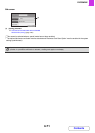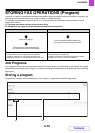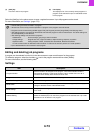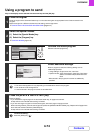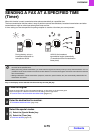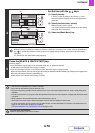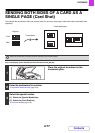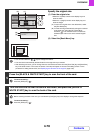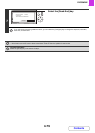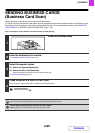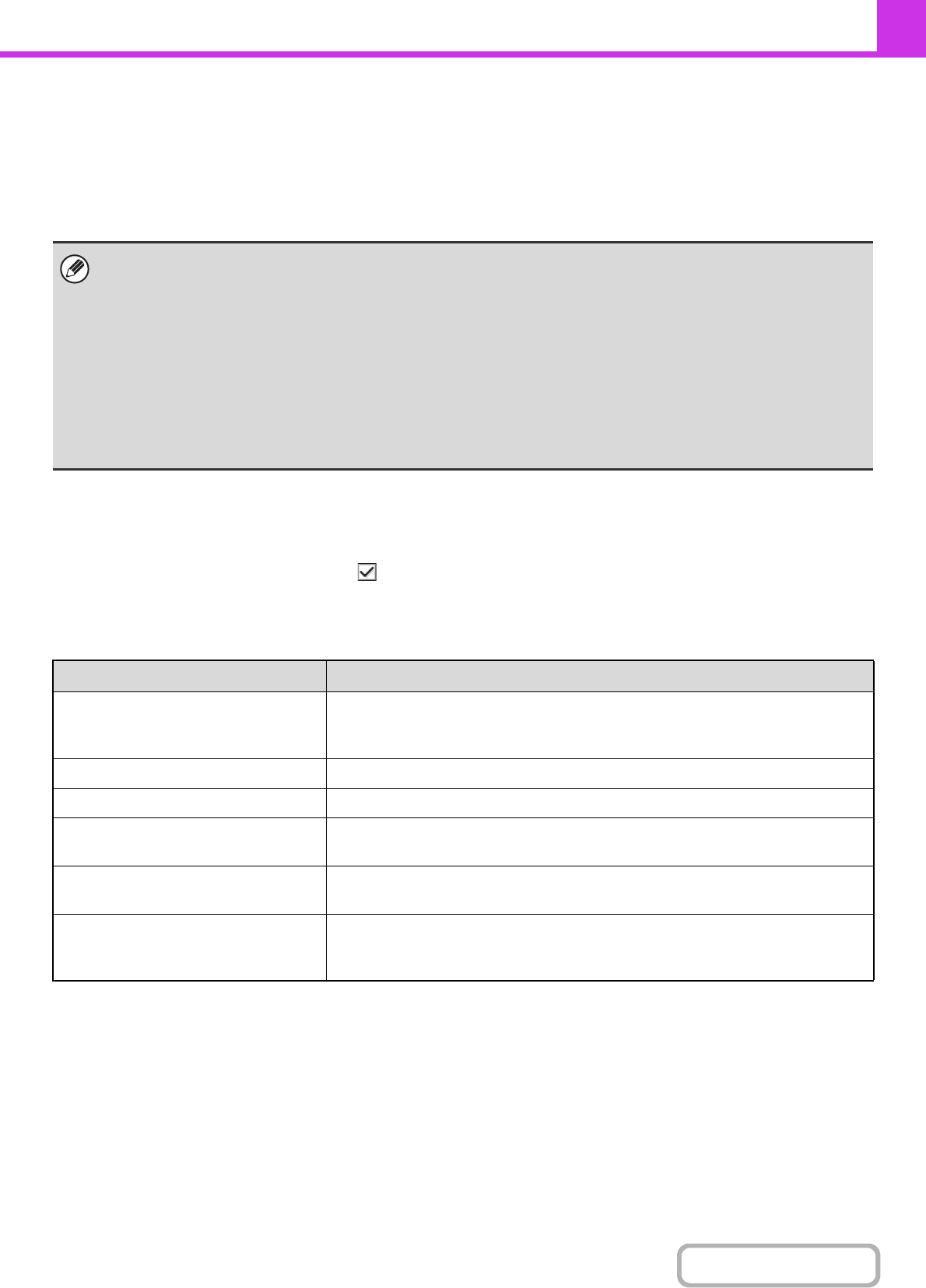
4-73
FACSIMILE
Contents
(1) [Add] key
Use this to add a new program.
(2) List display
This displays a list of the currently stored programs. A
program can be selected to open an edit/delete screen
for the program.
Select the [Add] key in the above screen to open a registration screen. Up to 48 programs can be stored.
For more information, see "Settings" (page 4-73).
Editing and deleting job programs
A program can be selected from the list in the above screen to open an edit screen for the program.
To delete the program, select the checkbox next to the program name and then select [Delete].
For more information, see the following table.
Settings
• A timer setting cannot be included in a program.
• At least one one-touch key must be specified in a program or the program cannot be stored.
•
Programs can also be stored using the Web pages. Click [Job Programs] and then [Image Send] in the Web page menu.
• The settings stored in a program will be retained even after the program is used for transmission. The same settings can
be used repeatedly for transmission.
• The following settings can be stored in programs.
• Destinations: One-touch keys, group keys, search numbers
• Image settings: Original scan size, original orientation, duplex scanning, exposure, resolution
• Special modes: Polling reception, Erase, Job Build, Slow Scan Mode, Business Card Scan
• F-code communication:A destination that includes an F-code can be stored to perform an F-code operation.
• Up to 500 destinations can be stored in each program.
Item Description
Program Number
Set the number to be assigned to the program. The lowest available number is
automatically entered. To change the number, enter a number from 01 to 48. A
number that has already been stored cannot be used.
Program Name Enter a maximum of 36 characters for the program name.
Condition Settings This shows setting screens for each mode.
Mode Switch
Select the mode that you wish to use (Internet Fax, scan, copy, etc.). The display will
change to the base screen of the selected mode.
Mode Settings
Frequently used settings can be stored in the same way as when they are selected
for a mode.
Address Setting
This shows the setting screen for addresses.
Select the address(es) to be used in the program from the address book. Up to 500
destinations can be stored in one program.