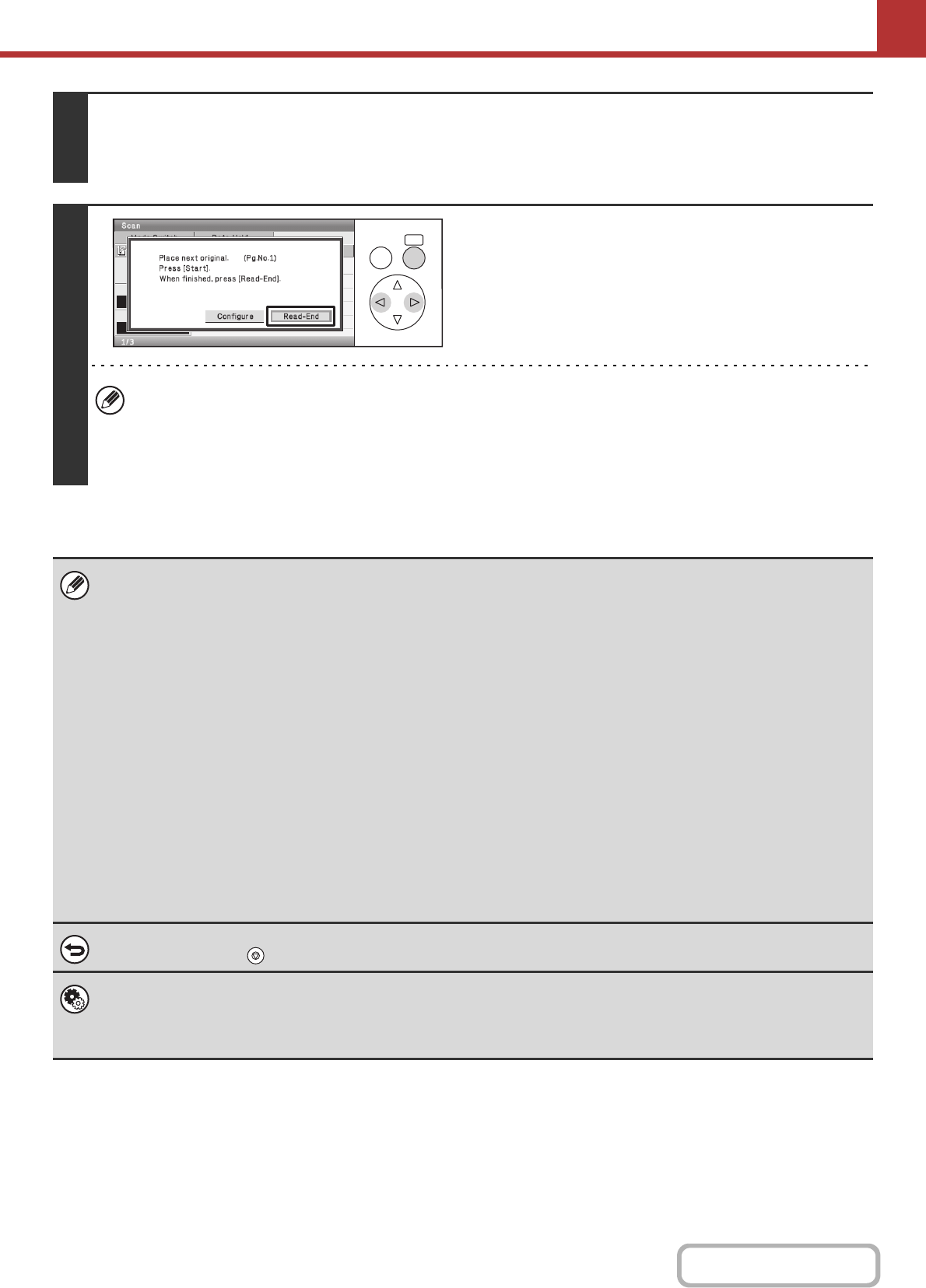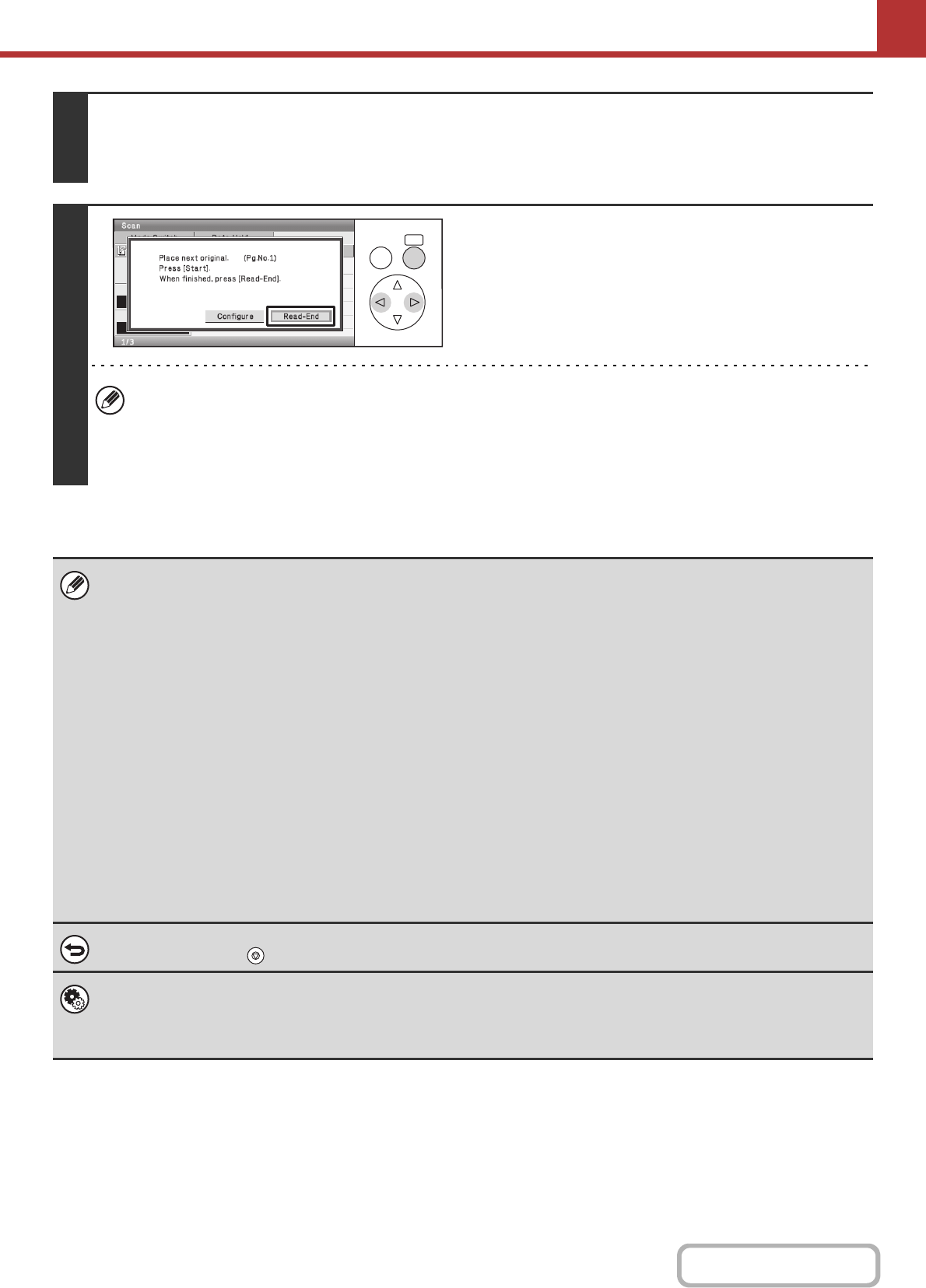
5-35
SCANNER/INTERNET FAX
Contents
5
If the original was placed on the document glass, replace it with the next original
and press the [COLOUR START] key or the [BLACK & WHITE START] key.
Repeat until all originals have been scanned.
6
Select the [Read-End] key.
A beep will sound to indicate that the operation is completed.
Open the automatic document feeder and remove the original.
• If no action is taken for one minute after the confirmation screen appears, scanning automatically ends and the
transmission is reserved.
• To change the exposure, resolution, scan size, or send size for each original page scanned, select the [Configure]
key and press the [OK] key. However, when "Card Shot" is selected in the special modes, only the exposure can be
changed when scanning an even-numbered original page.
• When all originals have been scanned, "Job stored." will be displayed together with a job control number. This number can
be used to locate the job in the Transaction Report or in the Image Sending Activity Report. If the job is a broadcast
transmission, this number will also appear in the key of the job in the job status screen. For this reason, making a note of
the number is useful for checking the result.
• If the memory becomes full while the originals are being scanned, a message will appear and scanning will stop.
• When performing Scan to E-mail, take care not to send a file that is too large. In particular, multi-page files tend to be large.
When sending a multi-page file or other large file, it may be necessary to reduce the number of scanned pages or reduce
the send size.
• Storing a mail signature
• You can have preset text automatically added at the end of e-mail messages as a mail signature. This is convenient when
you wish to have a corporate policy or other preset text appear at the bottom of e-mail messages. To store the text for the
mail signature, click [Application Settings], [Network Scanner Settings] and then [Administration Settings] in the Web page
menu. (Administrator rights are required.) Up to 900 characters can be entered. (The mail signature is not included in the
maximum number of characters that can be entered in the e-mail message.)
• Add a Footer Automatically to the Mail Message Body
Use this setting to specify whether or not a mail signature is added at the end of e-mail messages. By factory default, a
mail signature is not added. Store in [Application Settings] > [Network Scanner Settings] > [Administration Settings] in the
Web page menu. (Administrator rights are required.)
To cancel scanning...
Press the [STOP] key ( ) to cancel the operation.
System Settings (Administrator): Image Send Settings
Use this to configure scanner transmission settings, including the default resolution and exposure settings, the default colour
mode and file format, the file compression method for broadcasting, the file size limit for Scan to E-mail, and the default
sender and destination.