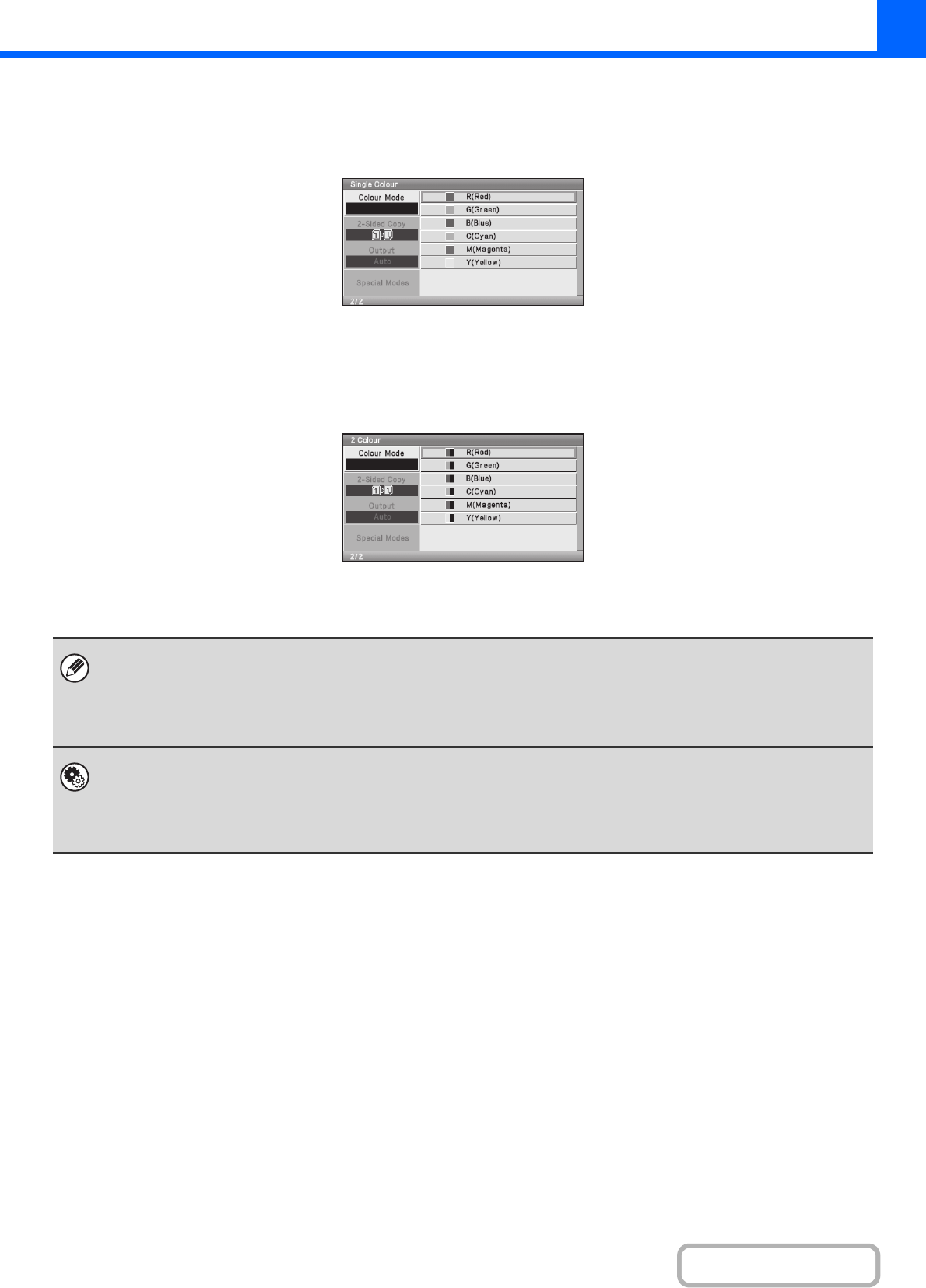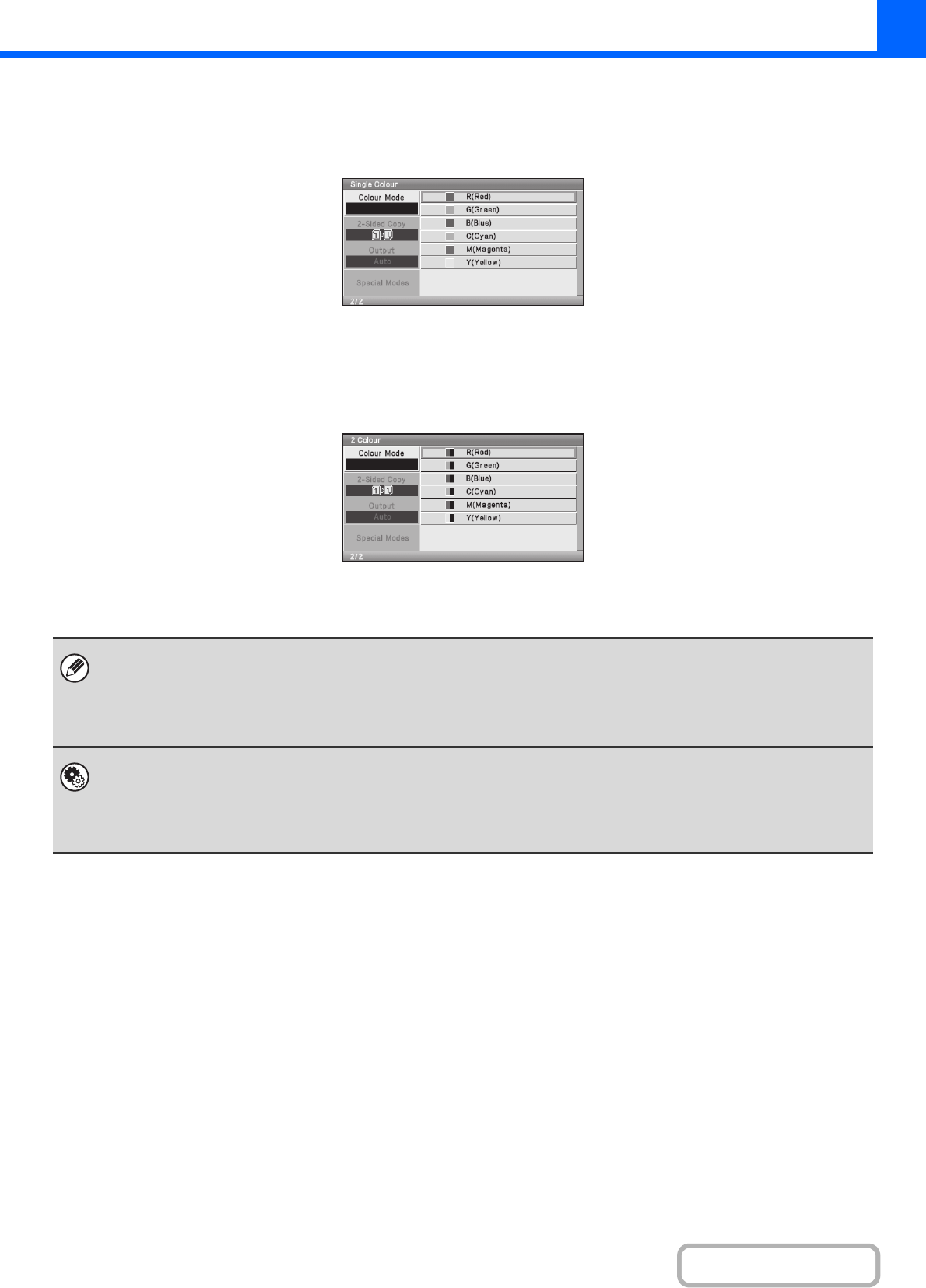
2-22
COPIER
Contents
Selecting single colour copying
When [Single Colour] is selected for the colour mode, the following screen appears. Select the desired colour.
Selecting 2 colour copying
When [2 Colour] is selected for the colour mode, the following screen appears. Select the desired colour.
• When auto mode is used, there may be some originals for which switching between colour and black & white does not take
place correctly. In this event, press the [COLOUR START] key or the [BLACK & WHITE START] key as appropriate to
manually switch between colour and black & white.
• Copying takes place in black & white when the [BLACK & WHITE START] key is pressed, regardless of the colour mode
setting.
System Settings (Administrator): Initial Status Settings (Colour Mode)
This is used to change the default colour mode setting.
System Settings (Administrator): Detect Standard in Auto Colour Mode (Web page only)
When the colour mode is set to auto, the discrimination point for detecting whether originals are colour or black and white can
be set to one of 5 levels.