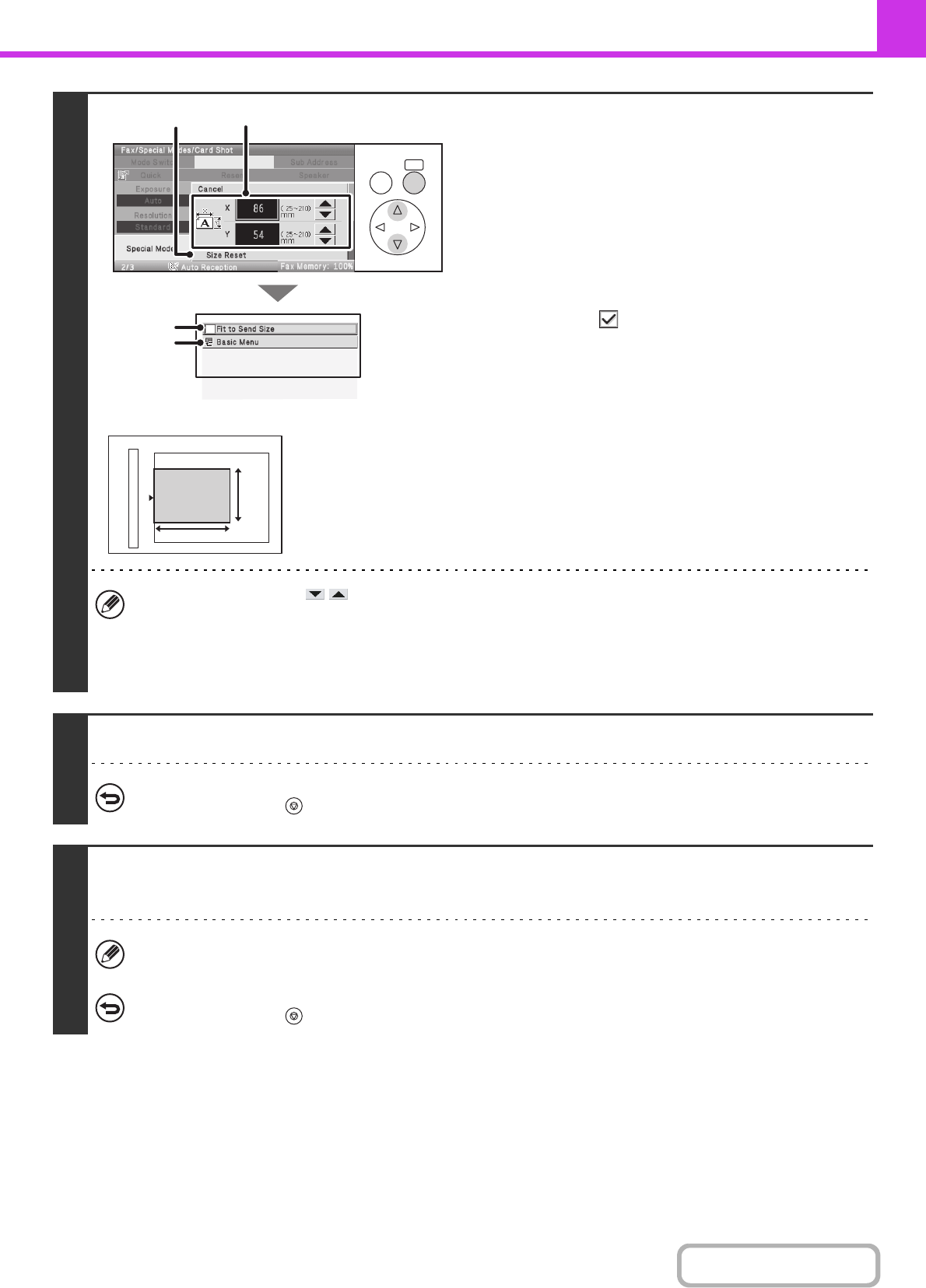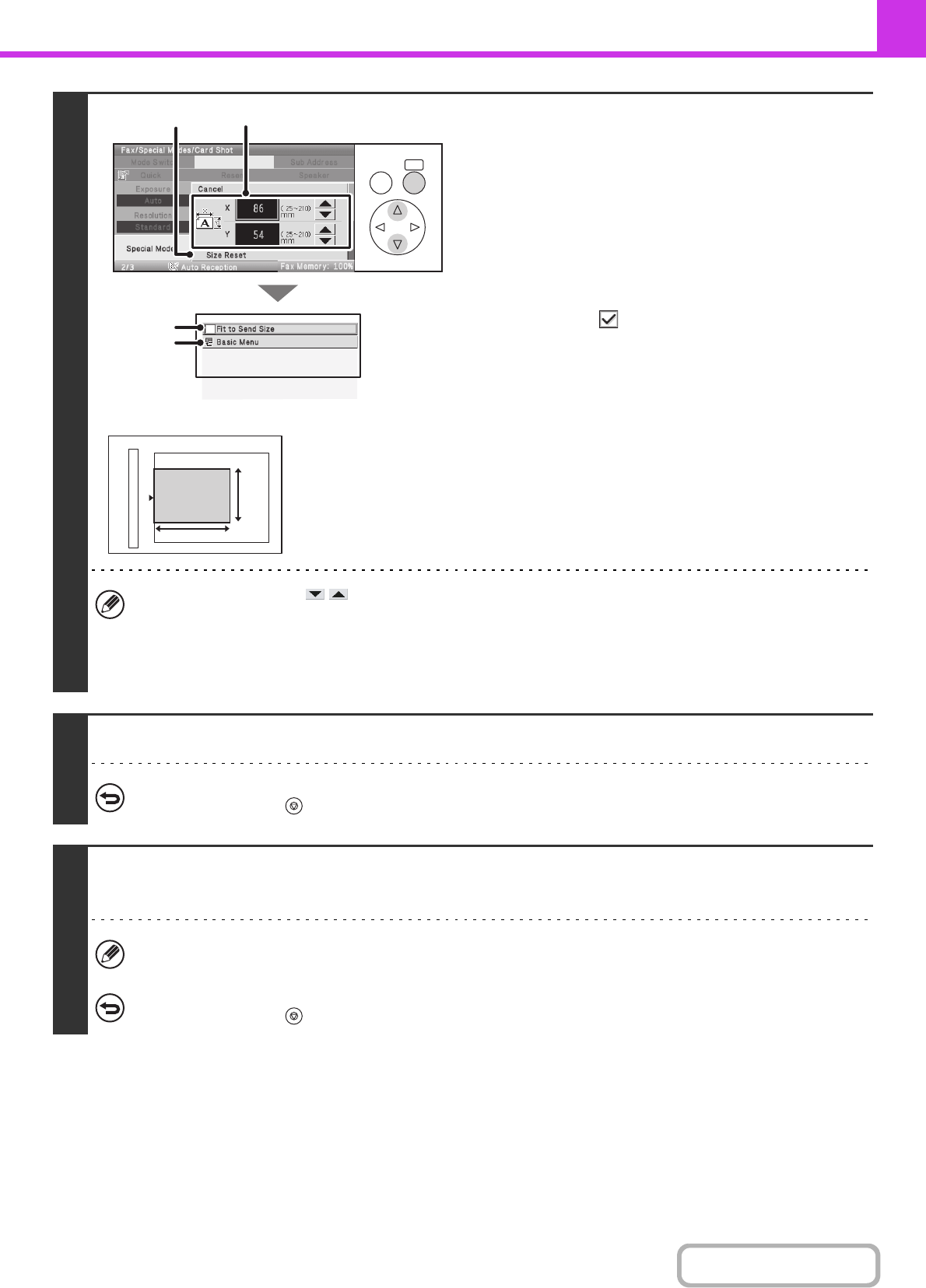
4-78
FACSIMILE
Contents
4
Specify the original size.
(1) Enter the original size.
• Select the X (width) numeric value display key and
enter the width.
• Select the Y (height) numeric value display key and
enter the height.
(A) To return the original size to the default size, select
the [Size Reset] key.
(B) To have the image automatically enlarged or reduced
to the send size, select the [Fit to Send Size]
checkbox . The checkbox does not need to be
selected if you wish to scan at the entered original
size.
(2) Select the [Basic Menu] key.
• You can also select the keys to change the number.
• The send size is automatically selected based on the original size you entered.
• After selecting card scan, you can change the scan size and the send size from the [Scan Size] key and [Send Size]
key in the base screen. In this case, the screen of this step will appear in the scan size setting screen. For the
procedure for setting the send size, see "Specifying the send size of the original" (page 4-55).
5
Press the [BLACK & WHITE START] key to scan the front of the card.
To cancel scanning...
Press the [STOP] key ( ).
6
Turn the card over so that the back is face down, and press the [BLACK &
WHITE START] key to scan the back of the card.
Before scanning the back of the card, you can select the [Configure] key in the display to change the exposure.
To cancel scanning...
Press the [STOP] key ( ).
OKBACK
(1)(A)
(2)
(B)
X
Y