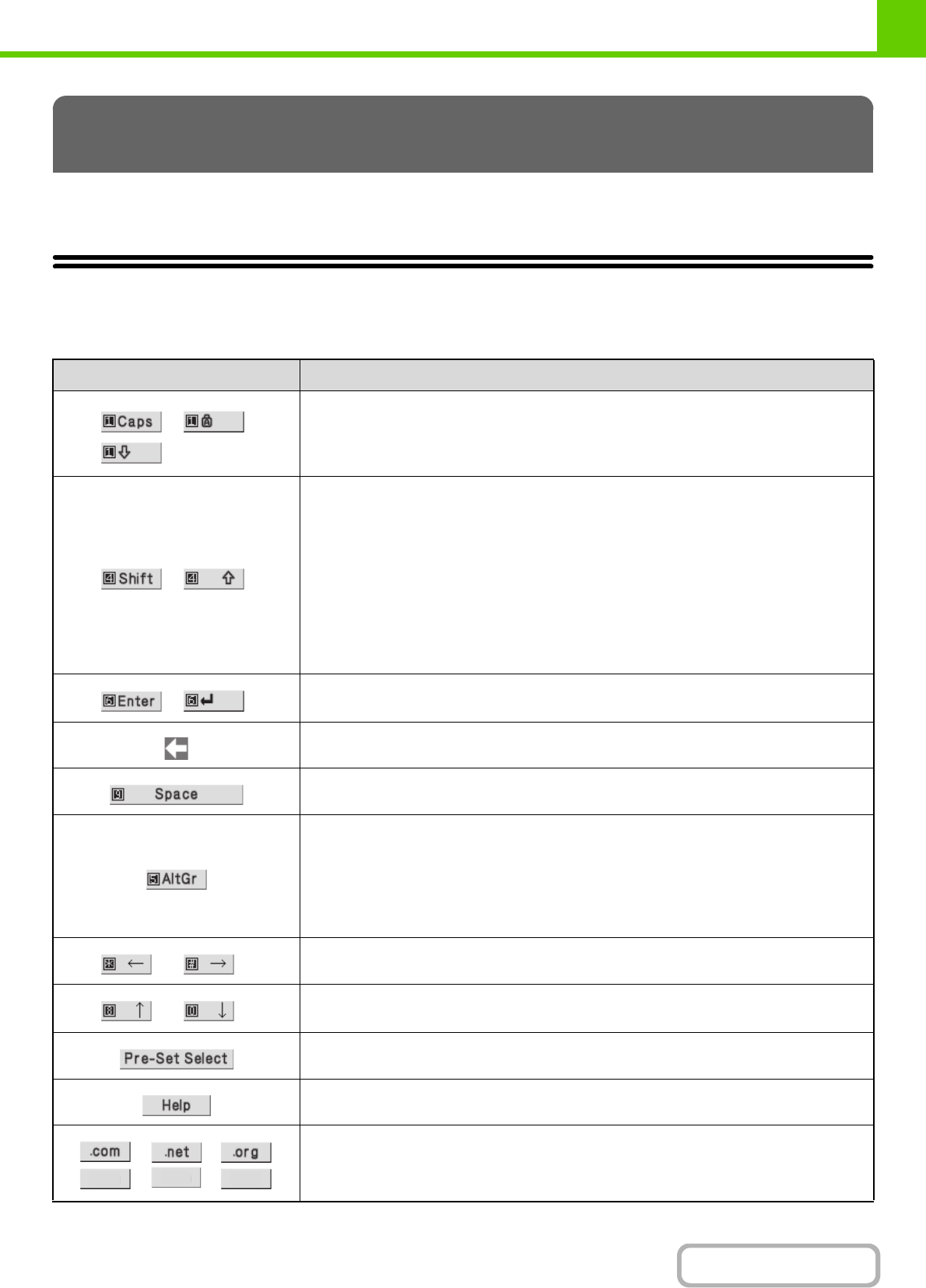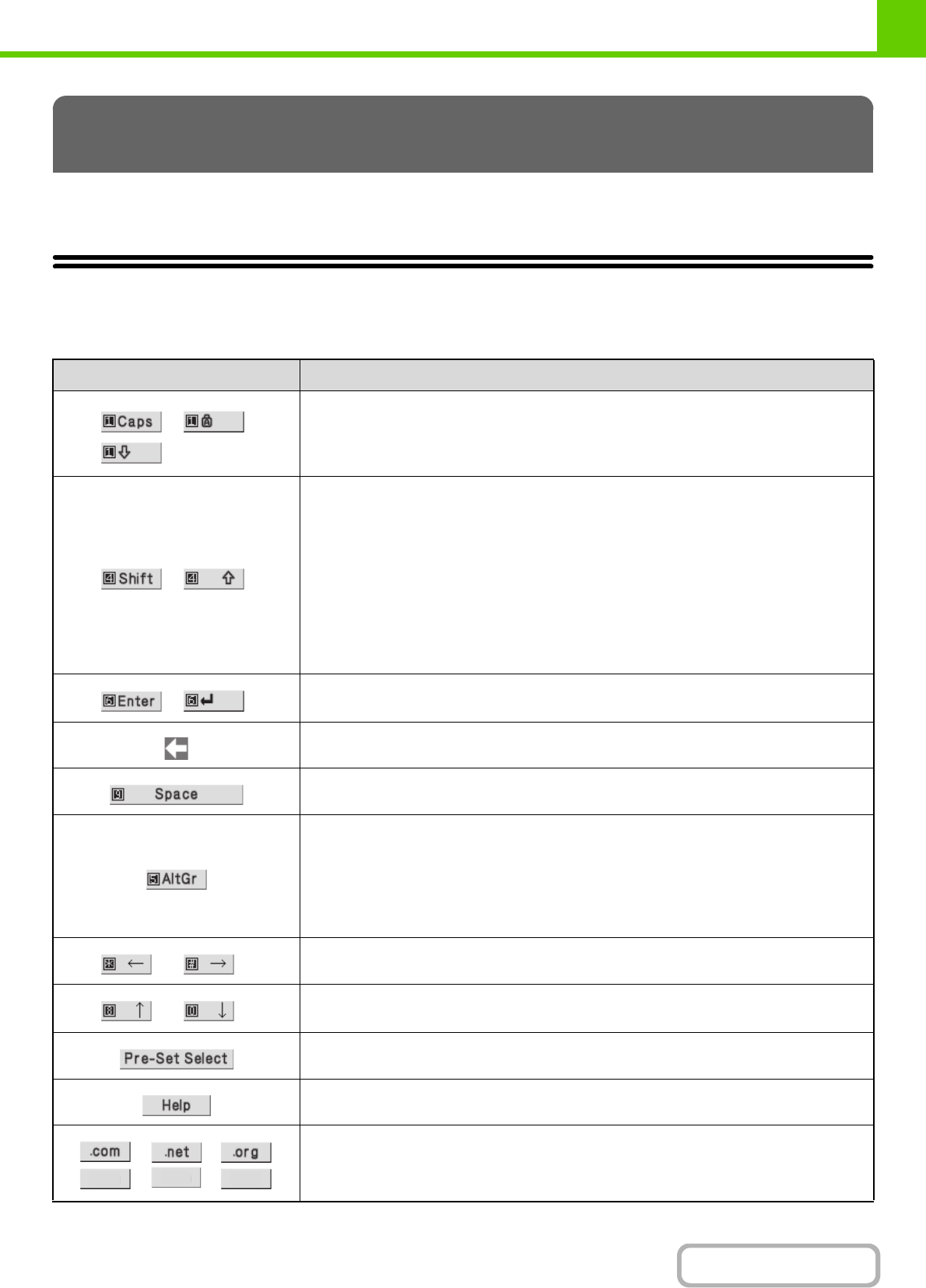
1-59
BEFORE USING THE MACHINE
Contents
This section explains the text entry screen.
FUNCTIONS OF THE MAIN KEYS
ENTERING TEXT
Key Description
This key changes the text entry screen from the lower case screen to the upper case
screen. The upper case screen will continue to appear until the [Caps] key is selected
again so that it is no longer highlighted. The [Caps] key is convenient when you wish to
enter all capital letters.
(This key will vary depending on your country or region.)
This key temporarily changes the keys in the text entry screen to upper case when lower
case letters appear, or to lower case when upper case letters appear.
Select a letter key after selecting the [Shift] key to enter that letter. After the letter is
entered, the [Shift] key will no longer be highlighted and the original text entry screen will
appear.
The [Shift] key is convenient when you only need to enter one upper case letter or one
lower case letter, or when you need to enter one of the symbols assigned to the numeric
keys.
To cancel selection of the [Shift] key, select the [Shift] key again. The [Shift] key will no
longer be highlighted.
(This key will vary depending on your country or region.)
Select this key to enter a line break when entering the body text of an e-mail message.
(This key will vary depending on your country or region.)
Select this key to delete the characters to the left of the cursor one character at a time.
Select this key to enter a space between letters.
This key temporarily changes the entry screen to the accented letter and symbol entry
screen. Select a letter key after selecting the [AltGr] key to enter that letter. After the letter
is entered, the [AltGr] key will no longer be highlighted and the original text entry screen
will appear.
To cancel selection of the [AltGr] key, select the [AltGr] key again. The [AltGr] key will no
longer be highlighted.
These keys move the cursor left and right.
These keys move the cursor to the line above or below the current line during entry of the
body text of an e-mail message.
Use this key to retrieve a previously stored subject for e-mail or other pre-set text.
Shows explanations of each key.
Use this key to enter a previously stored text string such as ".com".
Text strings are stored in "Soft Keyboard Template Setting" in "Operation Setting" in the
"System Settings" on the Web page.
.biz
.info
http: