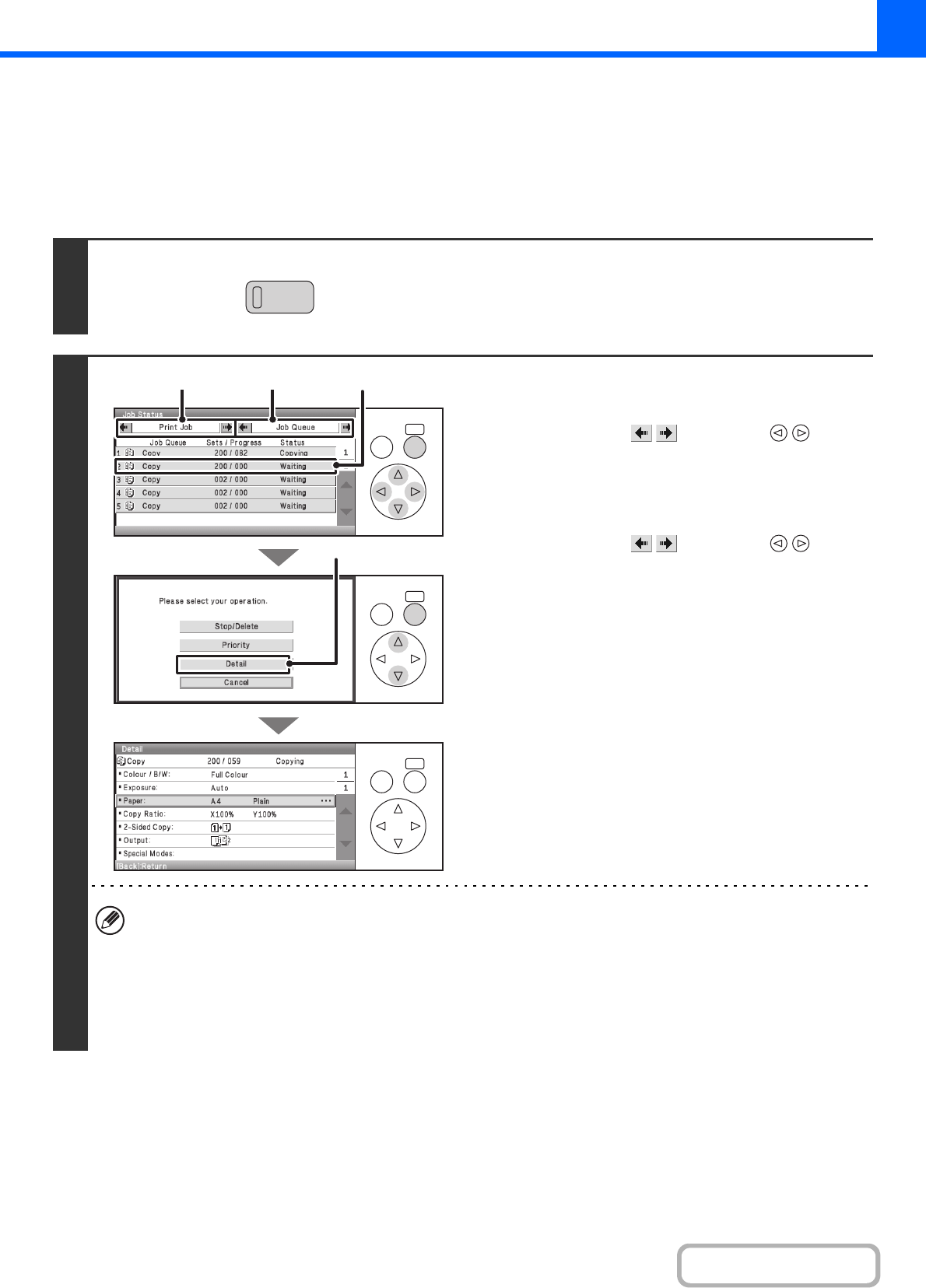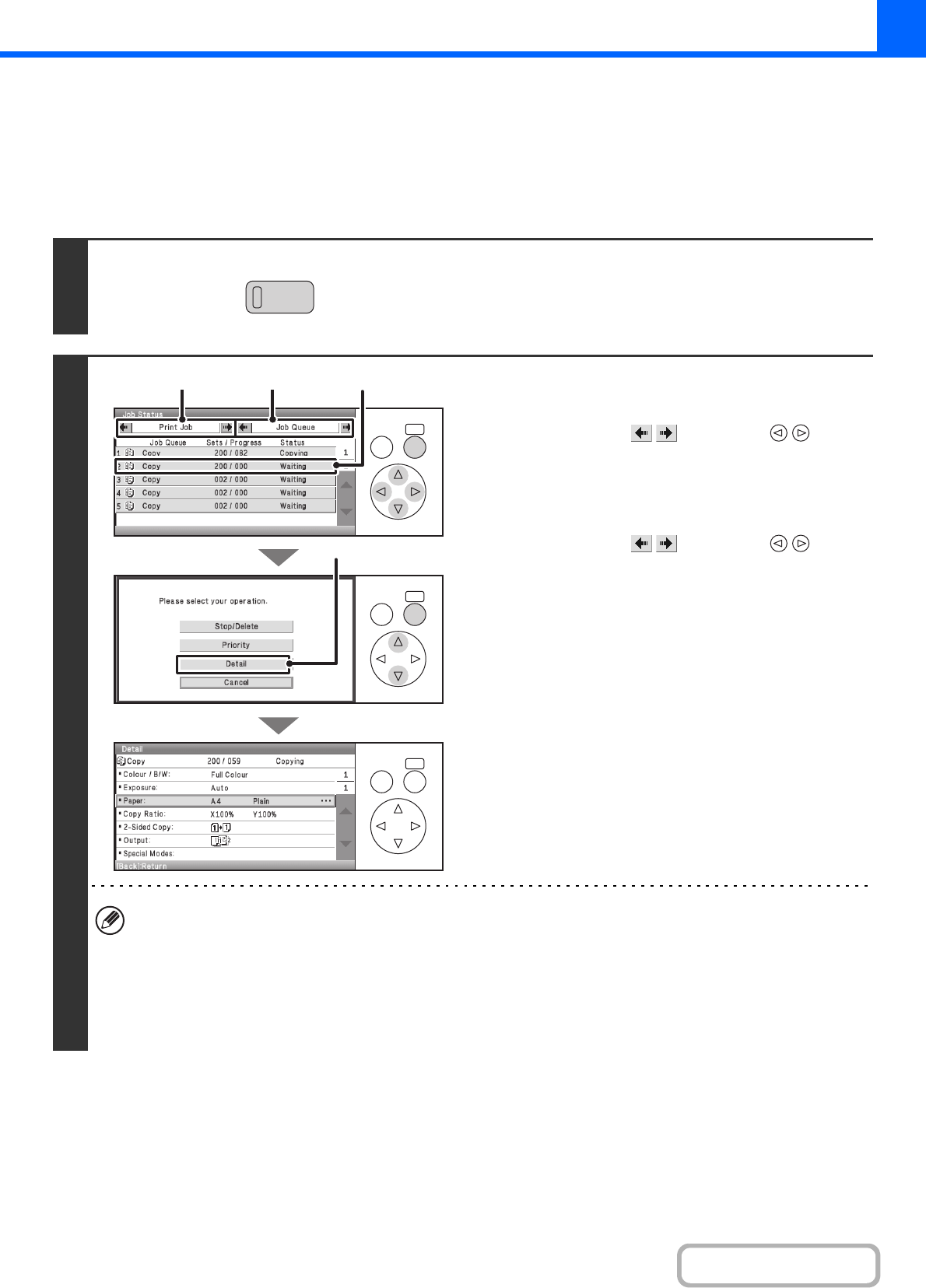
2-105
COPIER
Contents
CHECKING INFORMATION ON A COPY JOB WAITING
IN THE QUEUE
Detailed information can be displayed on a copy job waiting in the queue.
Keys in the display can be selected with the arrow keys and the [OK] key.
1
Press the [JOB STATUS] key.
2
Checking job details
(1) Change the job status mode to [Print Job].
Select either of the keys with the keys
and press the [OK] key. The mode changes each time the
[OK] key is pressed.
(2) Change the print job status mode to [Job
Queue].
Select either of the keys with the keys
and press the [OK] key. The mode changes each time the
[OK] key is pressed.
(3) Select the key of the job that you wish to
check.
(4) Select the [Detail] key.
The job check screen of the job selected in (3) appears.
[Paper Select] key
If a copy job is stopped because the paper ran out, the [Paper Select] key can be pressed to change to a
different paper tray.
When the [Paper Select] key is pressed, the paper tray selection screen appears.
☞ PAPER TRAYS (page 2-9)
Select the key of the tray that has the size of paper that you wish to use and then press the [OK] key. The
stopped copy job will resume.
JOB STATU
OKBACK
OKBACK
OKBACK
(1) (2) (3)
(4)