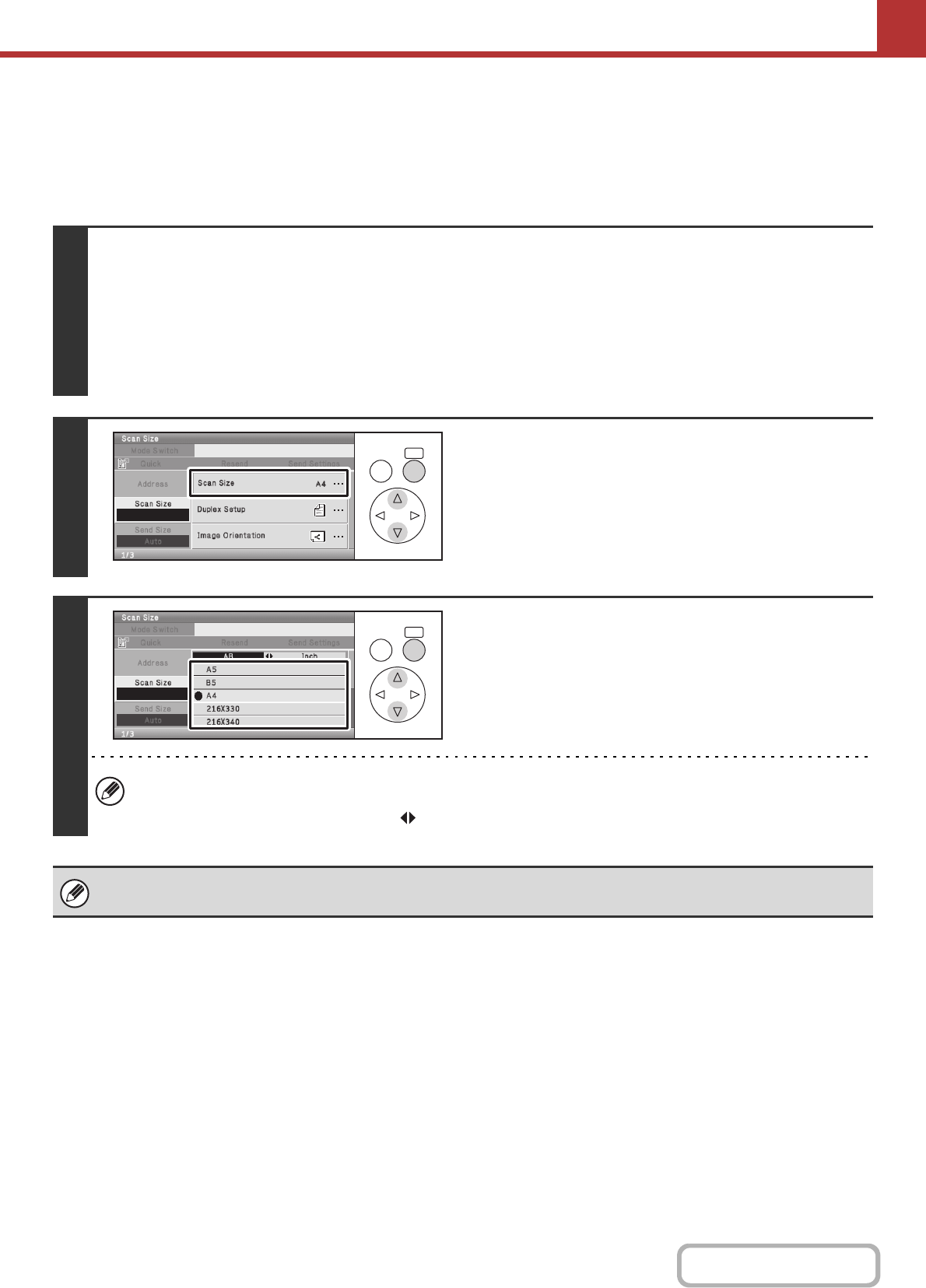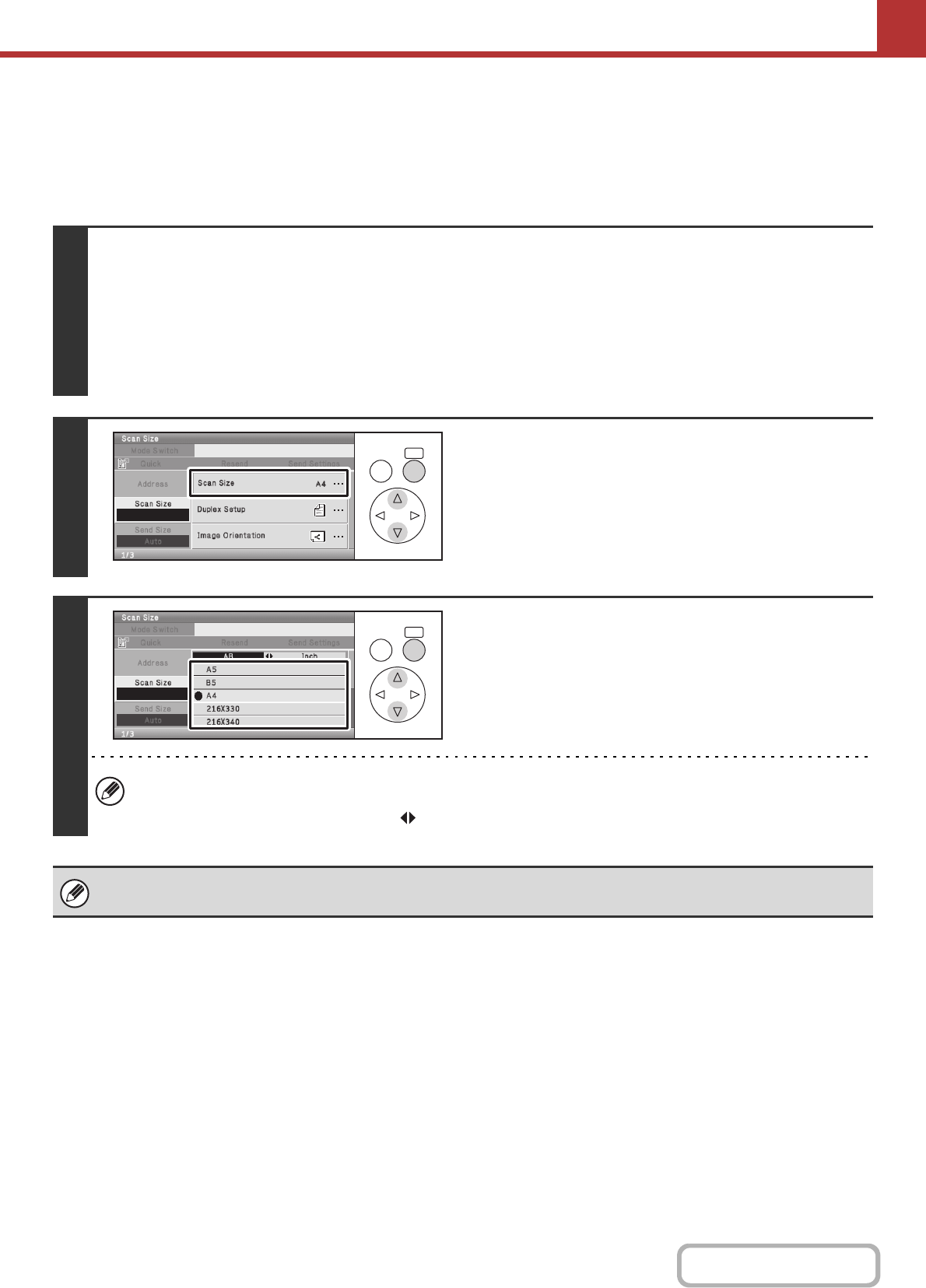
5-62
SCANNER/INTERNET FAX
Contents
Specifying the original scan size (by paper size)
If the size of the placed original is different from the displayed original size or you wish to change the original size, you
must specify the scan size. Place the original in the document feeder tray or on the document glass and follow the steps
below.
Keys in the display can be selected with the arrow keys and the [OK] key.
1
Change the mode and display the scan size setting screen.
(1) Select the [Mode Switch] key.
(2) Select the mode that you wish to use.
(3) Select the [Scan Size] key.
The original size set in the system settings appears in the [Scan Size] key.
☞ IMAGE SETTINGS (page 5-58)
2
Select the [Scan Size] key.
3
Specify the scan size.
Select the appropriate original size.
• If you are sending a long original, select the [Long Size] key. Use the automatic document feeder to scan a long
original. The maximum width that can be scanned is 500 mm (19-5/8") (the maximum height is 216 mm (8-1/2")).
• To set an inch scan size, select the [AB Inch] key to show inch sizes.
When [Long Size] is selected, the 2-sided scanning setting and send size cannot be changed. In addition, when only scan
destinations are selected for scan transmission or metadata transmission, scanning will take place in Mono2.
OKBACK
OKBACK