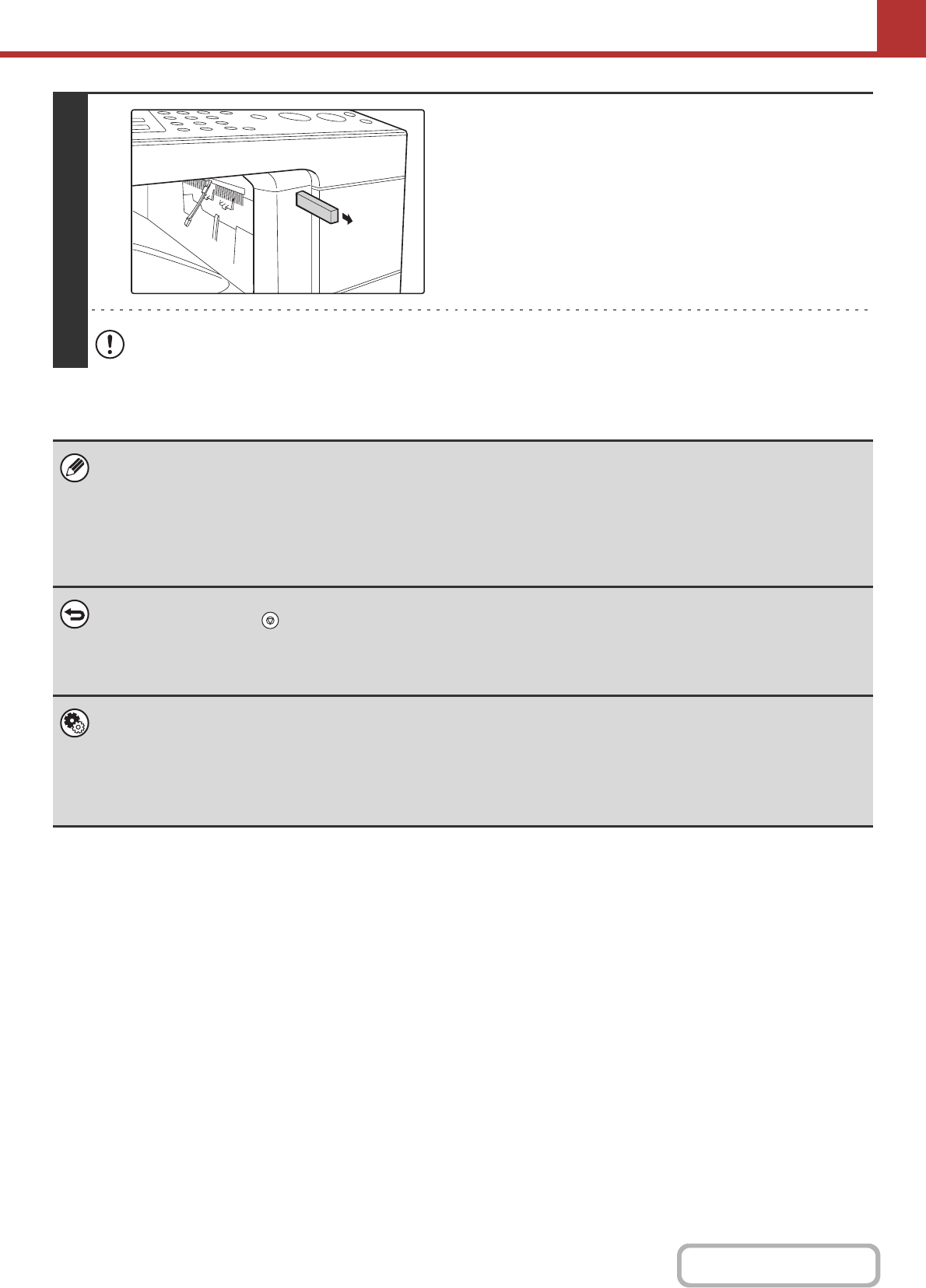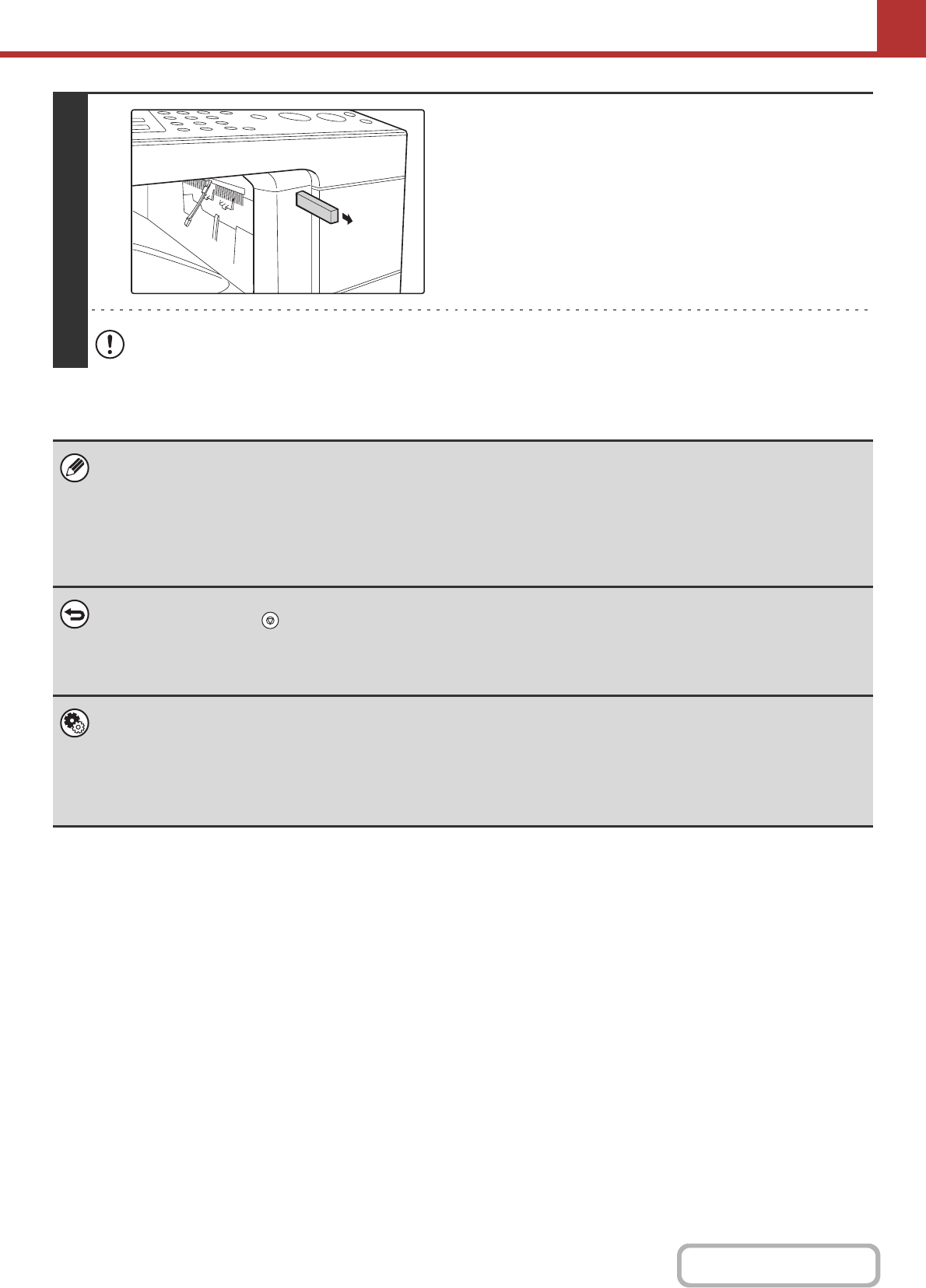
5-43
SCANNER/INTERNET FAX
Contents
8
When "Sending data has been
completed." appears in the display,
disconnect the USB memory.
Do not disconnect the USB memory while "Processing data." or "Sending data." appears in the display.
• When transmission to USB memory is completed, "Sending data has been completed." is displayed. After a brief interval
the message is cleared and the base screen of image send mode reappears. (The base screen of image send mode is the
screen that appears when the [IMAGE SEND] key is pressed.)
• If the USB memory becomes full during scanning...
A message will appear and scanning will stop. The scanned data will not be stored. However, if the file format is set to
JPEG and the [Specified Pages per File] checkbox is selected, files for which scanning is completed will be stored in USB
memory.
• To cancel scanning...
Press the [STOP] key ( ) to cancel the operation.
• To cancel scanning to USB memory...
While scanned data is being stored in the USB memory, the message "Sending data." and the [Cancel] key appear in the
display. To cancel the data save, select the [Cancel] key and press the [OK] key.
• System Settings: USB-Device Check (page 6-44)
This is used to check the connection of a USB device to the machine.
• System Settings (Administrator): Scan Settings (Web page only)
This is used to set the default colour mode and file format.
• System Settings (Administrator): Disable Scan Function (Web page only)
The use of PC scan mode and USB memory mode can be prohibited.