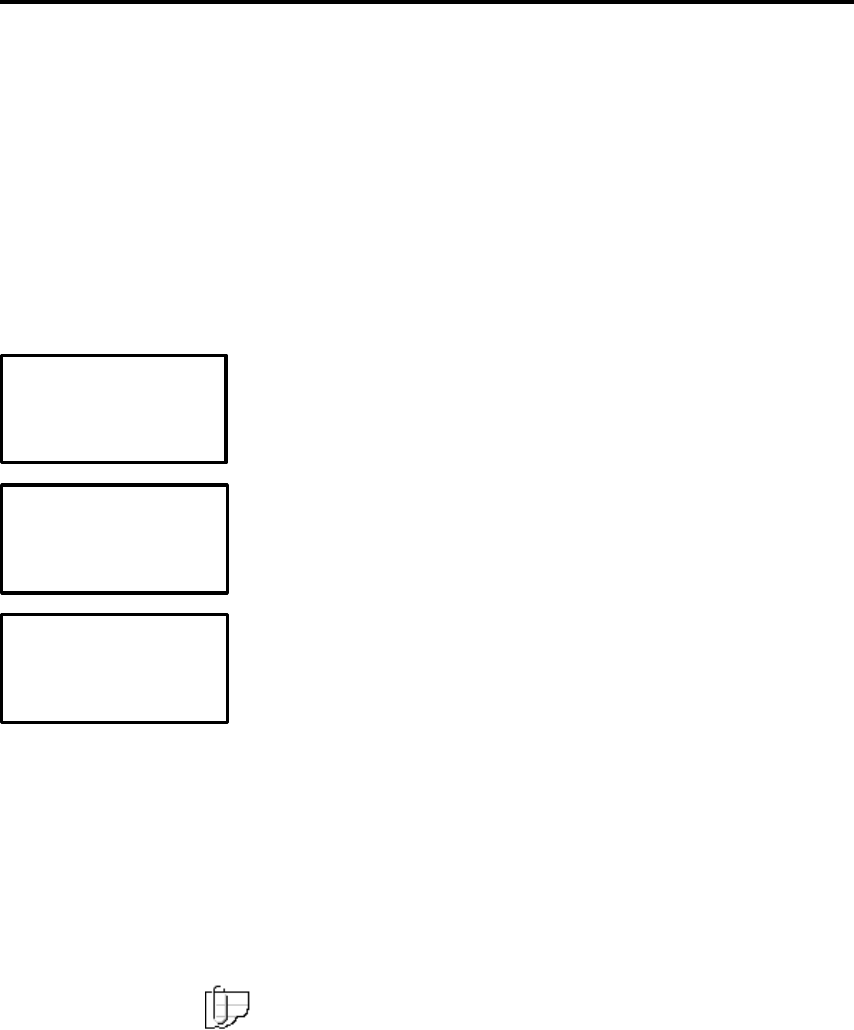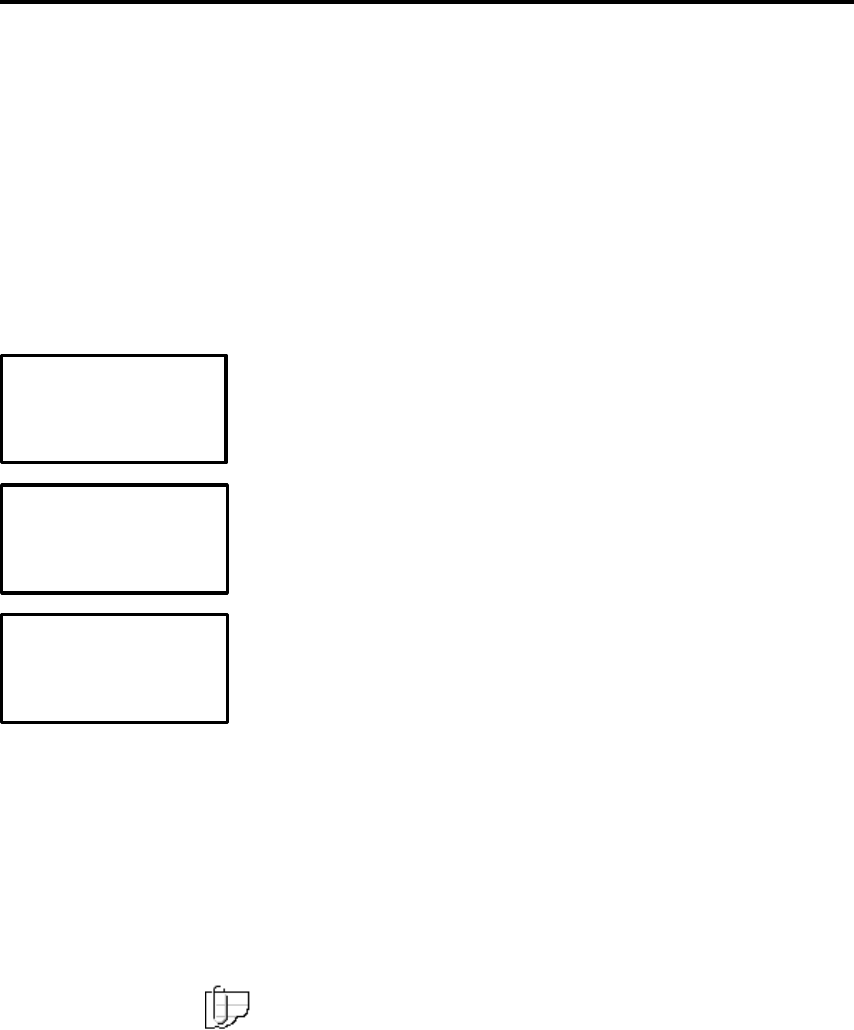
22 Operations
Starting a print job
To successfully start a print job, perform the following:
1. Visually check that the printer has adequate media available and
that the ink bottles have enough ink to complete the print.
IMPORTANT!
You must turn the printer on
before
the digital front end. This
allows the computer to recognize the printer as a SCSI device.
2. When starting the printer, use the printer’s power switch to turn
the printer ON. The printer will go through an internal self-check
and media initialization to verify that it is ready to print. You will
hear the printer’s motors operate as each printer component is
verified and the media is initialized.
3. Check the printer’s operation panel LCD to verify that it is online
and that there are no error messages displayed.
4. Verify at the operations panel that the appropriate media
types are set. Refer to the default display. This information
MUST match the installed media. If this is not the case, set
the media type for both the front and rear rollers. The
procedures are as follows:
a. To set the media type for the rear roller, press the MENU
button, the SET button, and then use the arrow button to
scroll to MEDIA TYPE, REAR.
b. Press the button associated with either the + or – until
the media type installed on the rear roller is displayed
and then press the ENTER button. This will return you
to the SET menu.
c. To set the media type for the front roller, use the arrow
button to scroll to MEDIA TYPE, FRONT.
d. Press the button associated with either the + or – until
the media type installed on the front roller is displayed
and then press the ENTER button.
5. Verify that the printer software in the host computer is operating,
and verify that the interface between the host computer and the
printer is working (no error messages on the host computer).
6. Using a print file in a format that your printer software can
process, make any needed modifications to the print. After
verifying that there is a roll of media on the printer of the type and
width you need, send the print to the printer.
Note: Do not open any of the printer’s covers while the printer is
operating. If a cover is opened, the printer immediately stops
printing. The job in progress will be terminated when the cover is
closed again.
READY MENUÎ
R: 360 PRES 36 ggg Î
F: 720 PRES 54 ggg Î
<SET> S
MEDIA TYPE, REAR Î
MEDIA TYPE, FRONT Î
<MORE>
<MENU> S
SET Î
<MORE>