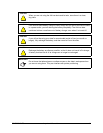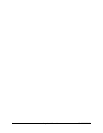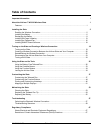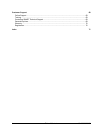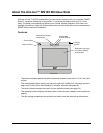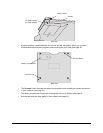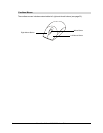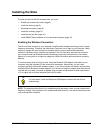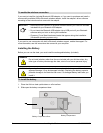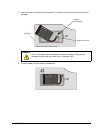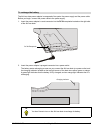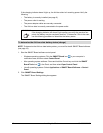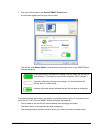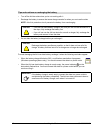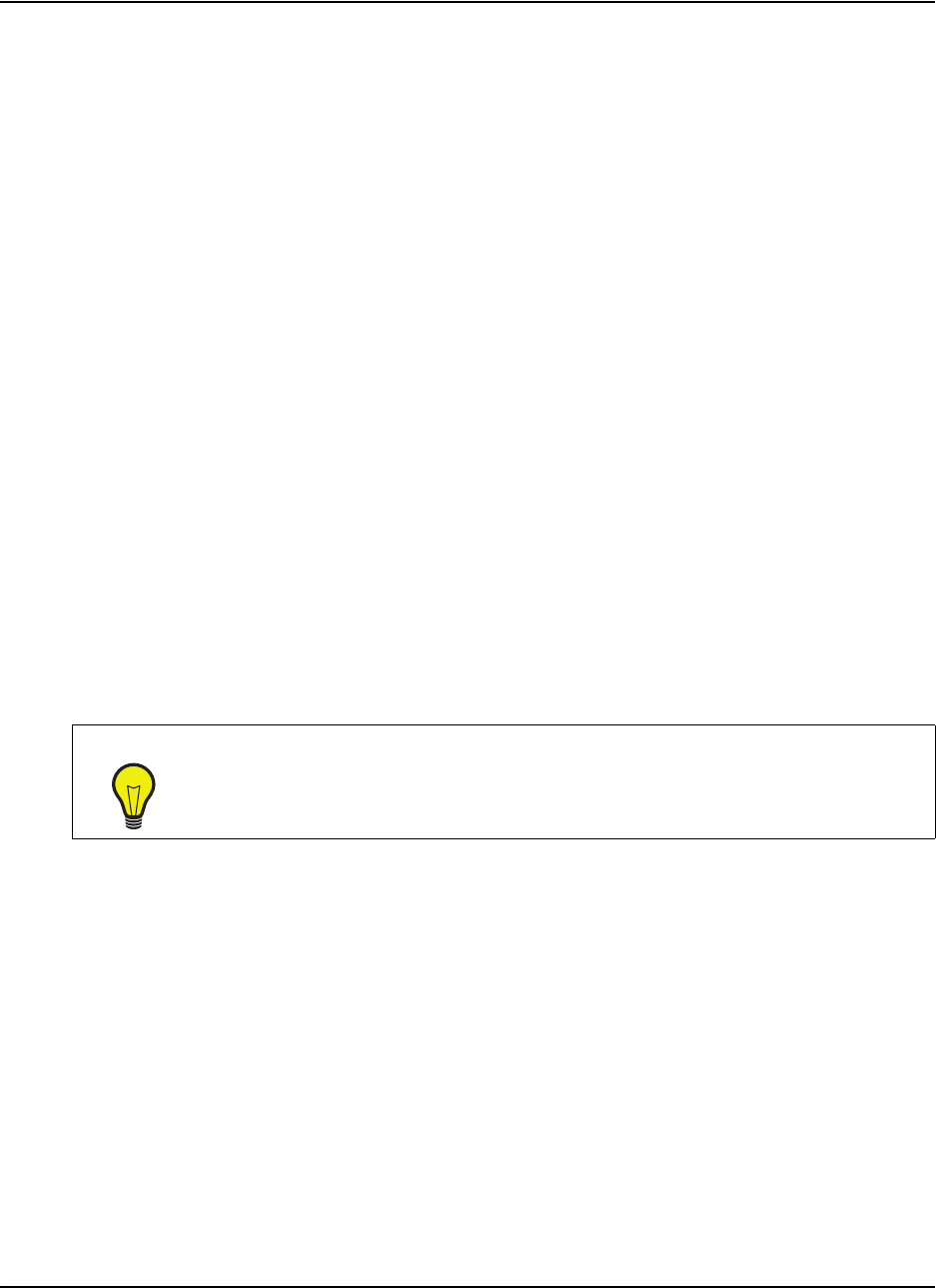
99-00666-20 B0 Installing the Slate 5
Installing the Slate
To install the AirLiner WS100 wireless slate, you must:
• Enable the wireless connection (page 6).
• Install the battery (page 6).
• Recharge the battery (page 8).
• Install the underlay (page 13).
• Install the anti-slip feet (page 15).
• Install SMART Board software on the connected computer (page 18).
Enabling the Wireless Connection
The AirLiner slate connects to your computer using Bluetooth wireless technology, which is radio-
frequency technology. Therefore, the slate doesn’t require a line of sight to your computer. Radio-
frequency signals can pass through non-metallic objects, such as walls and bookshelves.
However, interference from networks that operate in the 2.4 GHz band, devices that connect to
your computer and use Bluetooth wireless technology (especially audio devices), and metallic
objects in or along the line of sight can negatively impact the slate’s performance and operating
distance.
To work wirelessly with the AirLiner slate, install the Bluetooth USB adapter (included) on your
computer using the software CD that comes with the adapter. Alternatively, you can use a
computer with built-in Bluetooth wireless support, or you can purchase and install a commercially
available USB-to-Bluetooth wireless adapter. If you choose to install an adapter other than the one
included with your slate, purchase an adapter that complies with Bluetooth wireless specification
v1.2 or higher with a Human Interface Device (HID) profile.
NOTE: The equipment described in this installation guide generates, uses, and can radiate radio-
frequency energy. If the equipment isn’t installed and used correctly, it can cause interference with
radio and television reception.
TIP
For best results, install the Bluetooth USB adapter included with the AirLiner
wireless slate.