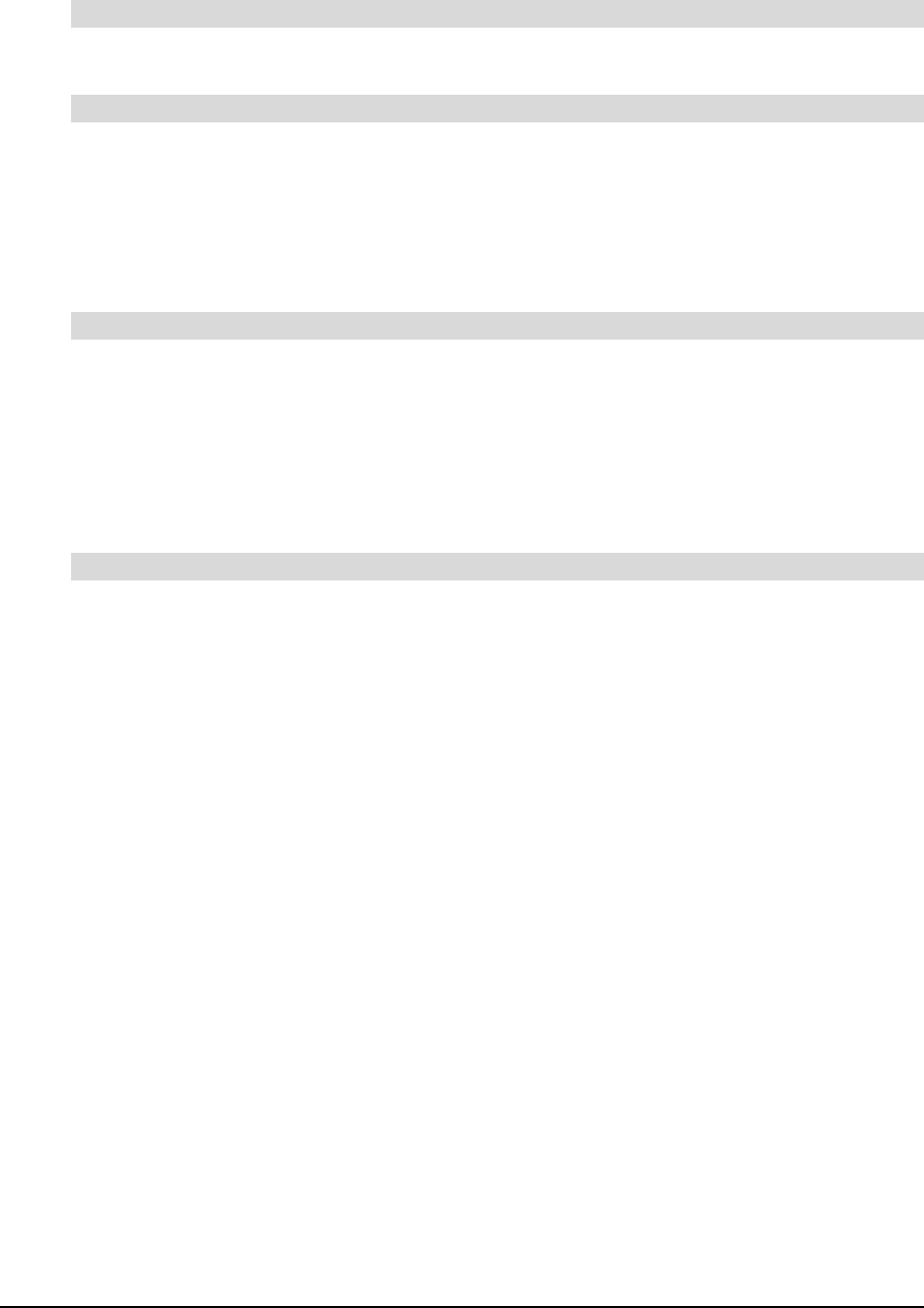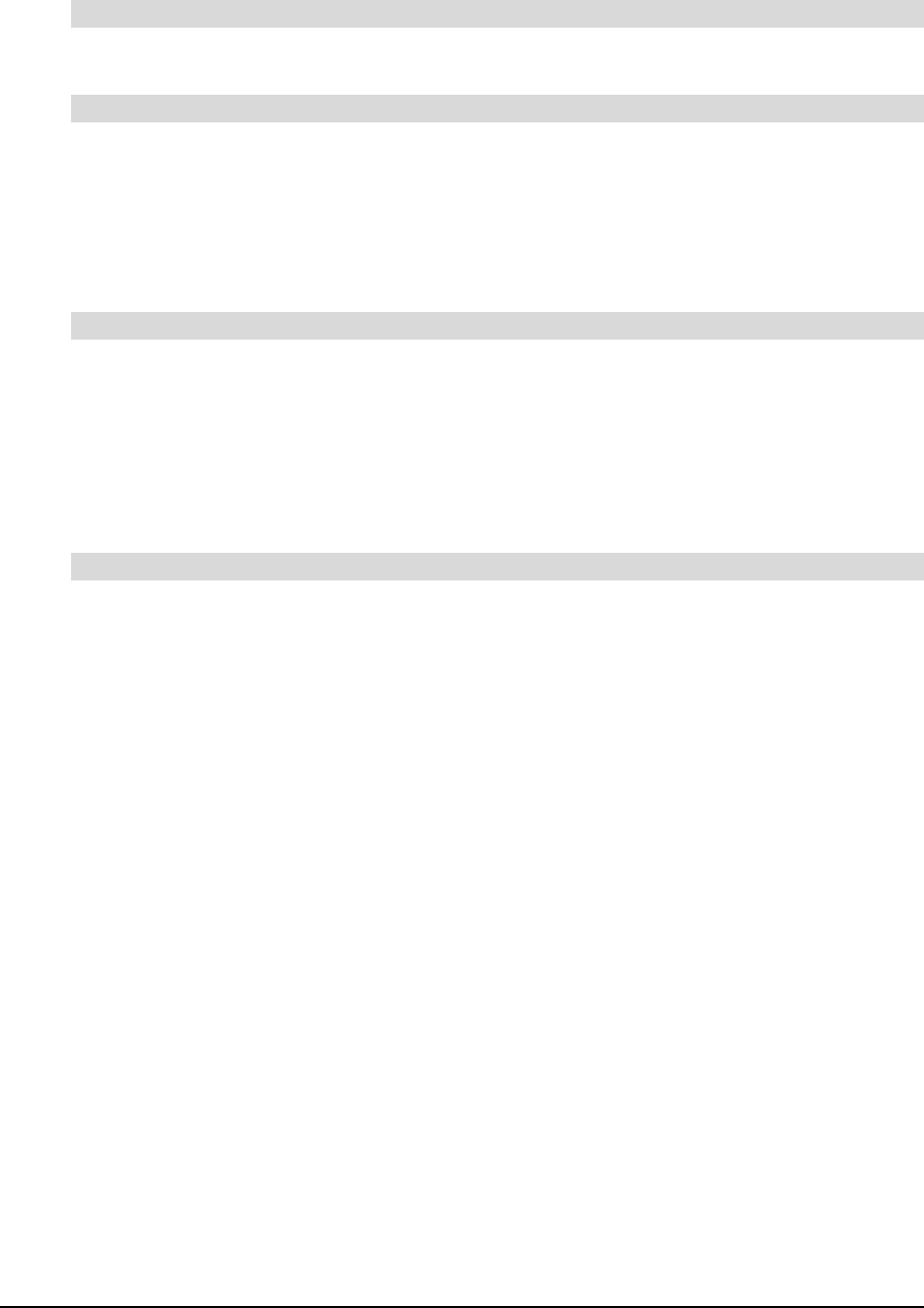
99-00666-20 B0 Using the Slate and its Tools 29
To replicate a single-click on a mouse, tap the pen tip once on the workspace.
To replicate a double-click on a mouse, quickly tap the pen tip twice in the same place on the
workspace.
NOTE: You can increase the Double-Click Zone on the workspace, in order to give yourself more
leeway when double-clicking (see page 37). When you select a large Double-Click Zone, you don’t
have to tap the pen twice in exactly the same place.
1. Position the pointer on the object you want to move.
2. Press the pen tip on the workspace.
3. Slide the pen across the workspace, dragging the object to the desired area of your display.
4. Lift the pen.
The object appears in the area of your display that you dragged it to.
1. Position the pointer at the beginning of the text you want to select.
2. Press the pen tip on the workspace.
3. Slide the pen across the workspace until the desired text is highlighted.
4. Lift the pen.
To click with the tethered pen
To double-click with the tethered pen
To drag an object from one area of the display to another
To select text