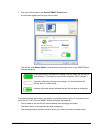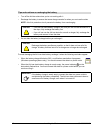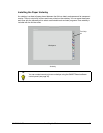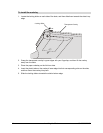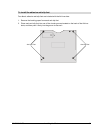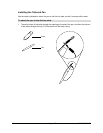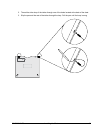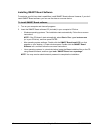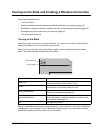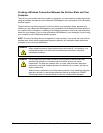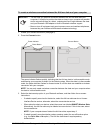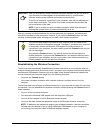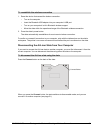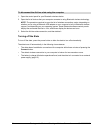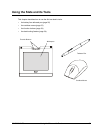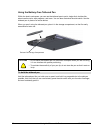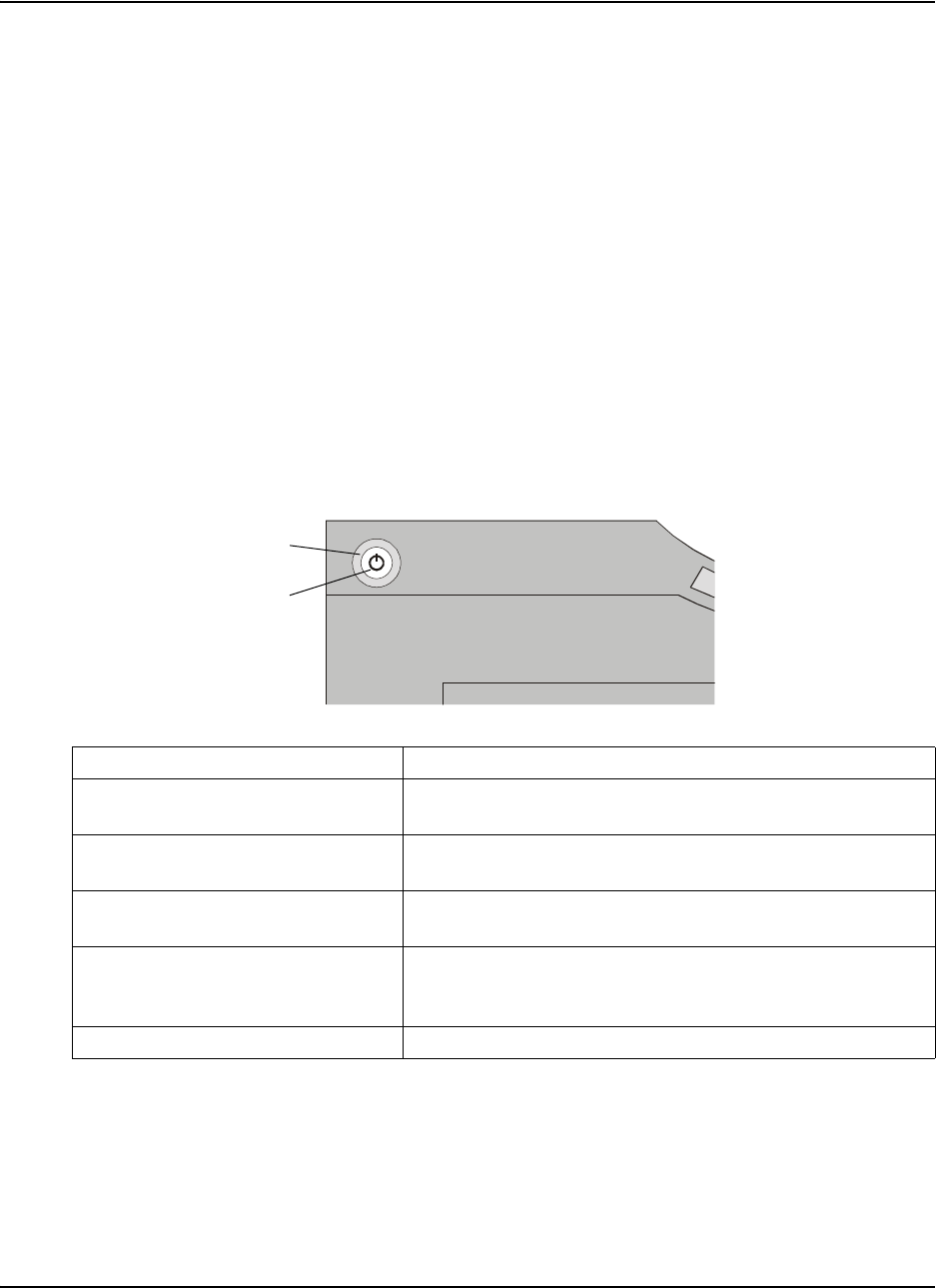
99-00666-20 B0 Turning on the Slate and Creating a Wireless Connection 19
Turning on the Slate and Creating a Wireless Connection
This chapter explains how to:
• Turn on the slate.
• Create a wireless connection between the AirLiner slate and your computer (page 19).
• Reestablish a wireless connection between the AirLiner slate and your computer (page 22).
• Disconnect the AirLiner slate from your computer (page 23).
• Turn off the slate (page 24).
Turning on the Slate
Press the power button to turn on the AirLiner slate. You can turn on the slate if it has sufficient
charge in its battery or if it’s connected to a power outlet.
When you turn on the slate, the power indicator (light) turns on to display the AirLiner slate’s
status. The power indicator encircles the power button.
After you enable Bluetooth wireless support (page 5) on your computer—using either a Bluetooth
USB adapter or your computer’s built-in Bluetooth wireless support—you can create a wireless
connection between the AirLiner slate and your computer.
Power Indicator Status
Solid blue
The slate is turned on, but the pen tip, side switch, mouse
buttons and function buttons aren’t in use.
Green
The slate is turned on, and the pen tip, a side switch, a
mouse button or a function button is in use.
Slowly flashing blue
The slate is turned on, and the battery’s charge is low and
needs to be recharged (see page 12).
Quickly flashing blue
The slate is turned on, and the slate is in discoverable
mode, attempting to establish a wireless connection with
your computer (see page 21).
Off The slate is turned off.
Power Indicator
Power Button