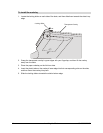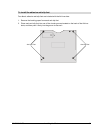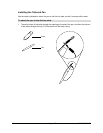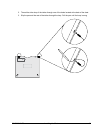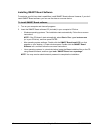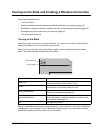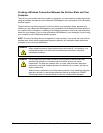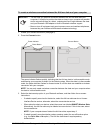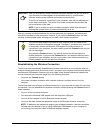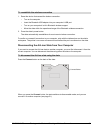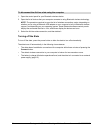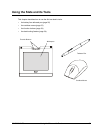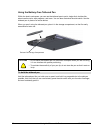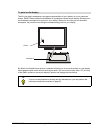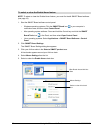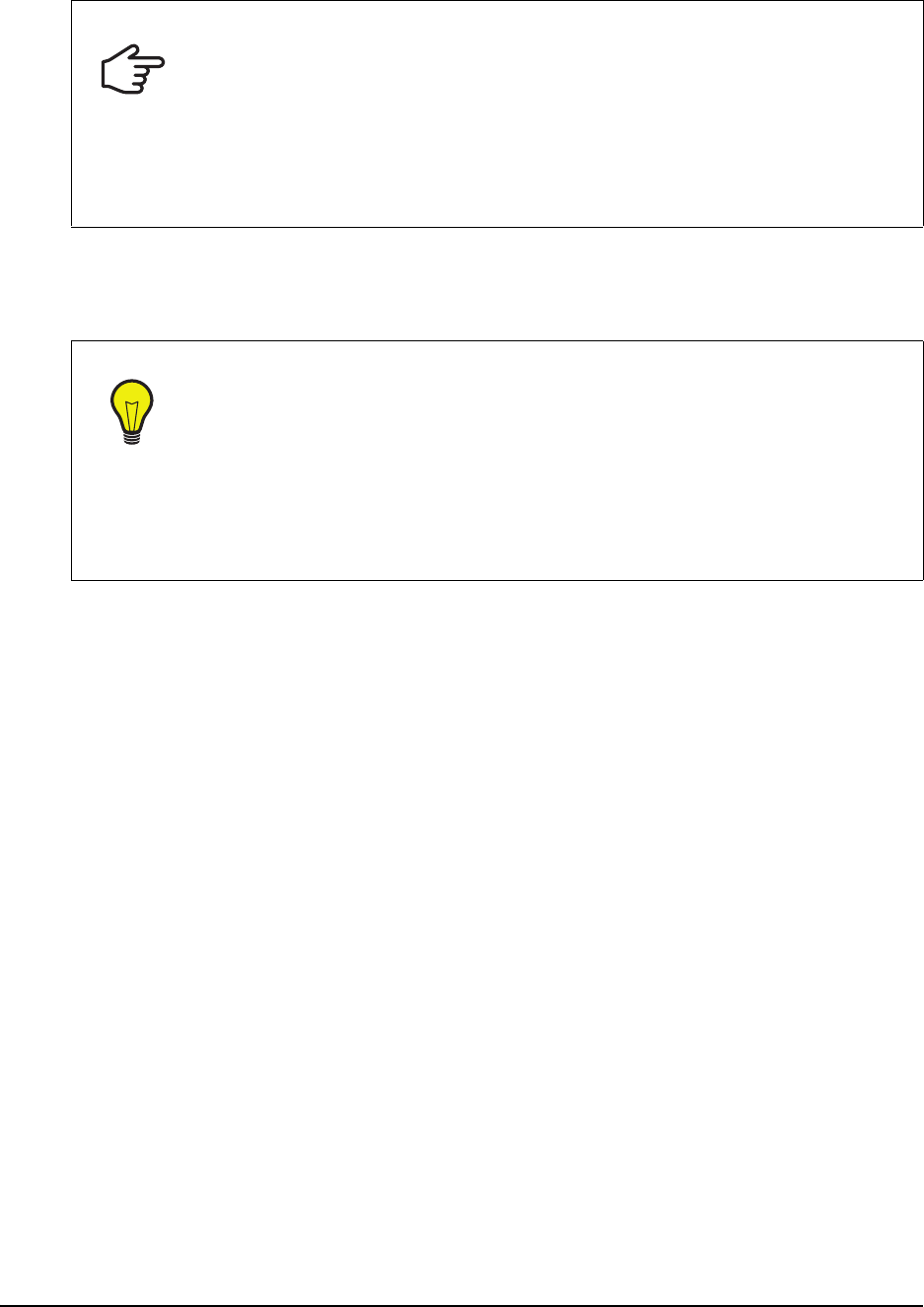
22 Turning on the Slate and Creating a Wireless Connection 99-00666-20 B0
After you create a connection between the AirLiner slate and your computer, the slate rejects
connection attempts by other computers. However, if you press the Connect button, the slate
switches to discoverable mode, allowing you to create a new wireless connection.
Reestablishing the Wireless Connection
The AirLiner slate automatically reestablishes a wireless connection to your computer after you
create a wireless connection the first time, even if you restart your computer or temporarily remove
the Bluetooth USB adapter. However, you must create a new wireless connection between the
AirLiner slate and your computer (page 20) in the following situations:
• You press the Connect buttton.
• You create a wireless connection with a second computer, and then return to the first
computer.
The AirLiner slate turns off when its wireless connection to your computer is broken for more than
two seconds. You can reestablish the wireless connection without pressing the Connect button in
these instances:
• You turn off the connected computer.
• You remove the Bluetooth USB adapter from the computer’s USB port.
• You turn off the computer’s built-in Bluetooth wireless support.
• You move the slate outside the operational range of the Bluetooth wireless connection.
NOTE: To determine the operational range of your wireless connection, see the instructions
included with your adapter (if you’re using a Bluetooth USB adapter) or your computer (if
you’re using your computer’s built-in Bluetooth wireless support).
IMPORTANT
After you successfully create a wireless connection between the AirLiner slate to
your computer, the slate appears as a connected device in your Bluetooth
software, and the power indicator on the slate turns solid blue.
To confirm a successful connection to your computer, write with the tethered pen
on the slate’s workspace. The pointer’s on-screen movement should reflect the
pen’s movement on the slate.
NOTE: If you’re unable to create a wireless connection within three minutes of
pressing the connect button, the slate automatically turns off.
TIP
The AirLiner slate remains connected to your computer until you create a new
wireless connection with another computer. Therefore, if you restart your computer
or temporarily remove the Bluetooth USB adapter, the slate maintains its
connection to your computer. You don’t need to press the Connect button on your
AirLiner slate again.
Only press the Connect button if you want to connect the AirLiner slate to a
another computer. If you press the Connect button, you break the slate’s current
connection to your computer, and you must create a new wireless connection by
following steps 2 and 3 in the previous procedure.