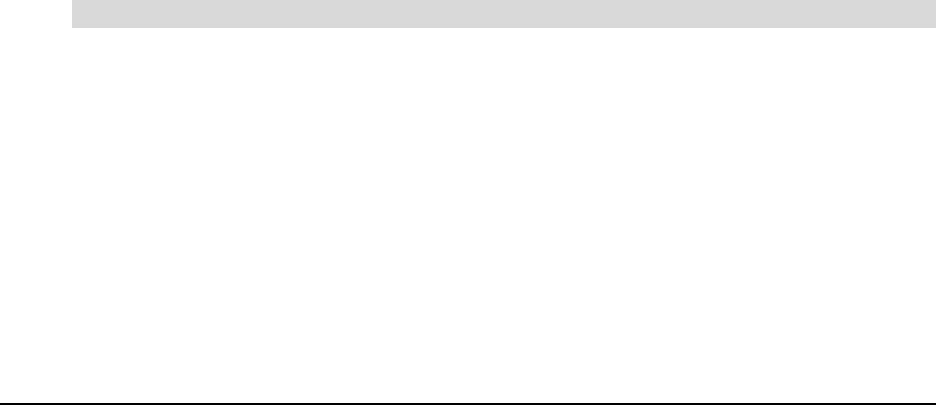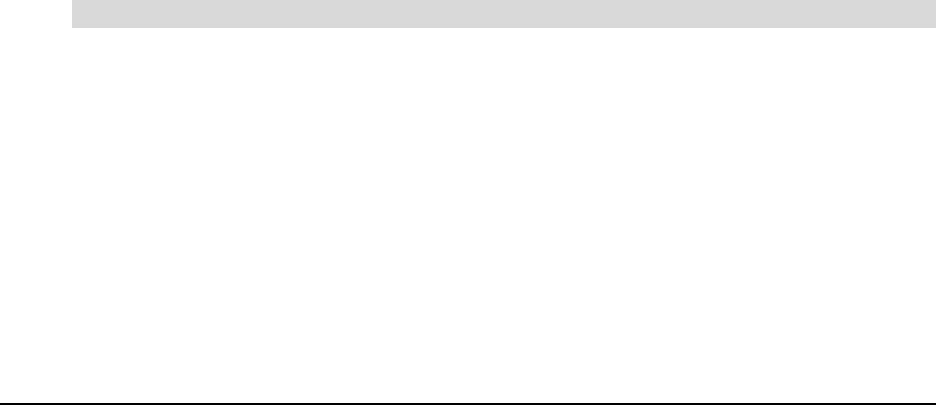
99-00666-20 B0 Troubleshooting 59
When you try to create a connection between the slate and your computer, the slate doesn’t
appear in the list of available devices on your computer
When your Bluetooth software searches for available wireless devices, wait for your computer to
search for the AirLiner slate, and then select it. The initial connection may take longer than
subsequent connections.
When you create a wireless connection, the slate must be in discoverable mode, and the power
indicator must flash quickly. The slate remains in discoverable mode for three minutes.
If the power indicator isn’t flashing quickly, complete the following:
1. Move the slate closer to the Bluetooth USB adapter (if you’re using a USB-to-Bluetooth
wireless adapter) or your computer (if you’re using your computer’s built-in Bluetooth wireless
support).
NOTE: To determine the operational range of the Bluetooth wireless connection, see the
instructions included with the adapter (if you’re using a USB-to-Bluetooth wireless adapter) or
your computer (if you’re using your computer’s built-in Bluetooth wireless support).
2. Move metallic objects in or along the slate’s line of sight.
3. Press the Connect button on the back of the slate to switch the slate to discoverable mode.
4. Create a wireless connection between the AirLiner slate and your computer (see page 20).
When you try to creat a wireless connection between the AirLiner slate and your computer,
a “pairing unsuccessful” message appears
Turn off, or move, other wireless devices connected to your computer that may be interfering with
the Bluetooth wireless connection, including other wireless slates. Then, create the wireless
connection (see page 20)
You successfully connected the slate to your computer, but the wireless connection isn’t
working as expected.
Remove SMART Board software from your compter, and then install it again. For more
information, see the SMART Board software online Help.
If the wireless connection is slow, optimize the Bluetooth wireless connection (see page 57).
When you press the power button, the power indicator doesn’t turn on.
Press the power button again. If the power indicator doesn’t turn on, the battery charge may be
insufficient to turn on the slate. Connect the power adapter to the slate and a power outlet, and
then press the power button again.
If the power indicator turns on and the charging indicator turns orange, the battery is recharging.
Recharge the battery until the charging indicator turns green. You can use the slate when the
battery is recharging.
If neither the power indicator nor the charging indicator turns on, your battery can no longer hold
sufficient charge. Order a new battery from SMART Technical Support (see page 69).
Battery and Power Adapter