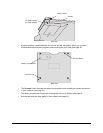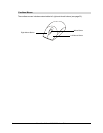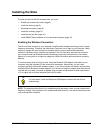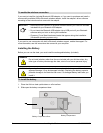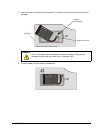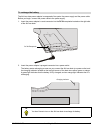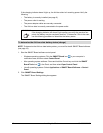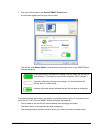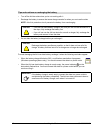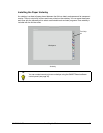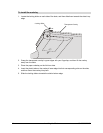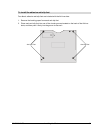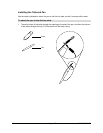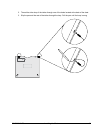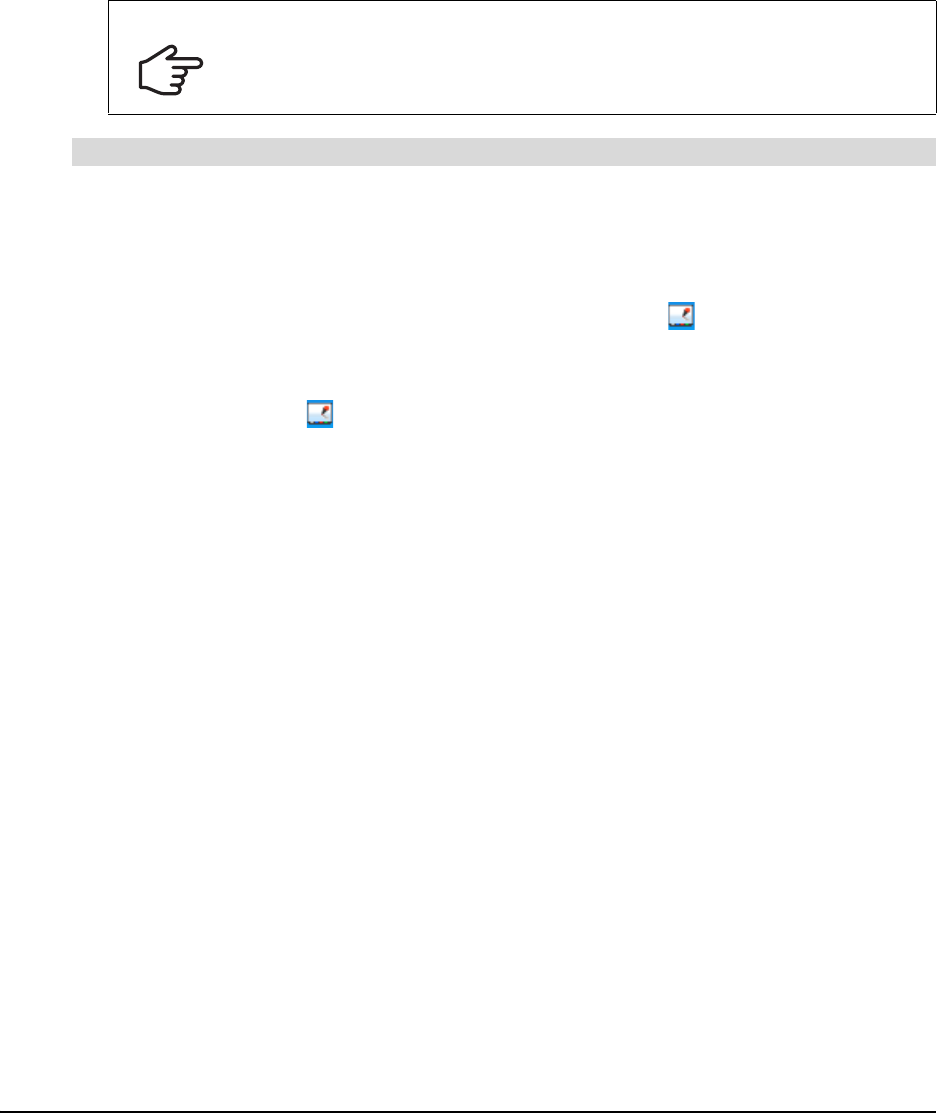
10 Installing the Slate 99-00666-20 B0
If the charging indicator doesn’t light up, the AirLiner slate isn’t receiving power. Verify the
following:
– The battery is correctly installed (see page 6).
– The power outlet is working.
– The power adapter cables are securely connected.
– The AirLiner slate is correctly connected to the power outlet.
NOTE: To determine the AirLiner slate battery status, you must first install SMART Board software
(see page 18).
1. Start the SMART Board software control panel:
– Windows operating systems: Click the SMART Board icon in your computer’s
notification area, and then select Control Panel.
– Mac operating system software: Press and hold the Control key and click the SMART
Board Tools icon in the Dock, and then select Open Control Panel.
– Linux® operating systems: Select Applications > SMART Board Software > Control
Panel.
2. Click SMART Board Settings.
The SMART Board Settings dialog box appears.
IMPORTANT
If the charging indicator still doesn’t light up after you verify the previous four
points, the battery may be completely drained. To determine if this is the case,
use the following procedure to determine the battery status.
To determine the AirLiner slate battery status (charge)