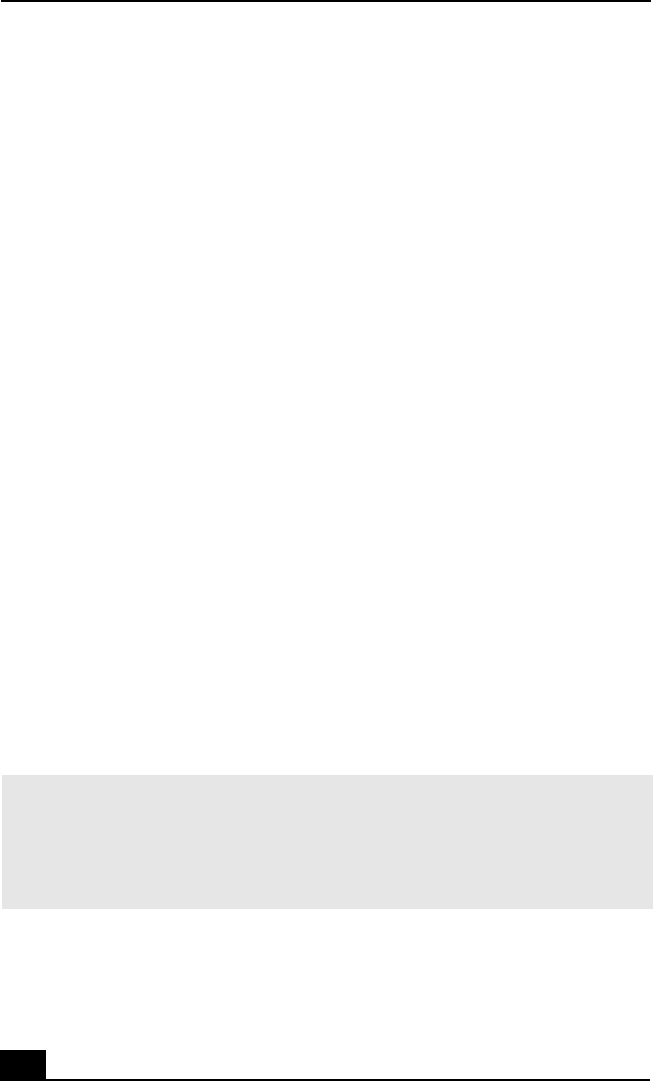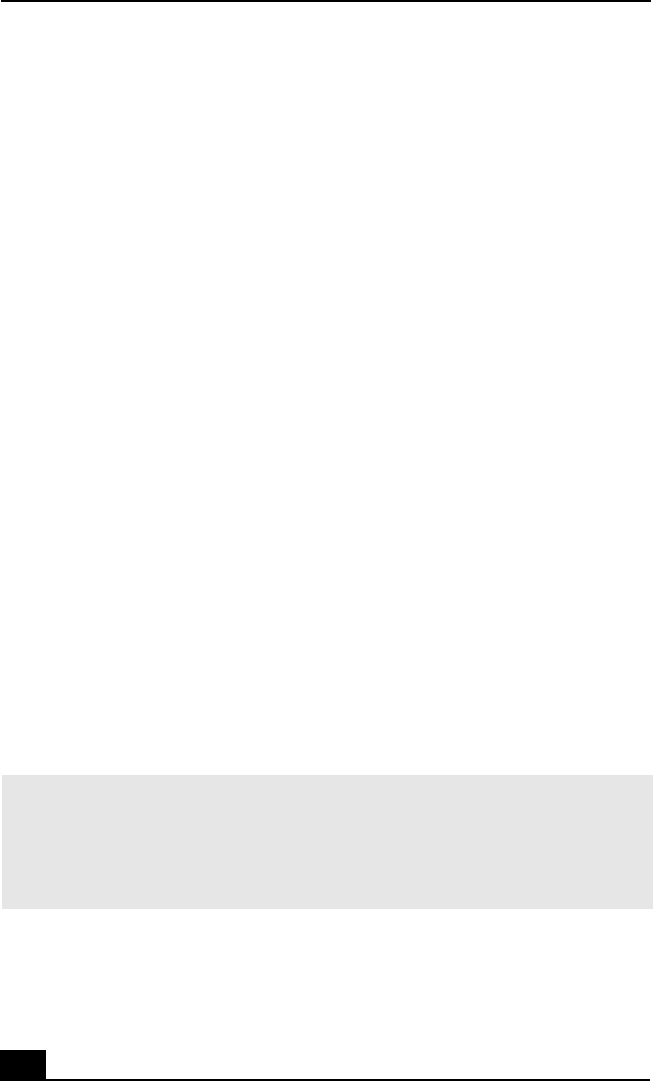
VAIO® Computer Quick Start
44
1 Insert the Sony System Recovery CD in the optical disc drive. The System
Recovery utility starts from the optical disc drive. The first CD must be in
the drive when your turn on the computer.
2 Shut down your com puter as described in the “Shutting Down Your
Notebook” section of your supplied Quick Start.
3 Wait 30 seco nds and turn on your computer.
4 The VAIO System Recovery Utility dialog box appears. Click Next.
5 At the pop-up prompt, select Yes to begin the system recovery process.
Follow the on-screen instructions.
If your computer does not start from the Recovery CD
1 Press the power button and hold it for more than four seconds to turn off the
computer.
2 Turn on the computer. When the Sony logo is disp layed, press the F2 key.
The BIOS setup menu screen appears.
3 Press the arrow keys to select the Exit menu.
4 Press the arrow keys to select “Get Default Va lues” and then press the Enter
key. The message “Load default values for all SETUP items.” appears.
5 Make sure “Yes” is selected, and press the Enter key.
6 Press the arrow keys to select “Save and Exit,” and press the Enter key. The
message “Save configuration changes and exit now?” appears.
7 Make sure “Yes” is selected, and press the Enter key. The computer restarts
from the Recovery CD.
✍ Your system may include one or more System Recovery CDs. If you have more than
one System Recovery CDs, insert the first CD to run the System Recovery program.
You are prompted to insert the second CD once the information from the first CD has
been installed.
The recovery process takes from 30 to 60 minutes to complete.