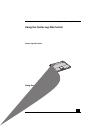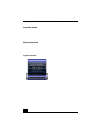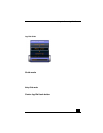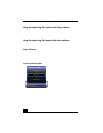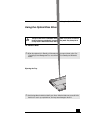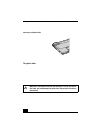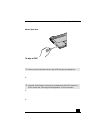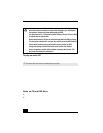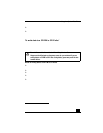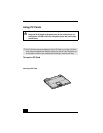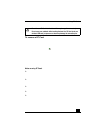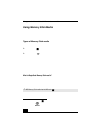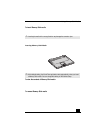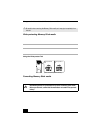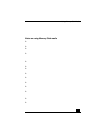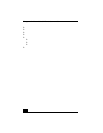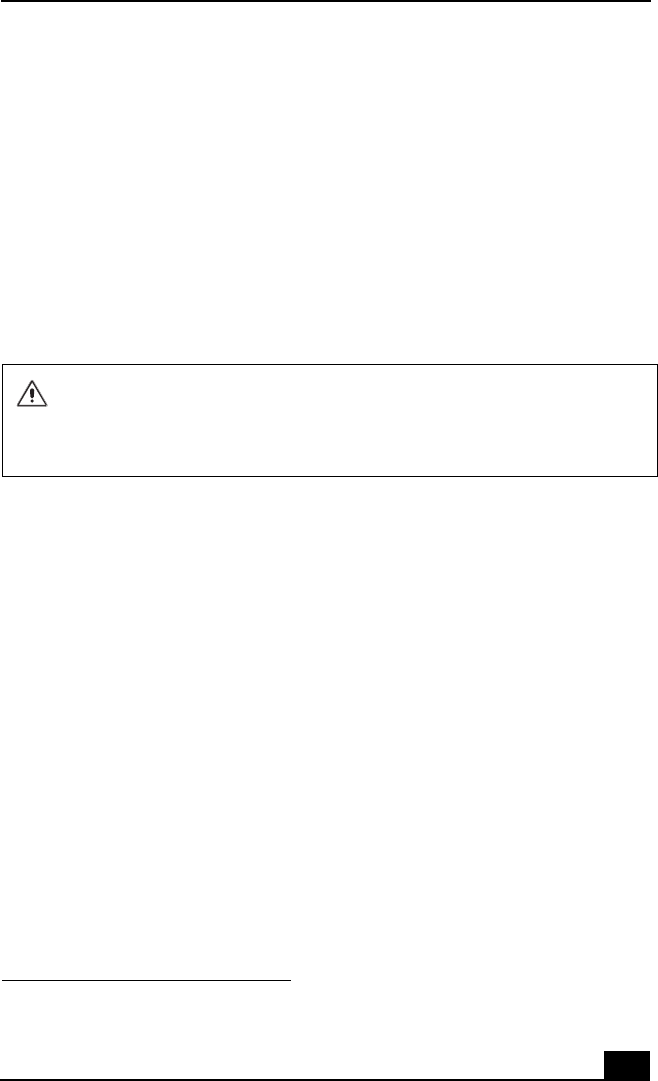
Using the Optical Disc Drive
29
❑ For normal cleaning, hold the disc by its edge and use a soft cloth to wipe the
surface from the center out.
❑ If the disc is badly soiled, moisten a soft cloth with water, wring it out well,
and use it to wipe the surface of the disc from the center out. Wipe off any
remaining moisture with a dry, soft cloth.
To write data to a CD-RW or CD-R disc
*
You can use Sony SonicStage and Microsoft® Windows® XP to write data to a
CD-R or CD-RW disc. To create a CD-R disc that is readable in a CD-ROM
drive, make sure that you finish the writing process before ejecting the disc. For
more information, see the instructions included with Windows® XP.
Notes on writing data to a CD-RW or CD-R disc
❑ For optimal writing speed, deactivate the screen saver and exit anti-virus
software before writing data to a disc.
❑ For best results, use CD-Rs that are compatible with 8x speed.
❑ Your notebook does not support 1x writing speed.
❑ Memory-resident disc utilities may cause unstable operation or data loss.
Deactivate these utilities before writing data to a disc.
❑ If your notebook computer has preinstalled Micro so ft® Office applications,
such as Excel, Word, and Outlook, turn off the FindFast application.
* For notebook mod els equ i pped with a CD-RW/DVD Comb o Drive.
Do not strike or shake the notebook while writing data to a disc.
Always use the AC adapter as the power source for your notebook if you are
writing data to a CD-RW or CD-R disc. Using battery power may result in data
transfer failure.