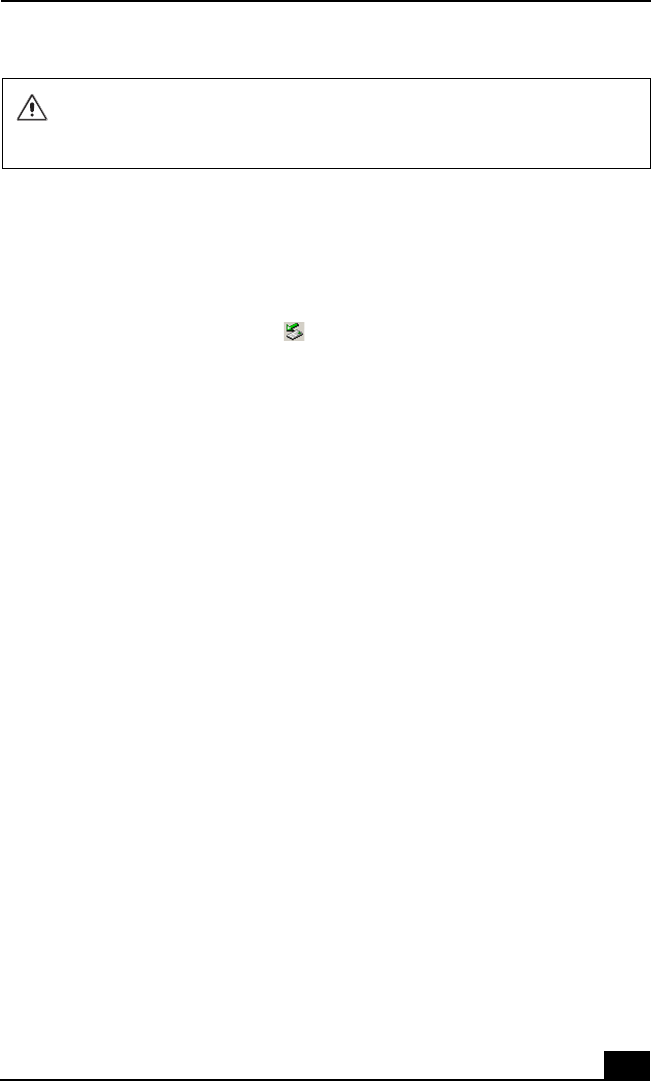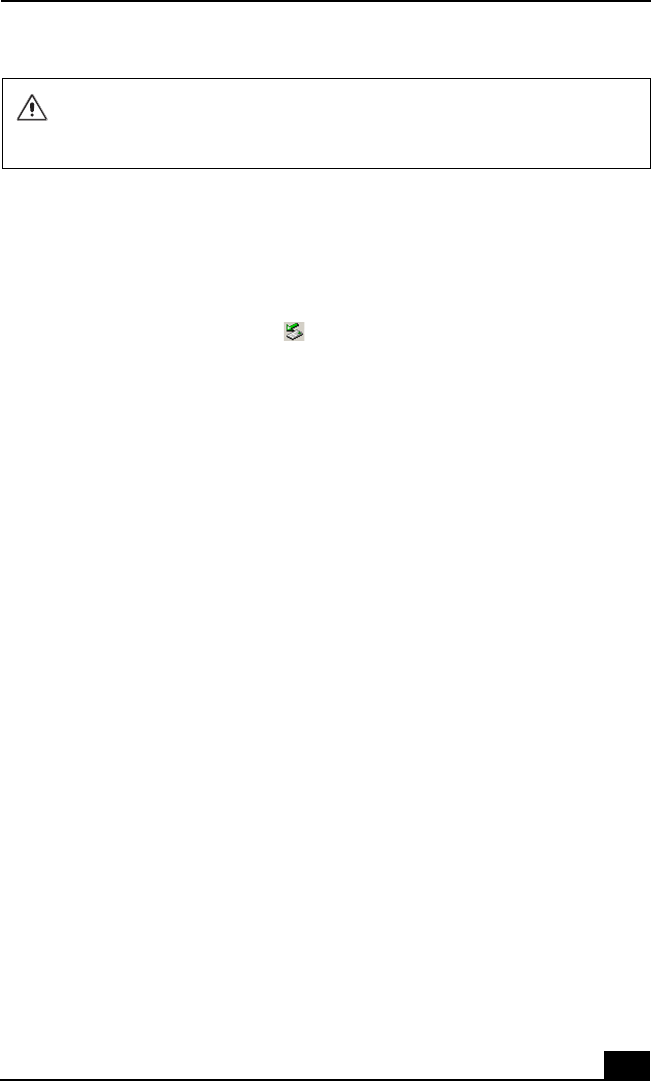
Using PC Cards
31
To remove a PC Card
If your notebook is turned on, follow these instructions. If your not ebook is
turned off, skip to step number 5.
1 Close all applications that use the PC Card; otherwise, data may be lost.
2 Double-click the green arrow icon in the taskbar.
3 Select an option in th e H ardware devices box, and click Stop. The Stop a
Hardware device window opens.
4 Click OK to confirm your selection, and then Close.
5 Press the PC Card Release button. The Release button pops out.
6 Press the PC Card Release button a second time (in some cases). Remove the
card.
Notes on using PC Cards
❑ For some PC Cards, if you alternate between normal pow er operation and
the Standby or Hibernate power management modes while the card is
inserted, you may find that a device connected to your system is not
recognized. Restart your system to correct the problem.
❑ Some PC Cards may require that you disable idle devices when using the PC
Card. You can use Sony Notebook Setup to disable devices. See “Displaying
the Sony Notebook Setup Screen” for mo re information.
❑ Be sure to use the most recent software driver provided by the PC Card
manufacturer.
❑ If an exclamation mark (!) appears on the Device Manager tab in the System
Properties dialog box, remove the software driver and then reinstall it.
❑ You may not be able to use some PC Cards or some functions of the PC Card
with this notebook. If you have difficulty inserting a card, check that you are
orienting the card correctly. See the manual that came with your PC Card for
more information on its use.
Do not force a PC Card into the slot as this may damage the connector pins.
Do not carry your notebook while touching the head of a PC Card (such as a
wireless LAN card), as pressure or shock may damage the connector pins.