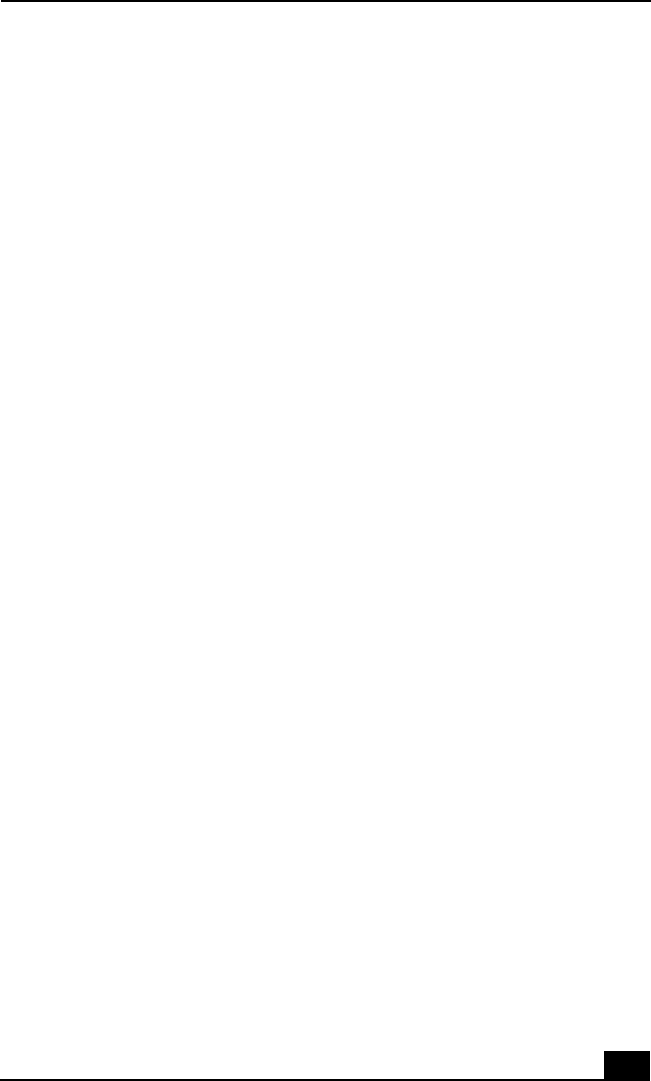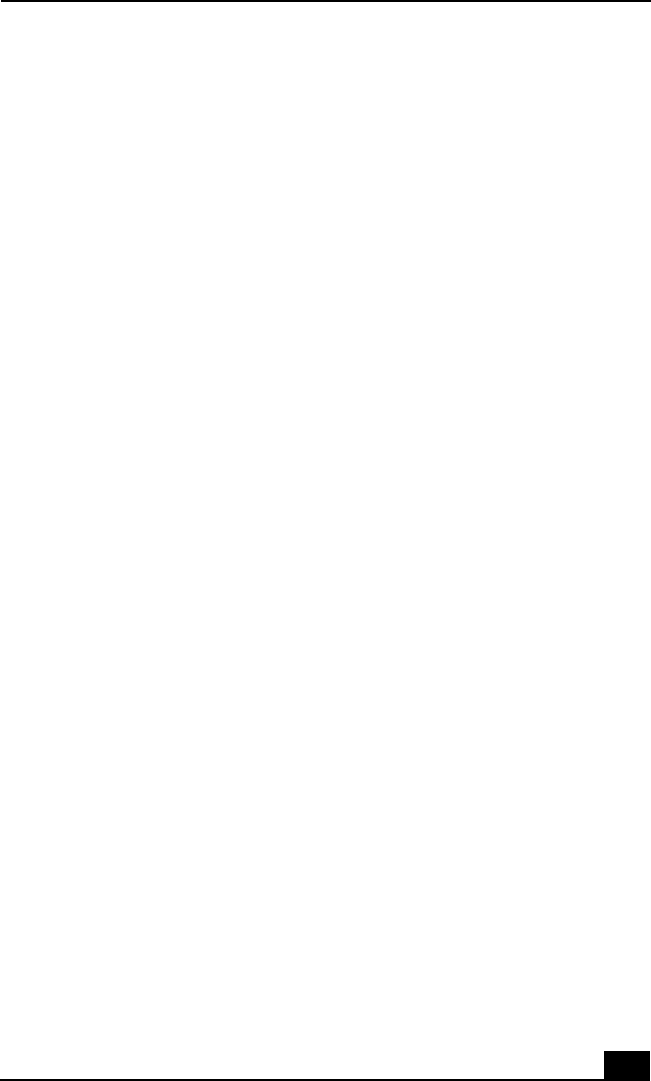
Troubleshooting Wireless LAN
145
Troubleshooting Wireless LAN
The computer cannot connect to a Wireless LAN Access
Point.
❑ Make sure the W ireless LAN PC card is properly installed in the PC card slot
on the left side of the notebook.
❑ Make sure power to the access point is turned on.
❑ Make sure the access point is displayed in the Available networks window.
Do the following:
1 Click Start, and then Control Panel.
2 Click Netwo rk and Internet Con nections, and then Network
Connections.
3 Double-click the Wireless Network Connection icon. The Wireless
Network Connection Status window appears with the General tab open.
4 Click Properties. The W ireless Network Connection Properties window
appears.
5 Click the Wireless Networks tab, and make sure the access point is
displayed in the Available Networks box.
❑ The communication distance ma y drop due to:
❑ obstacles between the notebook and the access point
❑ signal conditions
❑ surrounding environment, such as walls
❑ software used
❑ operating system used
❑ arrangement of the machines
If this occurs, change the location of your notebook or shorten the distance
between the notebook and the access point.
I cannot access the Internet.
❑ Make sure the Wireless LAN PC card is properly inserted into the PC card
slot on the left of the notebook.
❑ Check if your notebook and the access point are connected to one another.