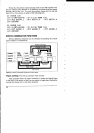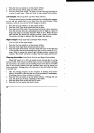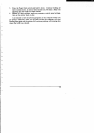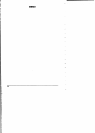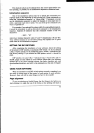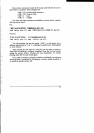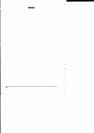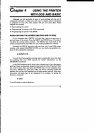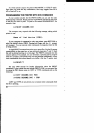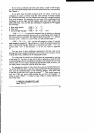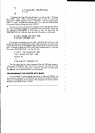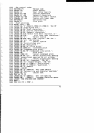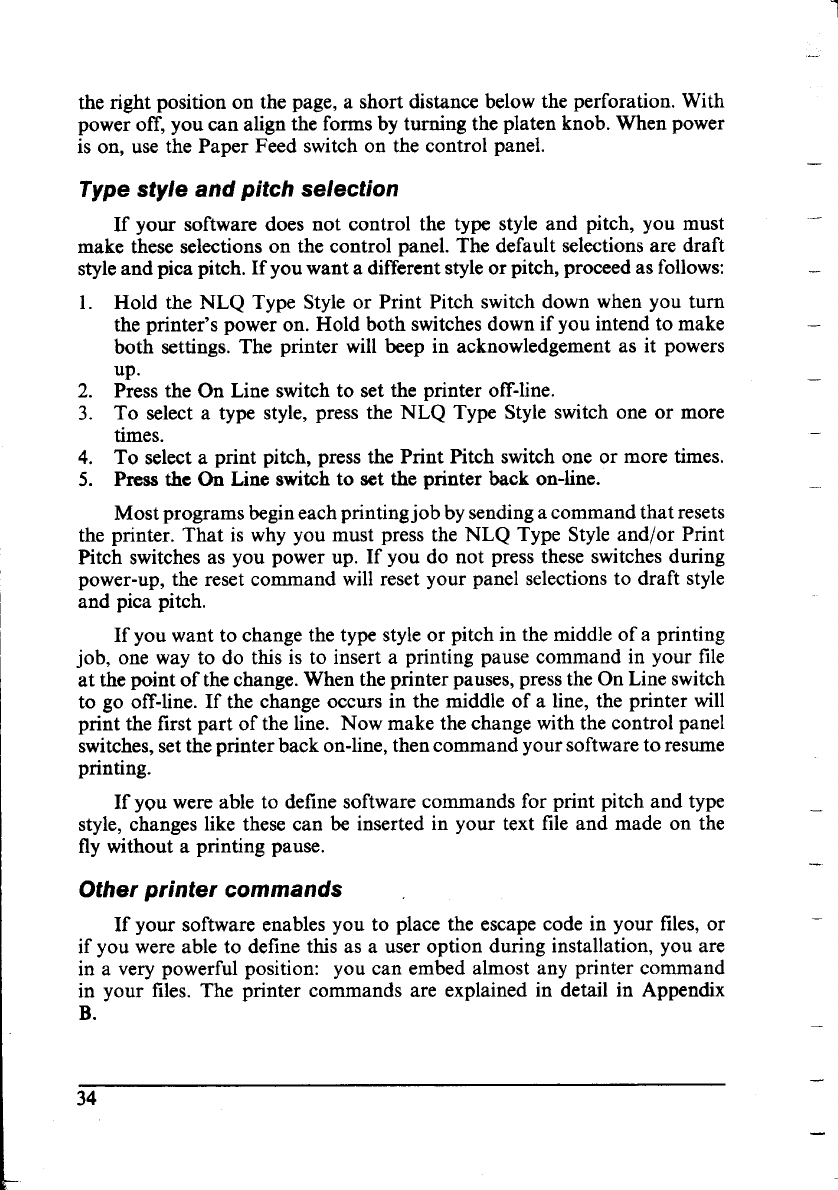
the right position on the page, a short distance below the perforation. With
power off, you can align the formsby turning the platen knob. When power
is on, use the Paper Feed switch on the control panel.
Type style and pitch selection
If your software does not control the type style and pitch, you must
make these selectionson the control panel. The default selectionsare draft
styleand pica pitch. If you want a differentstyleor pitch,proceed as follows:
1. Hold the NLQ Type Style or Print Pitch switch down when you turn
the printer’s power on. Hold both switchesdown if you intend to make
both settings. The printer will beep in acknowledgement as it powers
up.
2. Press the On Line switch to set the printer off-line.
3. To select a type style, press the NLQ Type Style switch one or more
times.
4. To selecta print pitch, press the Print Pitch switch one or more times.
5. Press the On Line switch to set the printer back on-line.
Most programs begineachprintingjob bysendingacommand that resets
the printer. That is why you must press the NLQ Type Style and/or Print
Pitch switchesas you power up. If you do not press these switchesduring
power-up, the reset command willreset your panel selectionsto draft style
and pica pitch.
If you want to change the type styleor pitch in the middleof a printing
job, one way to do this is to insert a printing pause command in your file
at the point of the change.When the printer pauses,pressthe On Line switch
to go off-line. If the change occurs in the middle of a line, the printer will
print the first part of the line. Now make the change with the control panel
switches,settheprinter back on-line,then command yoursoftwareto resume
printing.
If yvu were able to definesoftware commands for print pitch and type
style, changes like these can be inserted in your text file and made on the
fly without a printing pause.
Other printer commands
If your software enables you to place the escape code in your files,or
if you were able to define this as a user option during installation, you are
in a very powerful position: you can embed almost any printer command
in your files. The printer commands are explained in detail in Appendix
B.
—
.—
—
—
—
—
—
—
—
—
—
34
—