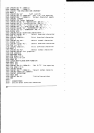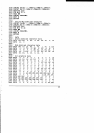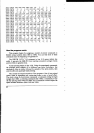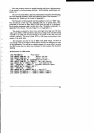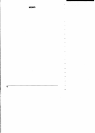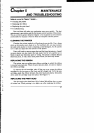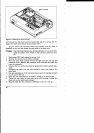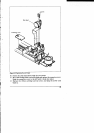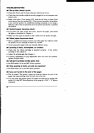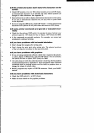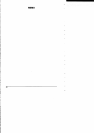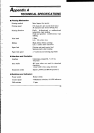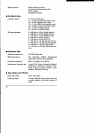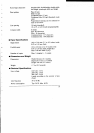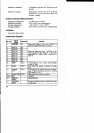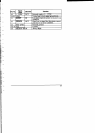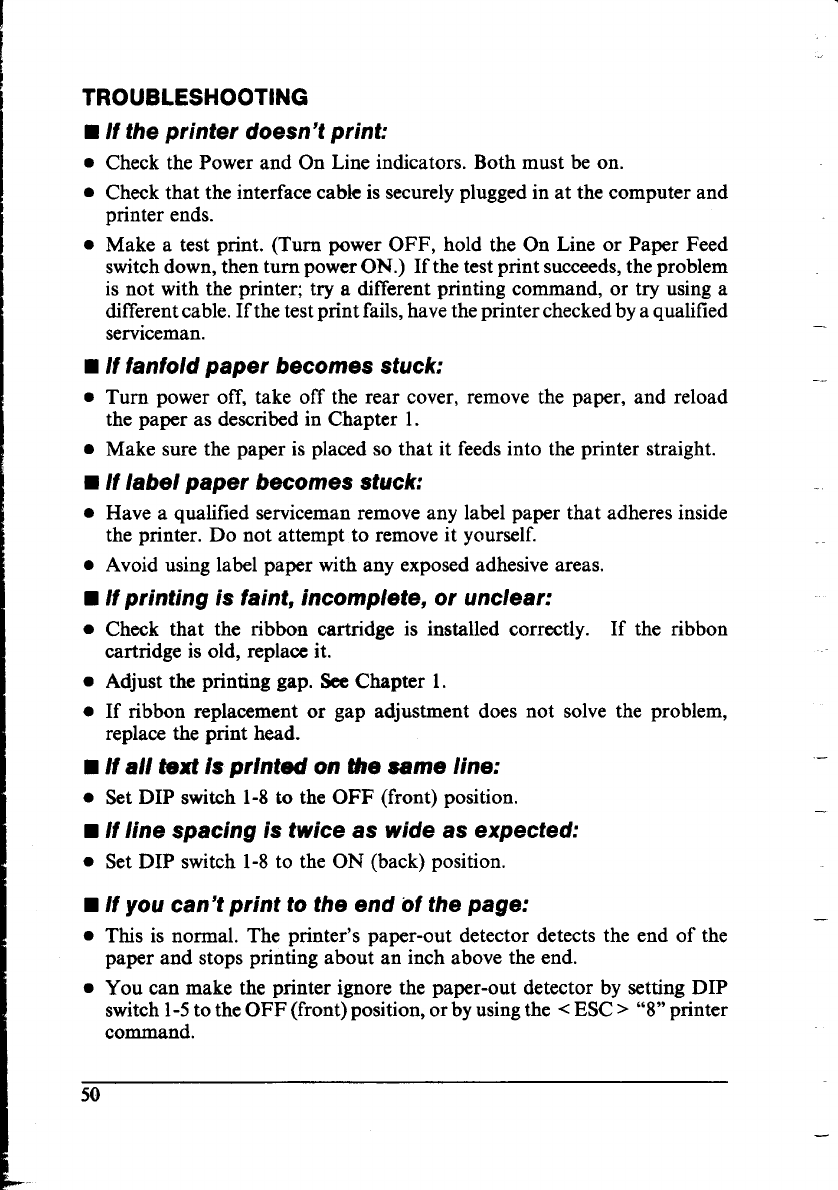
TROUBLESHOOTING
■ H the printer doesn’t print:
●
●
●
Check the Power and On Line indicators. Both must be on.
Check that the interfacecabk is securelypluggedin at the computer and
printer ends.
Make a test print. (Turn power OFF, hold the On Line or Paper Feed
switchdown,”thenturn powerON.) If thetestprint succeeds,the-problem
is not with the printer; try a different printing command, or try using a
differentcable.If the testprint fails,havethe printercheckedbya qualified
serviceman.
■ If fanfo/d paper becomes stuck:
. Turn power off, take off the rear cover, remove the paper, and reload
the paper as described in Chapter 1.
. Make sure the paper is placed so that it feedsinto the printer straight.
■ If label paper becomes stuck:
● Havea qwlified servicemanremove any labelpaperthat adheres inside
the printer. Do not attempt to remove it yourself.
. Avoid using label paper with any exposed adhesiveareas.
■ If printing is faint, incomplete, or unclear:
● Checkthat & ribboncartridge k installed correctly. If the ribbon
cartridge is old, replace it.
● Adjust the printing gap. SeeChapter 1.
● If ribbon replacement or gap adjustment does not solve the problem,
replace the print head.
■ If all text1sprinted on the came line:
.
SetDIP switch 1-8to the OFF (front) position.
■ If line spacing is twice as wide as expected:
. Set DIP switch 1-8to the ON (back) position.
■ If you can’t print to the end of the page:
. This is normal.The printer’s paper-out detector detects the end of the
paper and stops printing about an inch above the end.
. You can make the printer ignore the paper-out detector by setting DIP
switch1-5to the OFF (front)position,or by usingthe < ESC> “8”printer
command.
.
—
—
50
—