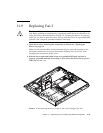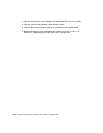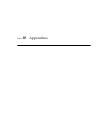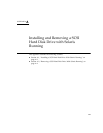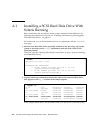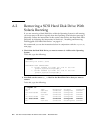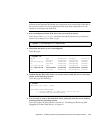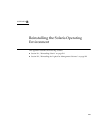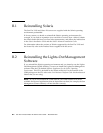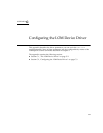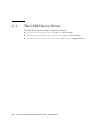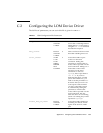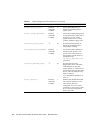Appendix A Installing and Removing a SCSI Hard Disk Drive with Solaris Running A-5
Note – Before proceeding, you must remove the Hard Disk Drive from all of its
software mount positions and delete any swap areas in use on the disk. If the disk is
the system’s boot device, do not proceed further with these instructions. Do not
attempt to unconfigure the boot disk.
3. Now unconfigure the Hard Disk Drive that you intend to remove.
To do this, use the unconfigure command and specify the device you intend to
remove. For example, if it is Disk 1, type:
4. Check that the device is now “unconfigured”.
To do this type:
5. Confirm that the Hard Disk Drive you want to remove from the server is no longer
visible to the Operating System.
To do this, type the following:
6. It is now safe to remove the Hard Disk Drive physically from the server without
shutting down the Operating System.
To do this, follow the instructions in Section 4.1, “Installing and Removing Hot-
Pluggable SCSI Hard Disk Drives” on page 4-2.
# cfgadm -c unconfigure c1::dsk/c1t1d0
# format
Searching for disks...done
AVAILABLE DISK SELECTIONS:
0. c0t0d0 <SUN36G cyl 24427 alt 2 hd 27 sec 107>
/pci@1f,0/pci@1/scsi@8/sd@0,0
# cfgadm -al
Ap_Id Type Receptacle Occupant Condition
c0 scsi-bus connected configured unknown
c0::dsk/c0t0d0 CD-ROM connected configured unknown
c1 scsi-bus connected configured unknown
c1::dsk/c1t0d0 disk connected configured unknown
c1::dsk/c1t1d0 unavailable connected unconfigured unknown
c2 scsi-bus connected unconfigured unknown