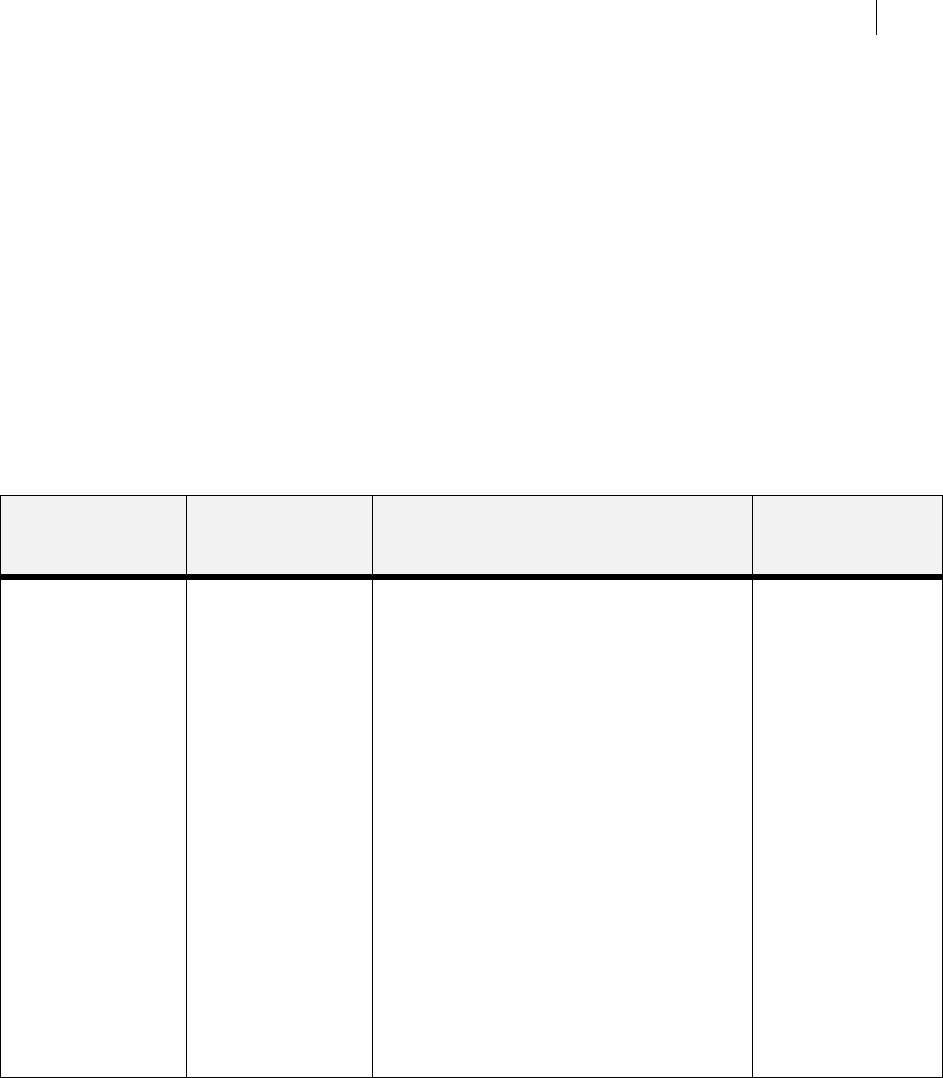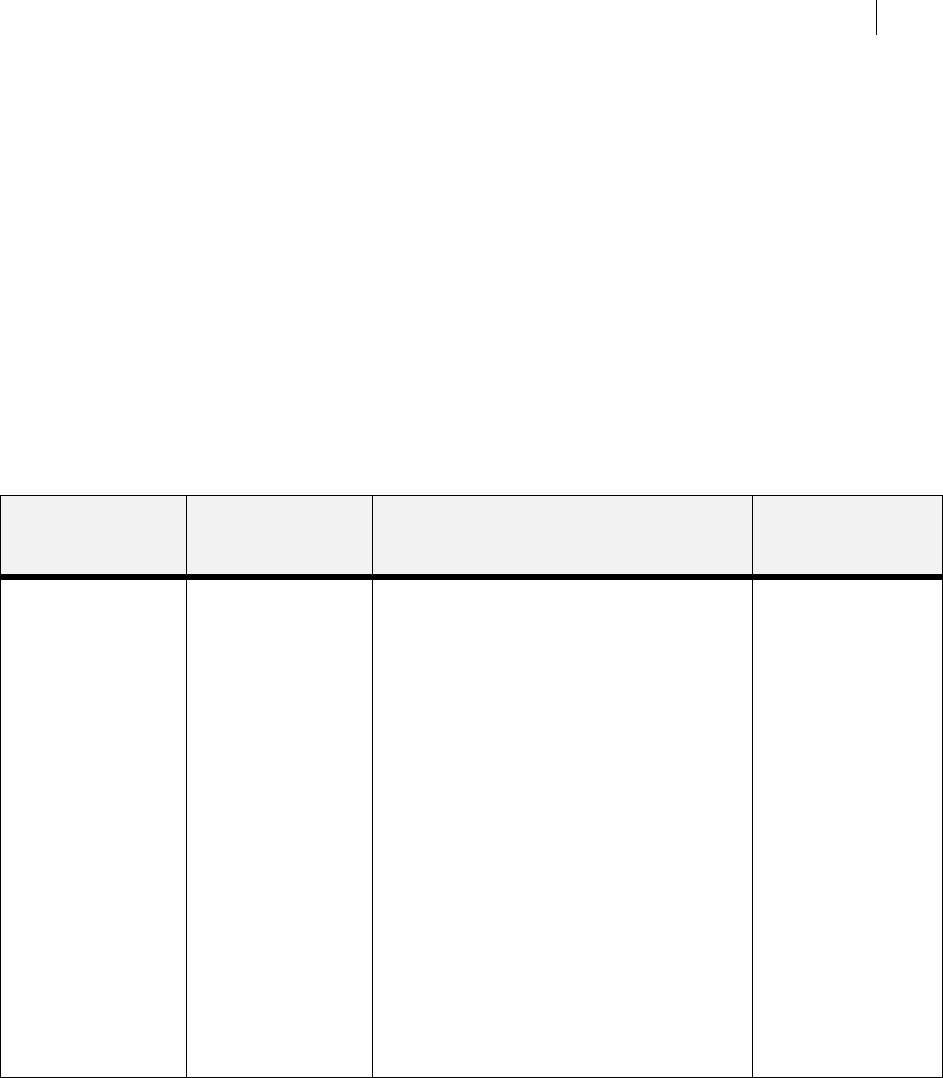
Jun 06
TallyGenicom Intelliprint 8026DN Color Laser Printer User Guide 7-35
Color Menu
Color Menu
The Color Menu contains the settings related to the quality of printed color. Use the following
procedure to enter the Color Menu:
1. Press the MENU button on the control panel.
2. Press the NEXT button until the text “Color Menu” is shown on the second line of the dis-
play.
3. Press the SELECT button to enter the system menu.
4. Press the NEXT button to move through the submenus: Rendering Intent, Color Match-
ing, Alignment, Refresh Toner.
Press the SELECT button to enter a submenu. Use the procedures in the following table to
access and change the system settings:
SUBMENUS DEFAULT SETTING AVAILABLE SETTINGS PROCEDURE FOR
CHANGING
SETTING
Rendering Intent
This submenu allows
you to choose from
several color
settings. Depending
on the type of
printing you do, this
setting should be set
to an appropriate
value
Photographic Photographic:
This setting will print the most realistic
photographic images.
Business Graph:
This setting is best suited when printing
Business Graphics, Presentations, etc. This
setting places emphasis on bold, saturated
colors.
Logo Art:
When absolute color fidelity is important, as
when corporate logos and the like are being
printed, this setting will yield the greatest color
fidelity. Colors that not possible to accurately
produce will be remapped to the closest
possible color.
Proofing:
This setting is very similar to the Logo Art
setting, but the colors will be shifted by the
color of the media on which you are printing.
1. Press NEXT or
PREVIOUS to
scroll through the
available color
rendering settings.
2. Press SELECT to
choose and save
this setting.