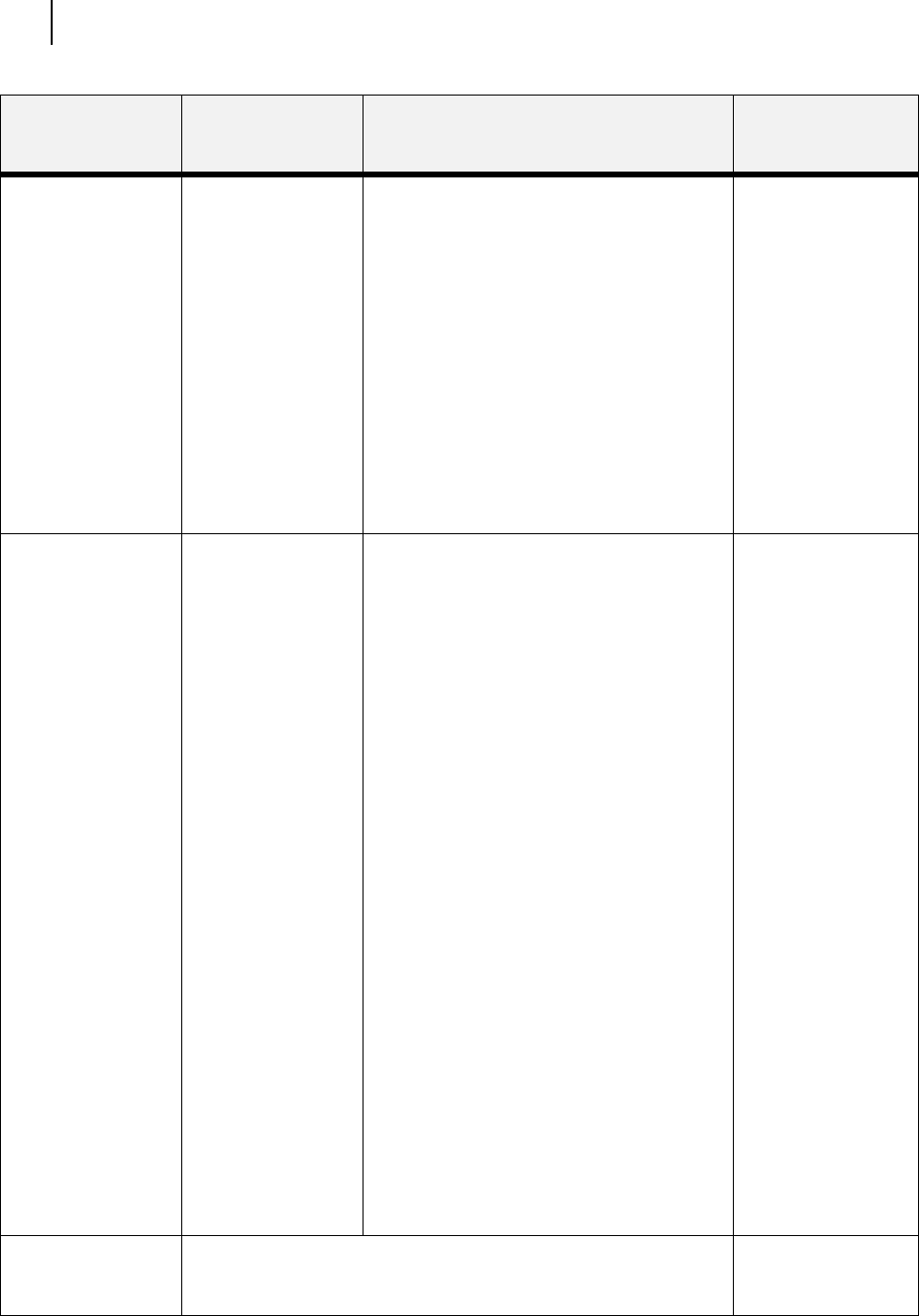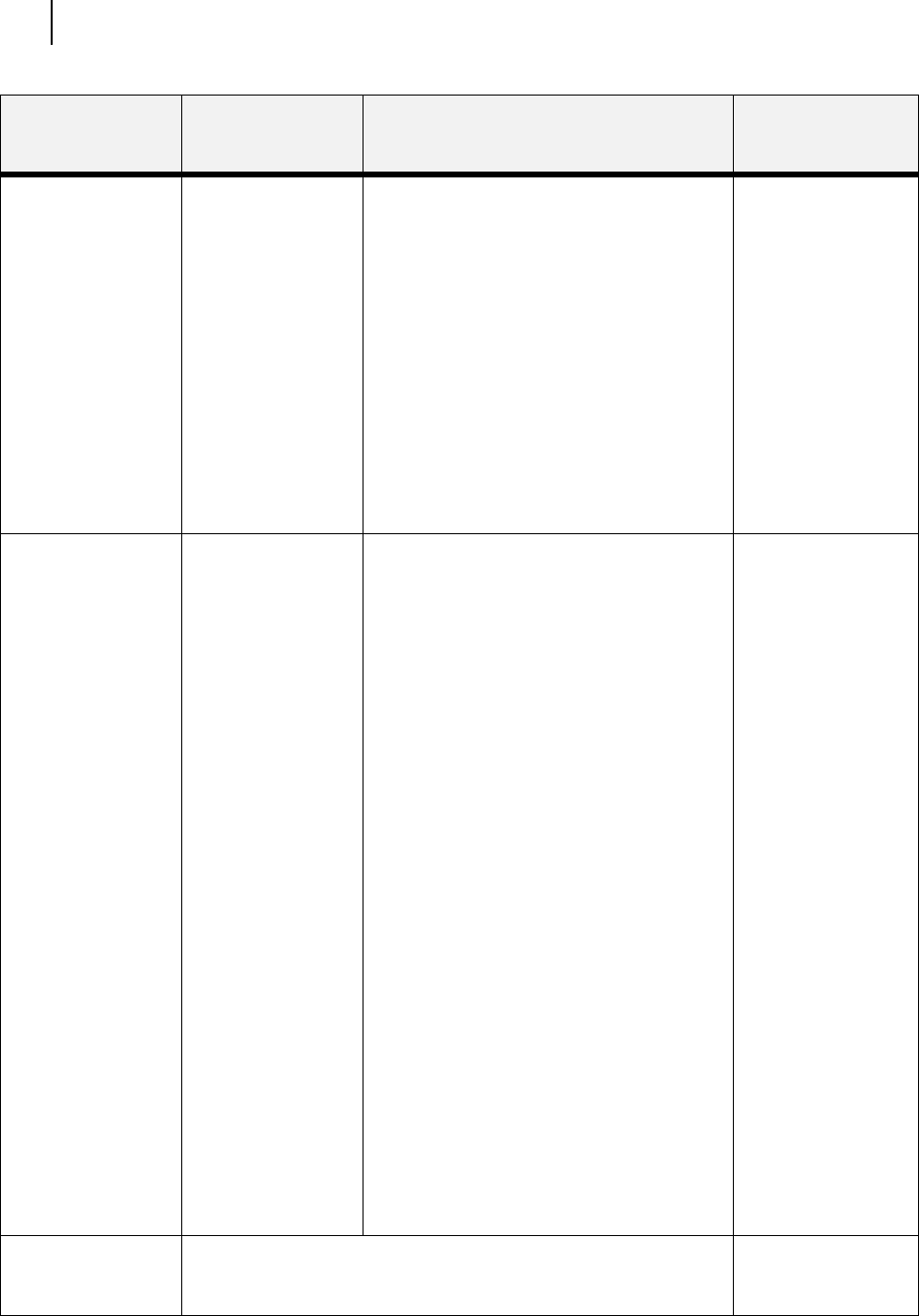
Jun 06
7-36 TallyGenicom Intelliprint 8026DN Color Laser Printer User Guide
Color Menu
COLOR MATCHING
This submenu allows
you to enable
automatic color
correction when
printer color
documents in RGB
format.
On Off
With this setting set to Off, RGB colors are
internally converted to their CMYK equivalent
and are then placed on the paper. It is
possible that the colors that print will be
different than what you see on your screen.
On
With this setting set to On, the RGB colors are
processed by the printer's internal Color
Management system before being placed on
the page. The Color Rendering menu setting
is used to determine the exact color
translations performed. This setting will yield
printed colors that are as true as possible to
what you see on your screen.
1. Press NEXT or
PREVIOUS to
scroll through the
available settings.
2. Press SELECT to
choose and save
this setting.
ALIGNMENT
This submenu allows
you to align all four
color planes (black,
yellow, magenta,
cyan) to obtain the
best color print
quality.
Alignment Page Alignment Page:
with this setting you can print the alignment
page for the proper image positioning.
K-V Adjust:
to adjust black-color vertical alignment for all
resolutions.
M-V Adjust (600) or M-V Adjust (1200):
to adjust magenta-color vertical alignment for
600 or 1200 dpi resolutions.
Y-V Adjust (600) or Y-V Adjust (1200):
to adjust yellow-color vertical alignment for
600 or 1200 dpi resolutions.
C-V Adjust (600) or C-V Adjust (1200):
to adjust cyan-color vertical alignment for 600
or 1200 dpi resolutions.
M-H Adjust:
to adjust magenta-color horizontal alignment.
Y-H Adjust:
to adjust yellow-color horizontal alignment.
C-H Adjust:
to adjust cyan-color horizontal alignment.
K-H Adjust:
to adjust black-color horizontal alignment for
printing from Tray 2.
1. Print the
“Alignment Page”
2. Adjust “Black
color” alignment
settings
3. Print the
“Alignment Page”
4. Adjust Color
alignment values
Note: see “Adjusting
Colour Registration”
(P. 1-25) section in
Chapter 1 for more
information.
REFRESH TONER 1. Pressing SELECT
runs the refresh
toner procedure.
SUBMENUS DEFAULT SETTING AVAILABLE SETTINGS PROCEDURE FOR
CHANGING
SETTING