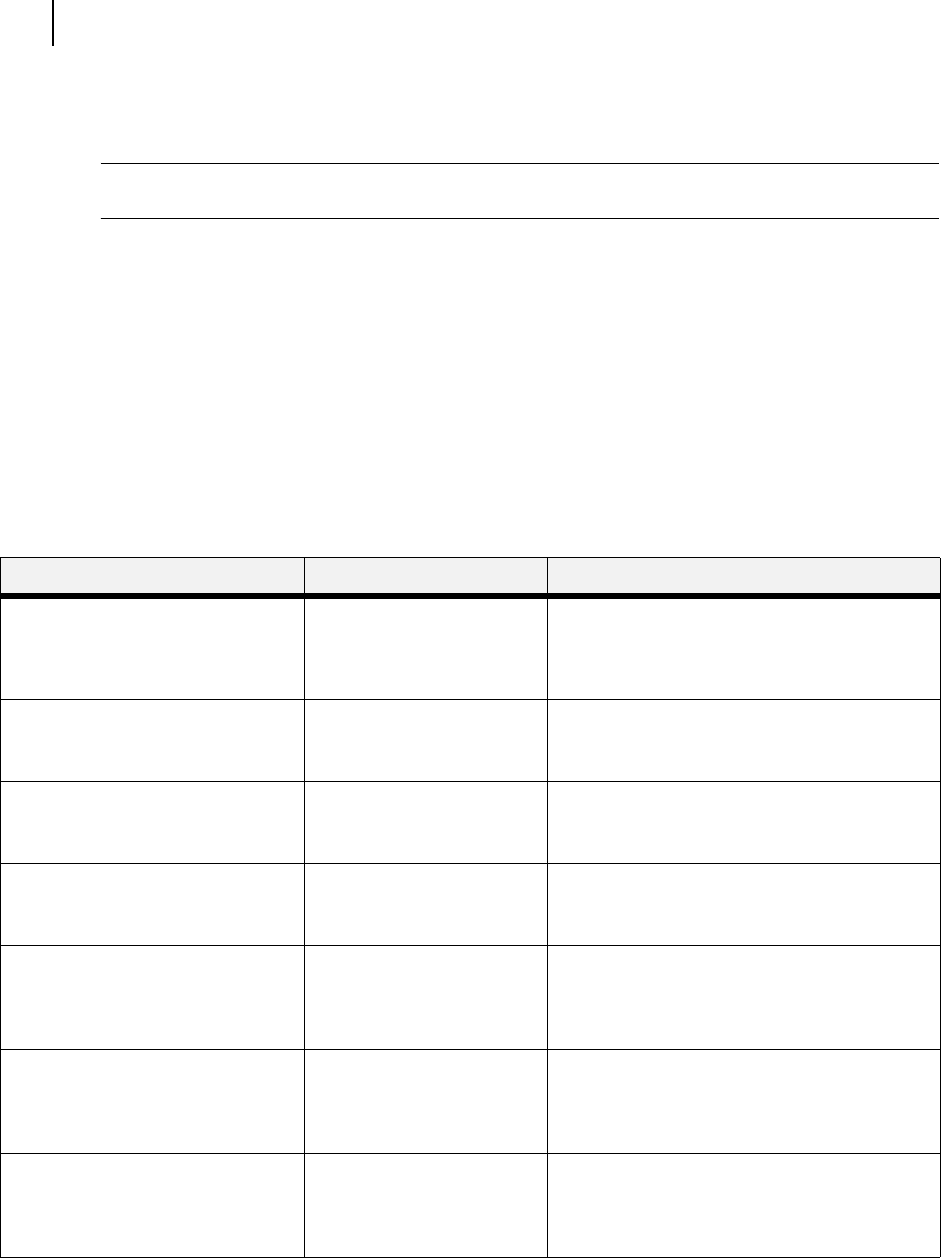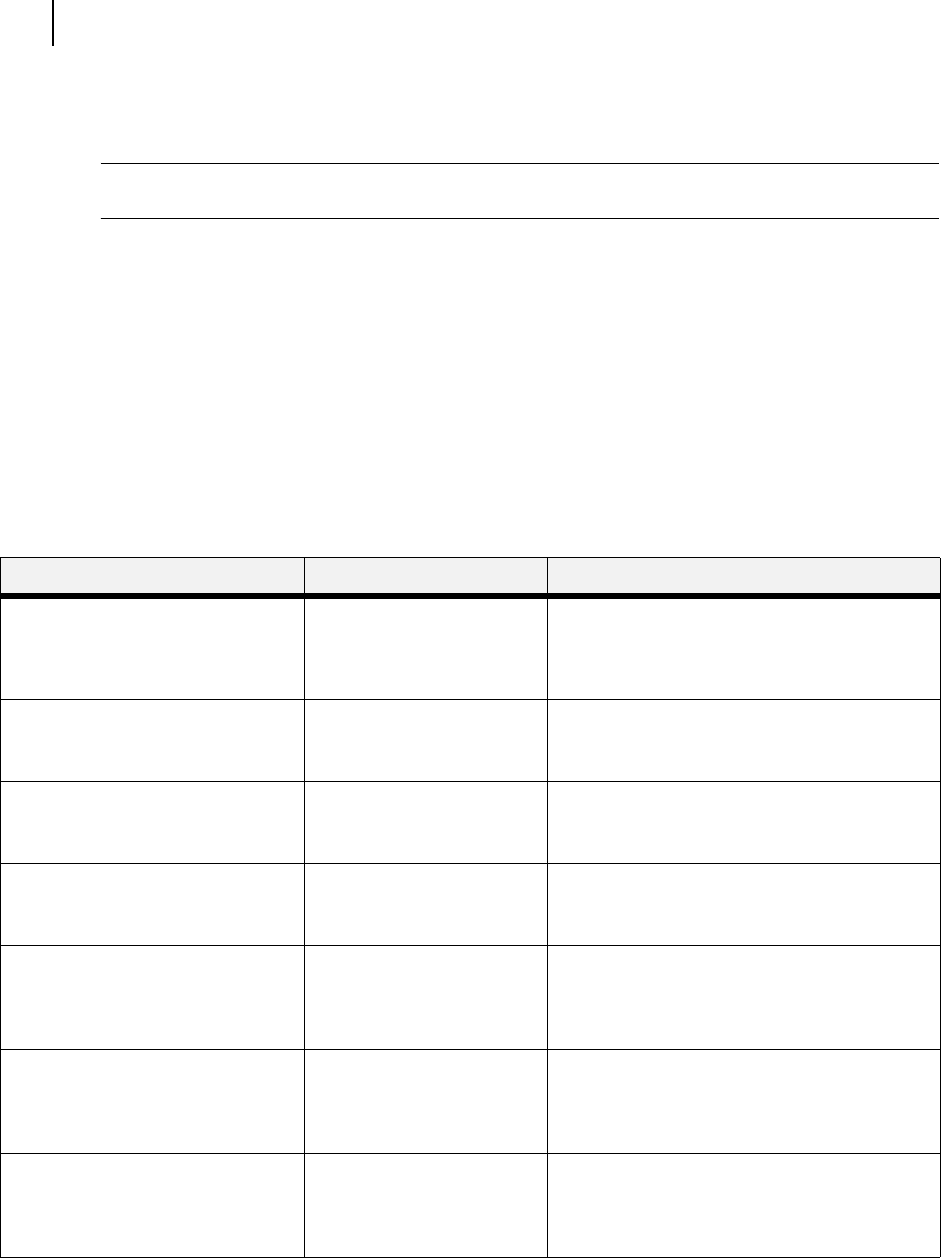
Jun 06
7-40 TallyGenicom Intelliprint 8026DN Color Laser Printer User Guide
Date/Time Menu
Date/Time Menu
NOTE: This menu selection will only appear if the Real Time Clock Option has been
installed. Please contact your dealer for more information on this feature.
The Date/Time Menu provides access to the printer settings that are related to print quality. Use
the following procedure to enter the Date/Time Menu:
1. Press the MENU button on the control panel.
2. Press the NEXT button until the text “Date/Time Menu” is shown on the second line of the
display.
3. Press the SELECT button to enter the menu.
4. Press the NEXT button to move through the submenus: Month, Day, Year, Hour, Minute,
Second, and Offset from GMT. Press the SELECT button to enter a submenu.
Use the procedures in the following table to access and change the system settings:
◆ ◆ ◆
SUBMENUS AVAILABLE SETTINGS PROCEDURE FOR CHANGING SETTING
MONTH
This submenu allows you to set the
current month.
January – December 1. Press NEXT or PREVIOUS to scroll through
the months.
2. Press SELECT to choose and set the
month.
DAY
This submenu allows you to set the
current day.
Monday – Sunday 1. Press NEXT or PREVIOUS to scroll through
the days.
2. Press SELECT to choose and set the day.
YEAR
This submenu allows you to set the
current year.
2000 – 2099 1. Press NEXT or PREVIOUS to scroll through
the years.
2. Press SELECT to choose and set the year.
HOUR
This submenu allows you to set the
current hour.
1-12 1. Press NEXT or PREVIOUS to scroll through
the hours.
2. Press SELECT to choose and set the hour.
MINUTE
This submenu allows you to set the
current minute.
1 – 59 1. Press NEXT or PREVIOUS to scroll through
the minutess.
2. Press SELECT to choose and set the
minute.
SECOND
This submenu allows you to set the
time in seconds.
1 – 59 1. Press NEXT or PREVIOUS to scroll through
the seconds.
2. Press SELECT to choose and set the
second.
OFFSET FROM GMT
This submenu allows you to set time
for a different time zone in hours,
minutes and seconds.
-12 through + 12 1. Press NEXT or PREVIOUS to scroll through
the submenus.
2. Press SELECT to choose and set the hours,
minutes or seconds.