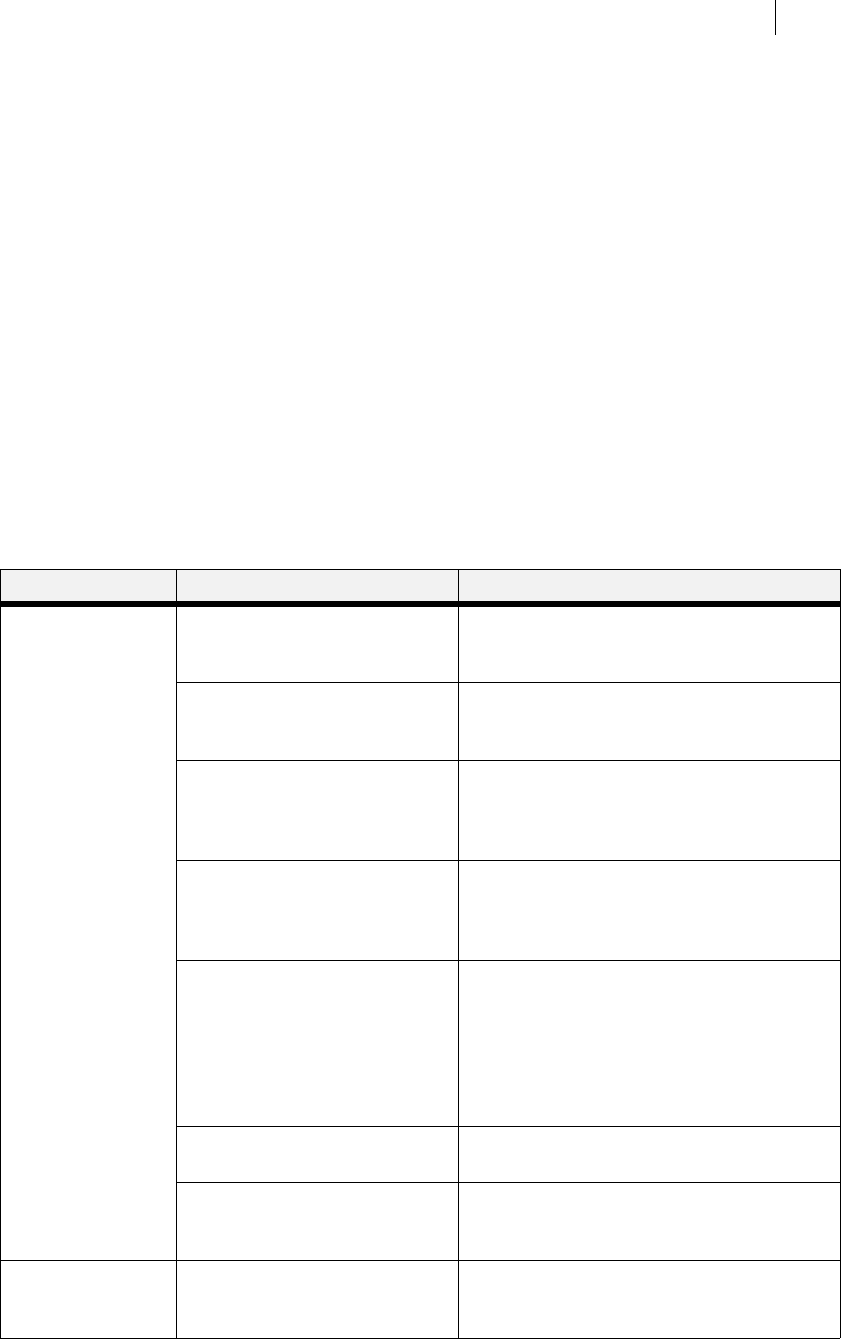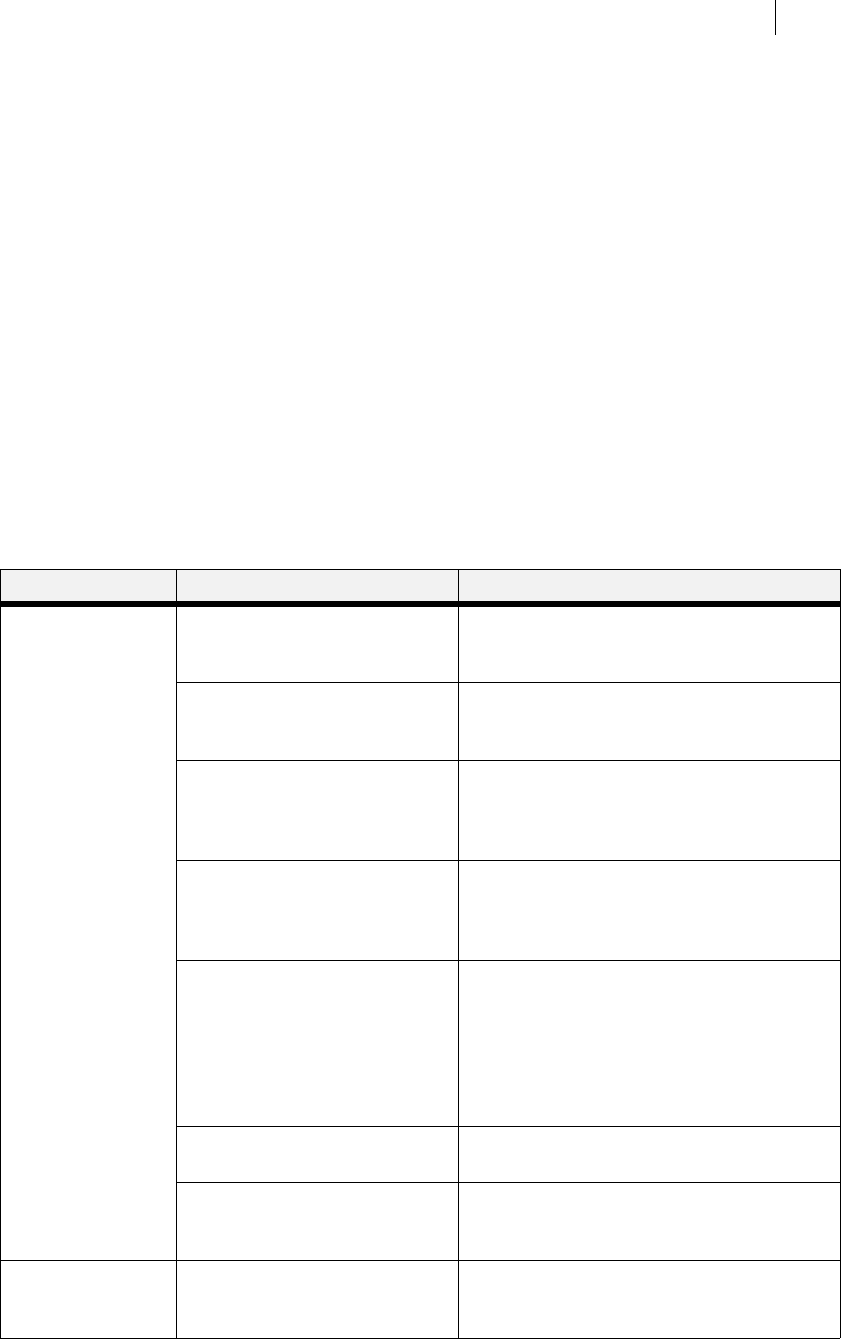
Jun 06
TallyGenicom Intelliprint 8026DN Color Laser Printer User Guide 8-27
Collating, Saved Jobs, and Job Accounting
Working with Saved Jobs
There are two ways to work with Saved Jobs. One is through the front panel menus, the other is
through the printer web pages.
Front Panel Access
The Job Library Menu provides access to the printer settings that are related to the optional
Hard Disk. Use the following procedure to enter the Job Library Menu to Print or Delete jobs
that are Saved in the Job Library, including jobs that have a PIN number:
1. Press the MENU button on the control panel.
2. Press the NEXT button until the text “Job Library Menu” is shown on the second line of
the display.
3. Press the SELECT button to enter the Job Library Menu.
4. Press the NEXT button to move through the submenus: Print & Delete, Print, or Delete.
5. Press the SELECT button to enter a submenu.
Use the procedures in the following table to access and change the system settings.
MENU SUBMENUS PROCEDURE FOR CHANGING SETTING
Job Library
(Saved Job)
Print & Delete 1. Print & Delete combines the functions of
print and delete as explained in the
remainder of this table.
Print
(To print a saved job)
1. Press NEXT or PREVIOUS to scroll
through Print or Delete options.
2. Press SELECT to choose Print.
Print
User Folder 1
1. Press NEXT or PREVIOUS to scroll
through the User Folder Names.
2. Press SELECT to choose the desired
User Folder.
Print
Job1
1. Press NEXT or PREVIOUS to scroll
through the Print Job Names.
2. Press SELECT to choose the desired Print
Job.
Job Name
Copies – Select 1-99
1. Press NEXT or PREVIOUS to increase or
decrease each digit of the two-digit
number.
2. Press SELECT set one digit and move to
the next digit.
3. Press SELECT after changing the last
digit to save this setting.
Job Name
Copies
1. Press SELECT to print the job.
Printing
Playback
1. The printer will display PRINTING on Line
1 and PLAYBACK on Line 2 of the display
while printing the job.
Job Library (Saved
Job with PIN)
Print
(To print a saved job with a PIN)
1. Press NEXT or PREVIOUS to scroll
through Print or Delete options.
2. Press SELECT to choose Print.