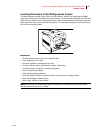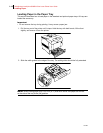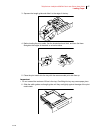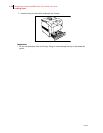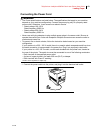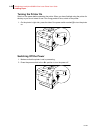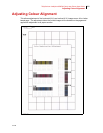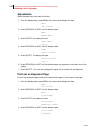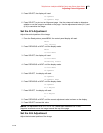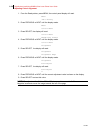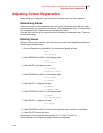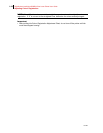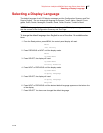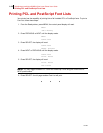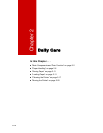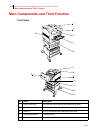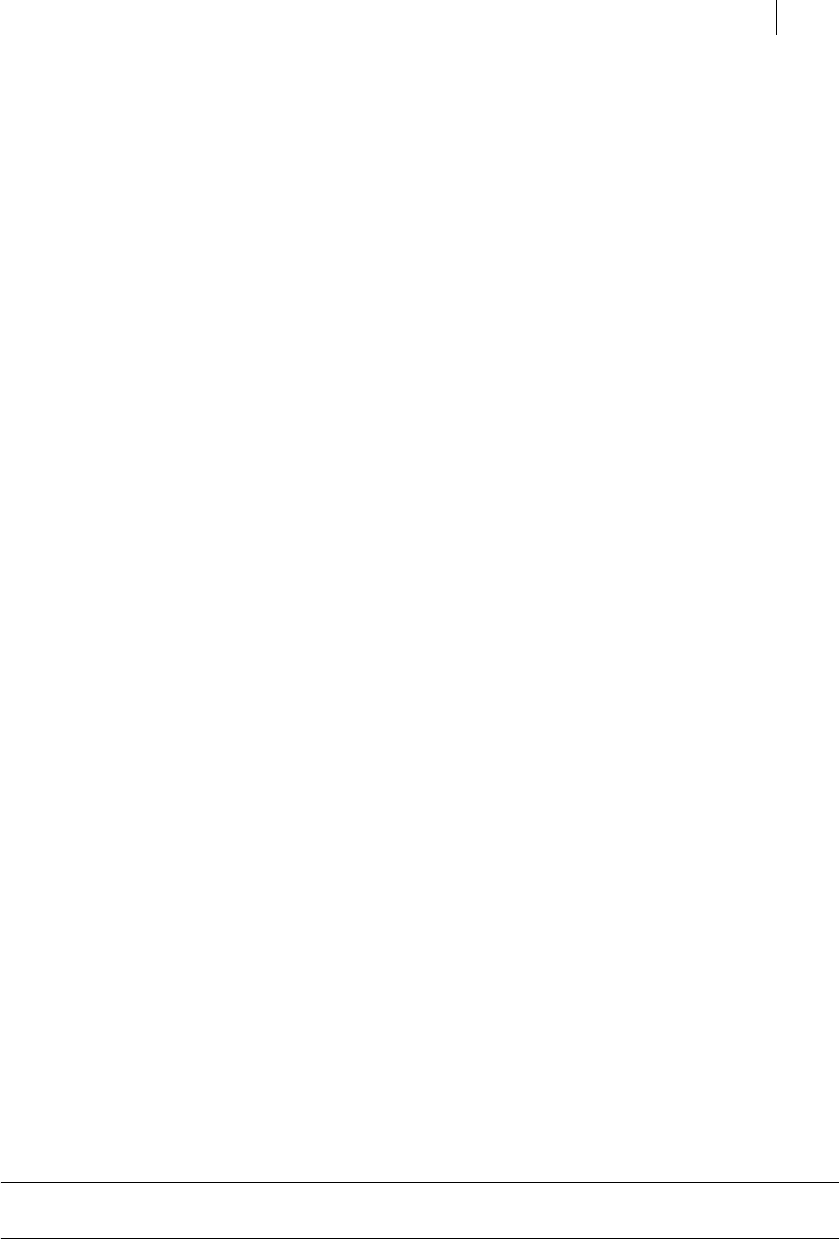
Jun 06
TallyGenicom Intelliprint 8026DN Color Laser Printer User Guide 1-23
Adjusting Colour Alignment
5. Press SELECT, the display will read:
Alignment
Alignment Page
6. Press SELECT to print out an Alignment page. Use the outermost border to determine
whether or not the image is centered on the page. Use the adjustments below (K-V) and
(K-H) to centralize the image.
Set the K-V Adjustment
Adjust the vertical position of the image.
1. From the Ready status, press MENU, the control panel display will read:
Menu
Job Library
2. Press PREVIOUS or NEXT until the display reads:
Menu
Colour Menu
3. Press SELECT, the display will read:
Colour Menu
Rendering Intent
4. Press PREVIOUS or NEXT until the display reads:
Colour Menu
Alignment
5. Press SELECT, the display will read:
Alignment
Alignment Page
6. Press PREVIOUS or NEXT until the display reads:
Alignment
K-V Adjust
7. Press SELECT, the display will read:
K-V Adjust
0
8. Press PREVIOUS or NEXT until the correct adjustment value is shown on the display.
9. Press SELECT to store this value.
NOTE: The adjustment for K-V is -127 to 127, where each increment is 0.17 mm.
Negative increments move the image towards the top of the page.
Set the K-H Adjustment
Adjust the horizontal position of the image.