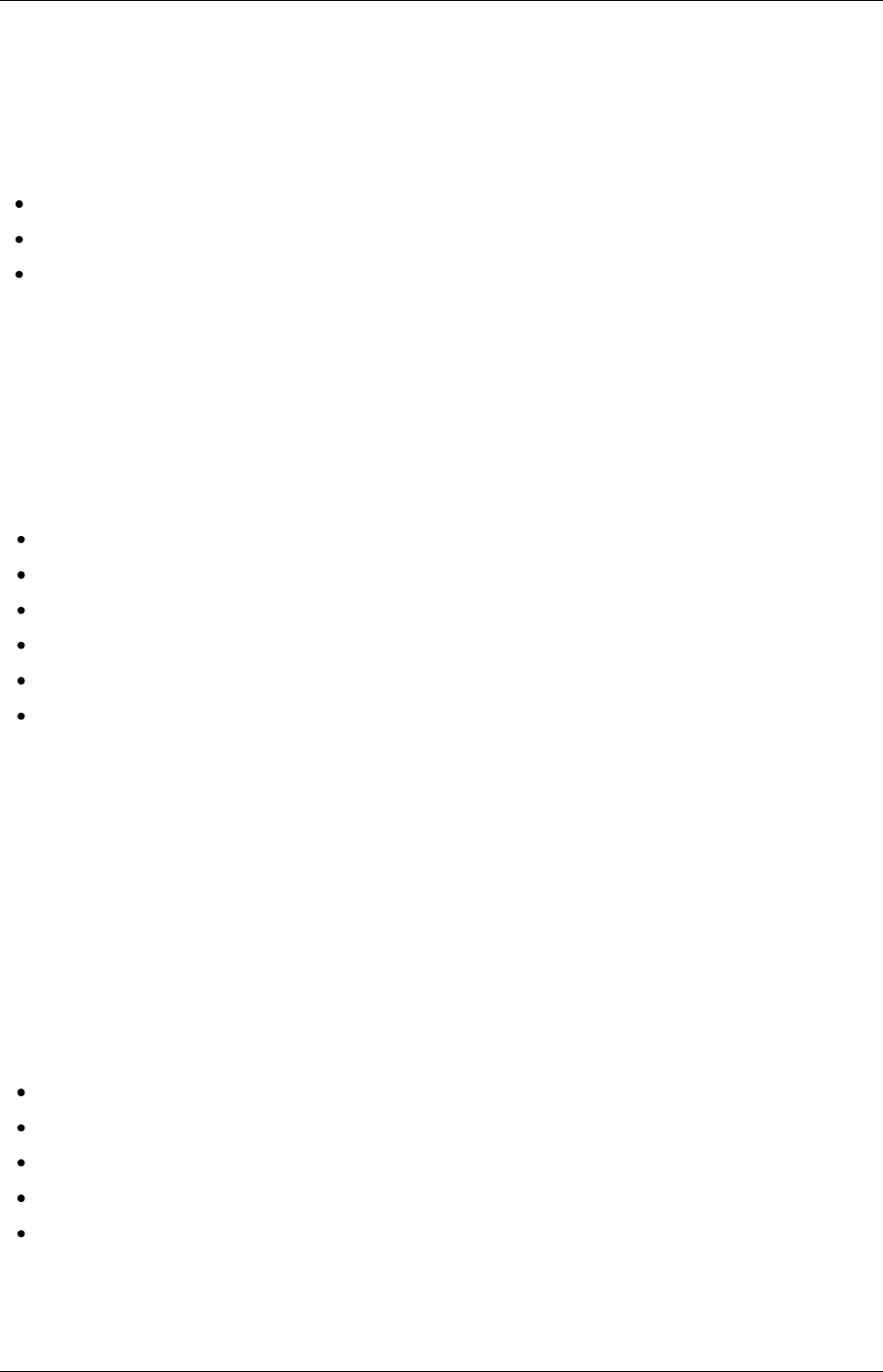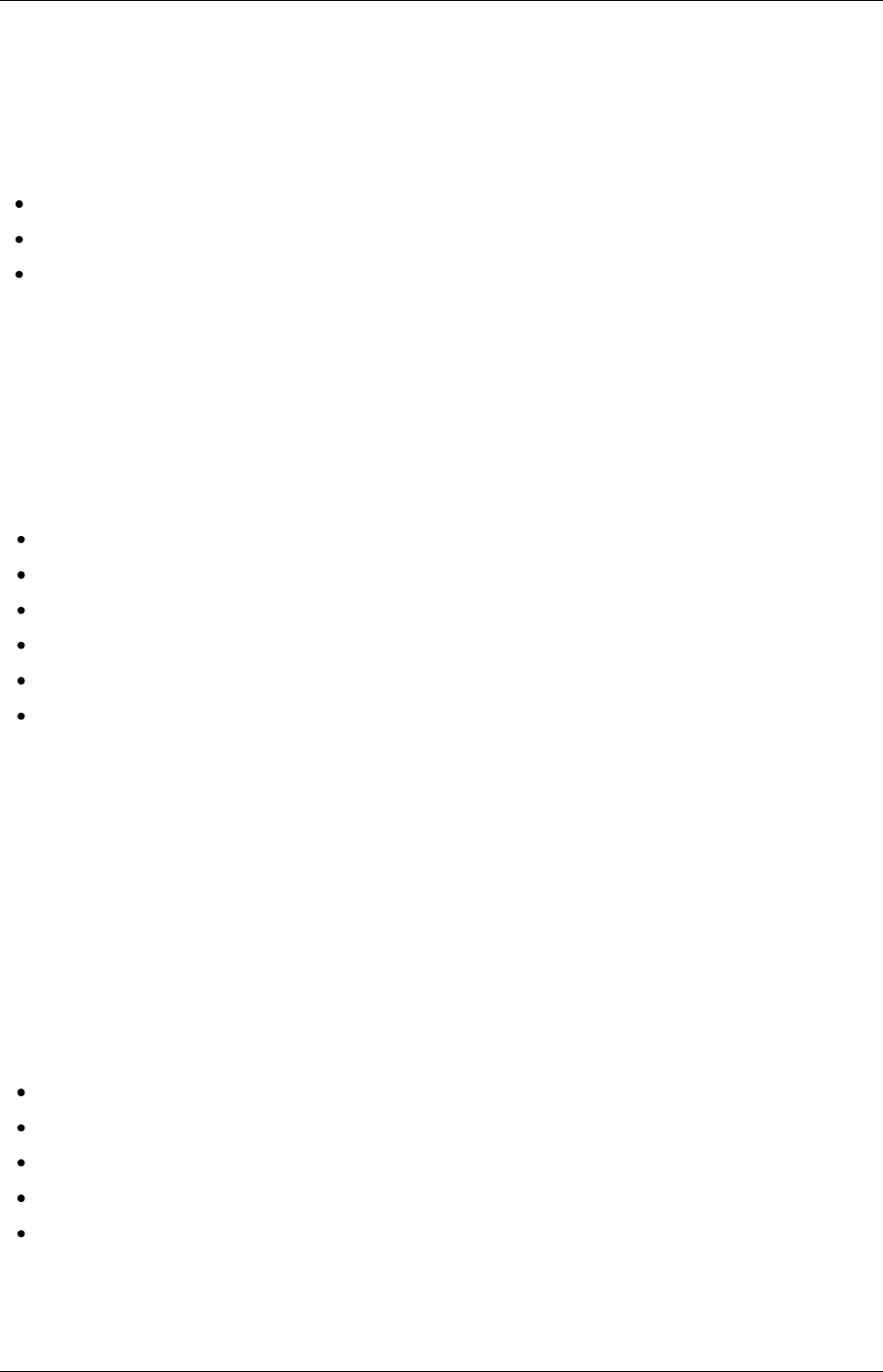
TANDBERG Content Server printable online help 102
Working with the logs
To view the Content Server logs go to Management settings > Server logs. The logs from the
Content Engine are displayed by default: to view other logs, select from the drop-down list.
To view a log, click the name of the log file and select to open it or save it.
If the list is long, there may be more than one page: click on a page number to display the logs.
To delete a log, select it and click Delete selected. (The current log is displayed at the top of
the list. Except for Content Library logs, the current log cannot be deleted.)
All server logs can also be accessed from the E:\logs directory on the Content Server. Service event
logs for the Content Engine, Transcode Engine, and Helper services can be found in the Windows
Event Viewer when you Remote Desktop into the Content Server. These events show service starting
and stopping information.
Content Engine logs
Content Engine logs include information generated by the Content Engine service about:
Incoming and outgoing calls
Codecs in call, call speed
Dual video start/stop during a call
Gatekeeper and SIP registrations
Information about the generation of live streaming and live transcoded outputs
Reasons for disconnected and rejected calls
A new log is created every time the Content Engine service restarts, or if the current log exceeds 10
MB.
Transcode Engine logs
The Transcode Engine logs include information about offline transcoded outputs including the output
size and format, and how long the output took to transcode.
A new log is created every time the Offline Transcode Engine service is restarted, or if the current log
exceeds 10 MB.
Helper logs
The Helper logs show information from the Helper service, including:
The transfer of transcoded and dump files from temporary to final storage location
Exporting and importing of .tcb files
FTP transfer
Hinting for MPEG-4 for QuickTime outputs
When conference outputs have been deleted
A new log is created every time the Helper service is restarted, or if the current log exceeds 10 MB.