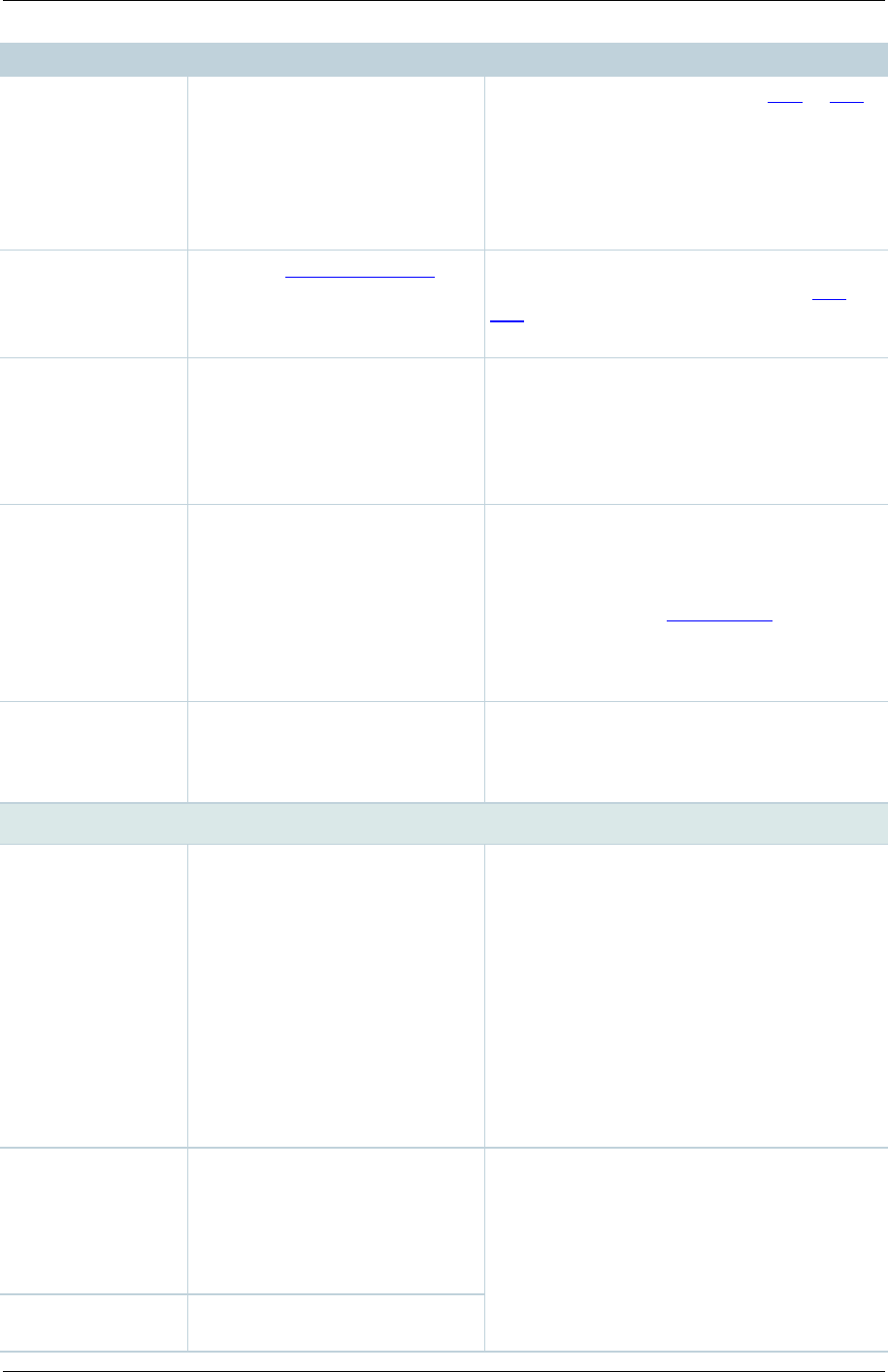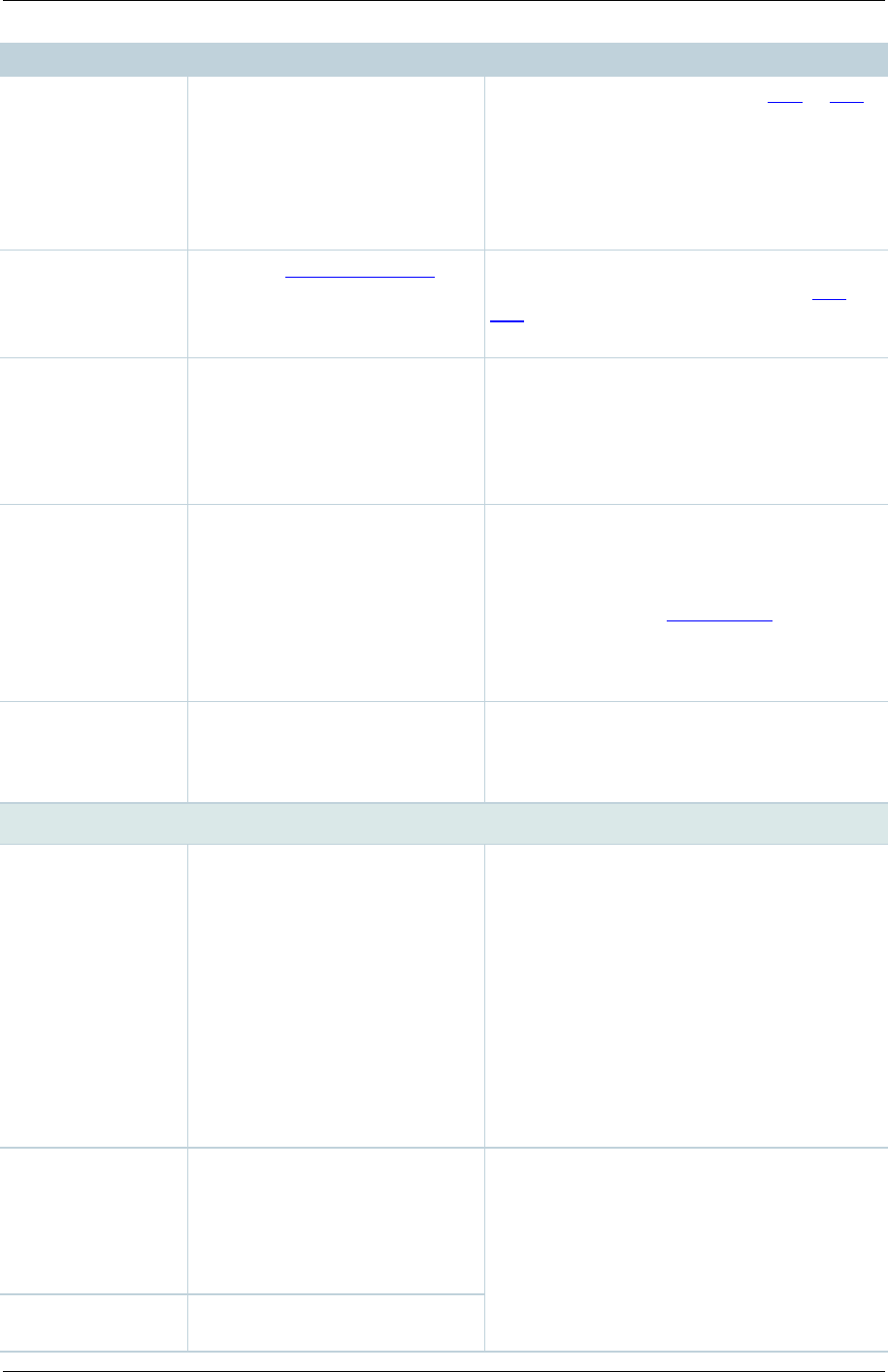
TANDBERG Content Server printable online help 49
this Recording alias.
Check the Template Outputs to
ensure that appropriate outputs
will be generated when a
conference is created using this
Recording alias.
deleted) by site managers: click Add or Edit.
Clicking Return in the Template page returns
you to this page.
The Recording alias Owner cannot add or
edit Templates, but they can select a
different one to use with their Recording
alias.
Select the Call configuration to
use with this Recording alias.
Call configurations can be created or edited
(and deleted) by site managers: click Add or
Edit. Clicking Return in the Call configuration
page returns you to this page.
Show countdown
before recording
Select to show a five second
countdown on the remote
endpoint(s) before recording
starts so that the speaker has
time to prepare before recording
starts.
The Recording alias Owner can change this
field.
Send email after
conference
finishes
Select to send an email
containing a link to the
conference to the To email
address when a conference
created using this Recording
alias completes.
Cannot be selected in a System Recording
alias.
Note that Send email when conference
finishes must be selected and an SMTP
server configured in Site settings for the
email to be sent.
The Recording alias Owner can change this
field.
The email address to which
emails will be sent if Send email
after conference finishes is
selected.
You can test the email address by clicking
Send test email. The Recording alias
Owner can change this field.
Default conference information
The conference name used
when a conference is created by
an incoming call or displayed as
the default when you go to
Conference setup > Create
conference.
The conference name can be searched in the
View conferences pages to help users find
the conference.
If no name is entered here, one will be
created at time of recording using the
Recording alias Name and the date/time of
the call.
For outgoing calls, you can overwrite the
default in Conference setup > Create
conference.
The Recording alias Owner can change this
field.
The description used when a
conference is created by an
incoming call or displayed as the
default when you go to
Conference setup > Create
conference.
The information entered in these fields can
be searched in the View conferences pages
to help users find the conference.
If no information is entered in these fields,
the conference will not have that information.
For outgoing calls, you can overwrite the
default in Conference setup > Create
conference.
The speaker used when a
conference is created by an