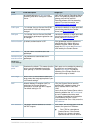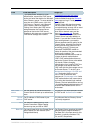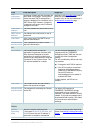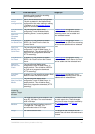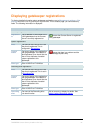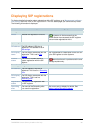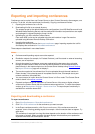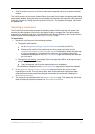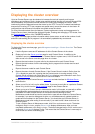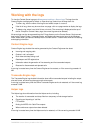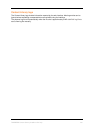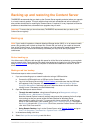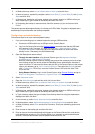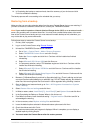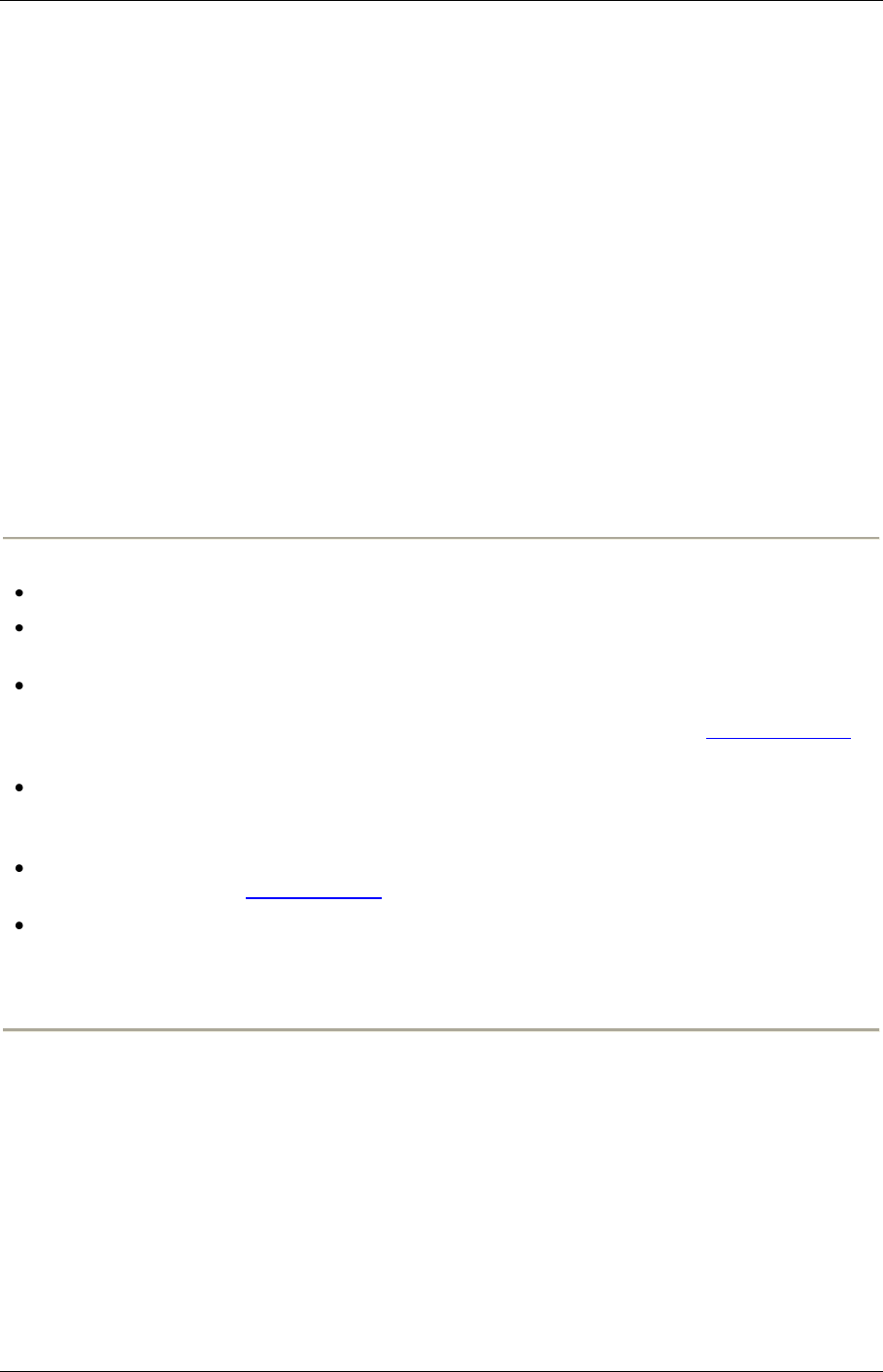
TANDBERG Content Server printable online help 99
Exporting and importing conferences
Conferences can be copied from one Content Server to other Content Servers by site managers, one
at a time. To do this, use the export/import functionality. Copying a conference involves:
1. Exporting the conference as a .tcb file.
2. Downloading this file to an external directory.
The outputs served by the default Media server configurations (Local IIS Web Server and Local
Windows Media Streaming Server) and the conference information and permissions are copied
and packaged in a signed proprietary format .tcb file.
3. Uploading the .tcb file to another Content Server.
Files under 2GB in size can be uploaded using the web interface. Larger files must be
uploaded using Windows Remote Desktop Connection.
4. Importing the conference.
Uploaded .tcb files are listed on the Import conference page. Importing unpacks the .tcb file
and displays the conference in Recorded conferences.
These steps are described in more detail below.
Notes:
Conferences with pending outputs cannot be exported.
Distribution outputs (for example, for Podcast Producer), and files stored on external streaming
servers, are not exported.
Unicode characters in conference names are replaced with underscores when uploaded
through the web interface. When a file with unicode characters in the conference name is
placed directly in the Imports shortcut on the Content Server desktop using Remote Desktop,
the Import Conference page will not display it.
The maximum period of time allowed for a file to be uploaded through the web interface is
fifteen minutes. If the upload process is incomplete after this time, for example due to poor
network conditions, the upload fails.
You cannot export or import when the Content Server is in Error mode. The Content Server
mode is shown in the server overview.
Exported conferences can be imported to a Content Server of the same or higher software
version as the Content Server that the conference was exported from. To check the software
version, go to Management Settings > Server overview. The export/import functionality is
available from software release S3.3.
Exporting and downloading a conference
To export a conference:
1. Go to View Conferences > Recorded conferences.
2. Click Edit > Edit conference for the conference you want to export.
3. In the Export conference section, click Export conference. (If the conference cannot be
exported - due to it having pending outputs for example - then this section does not appear. Try
again later.)
The conference is exported: how long this takes depends on the duration of the conference and
the number of outputs. When complete, the page displays links that allow you to update the
exported conference and download the .tcb file.