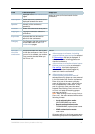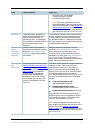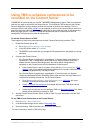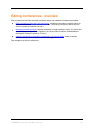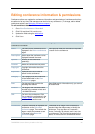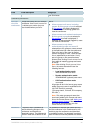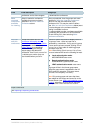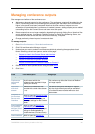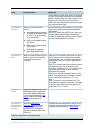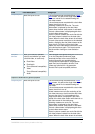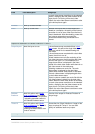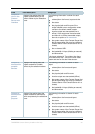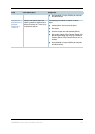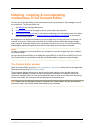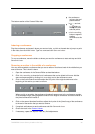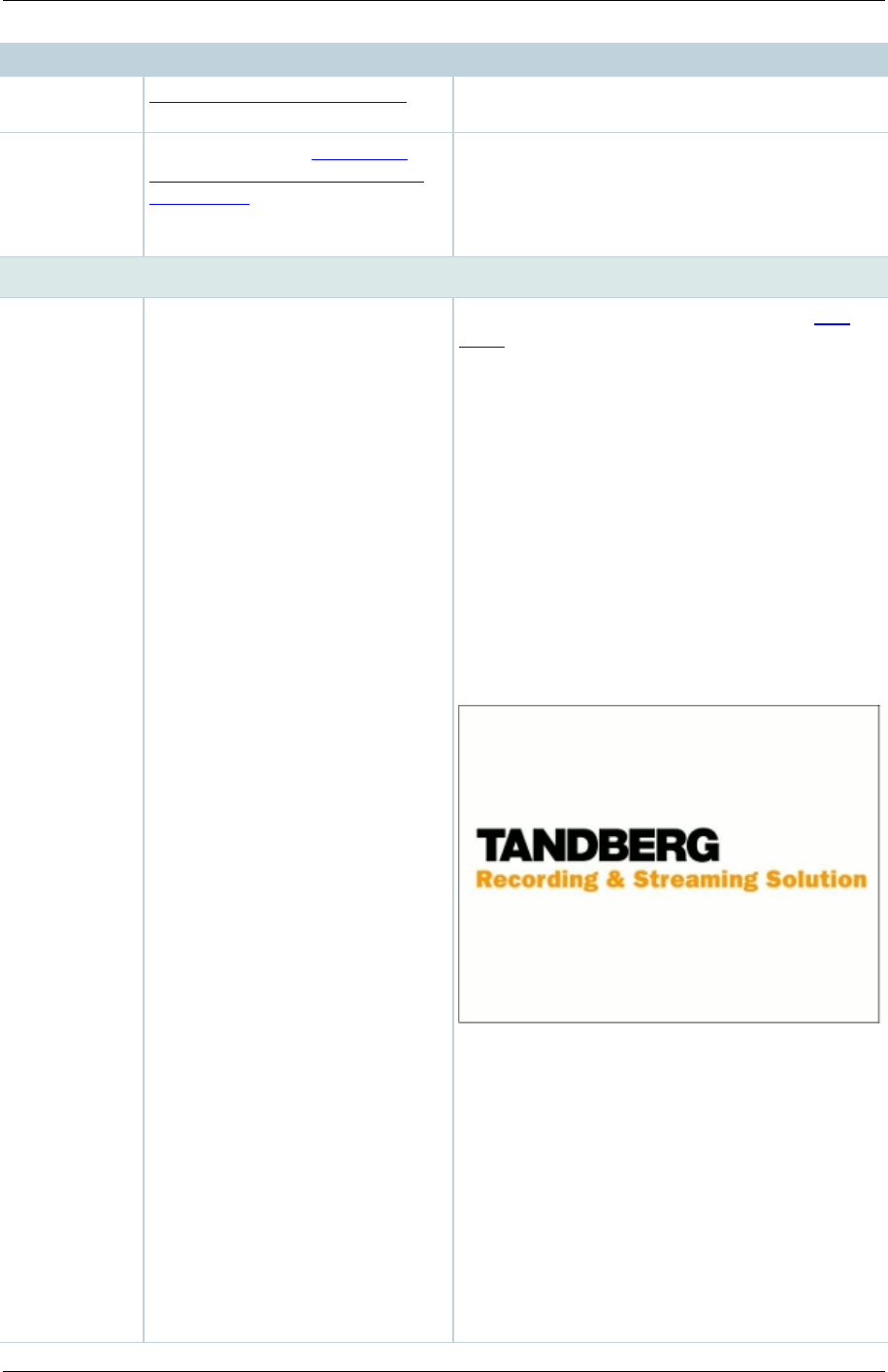
TANDBERG Content Server printable online help 29
Field
Field description
Usage tips
for general
purpose
download for general purpose
section.
Distributed to
Podcast
Producer or
iTunes U
Select to open the Outputs for
distribution to Podcast Producer
or iTunes U section where you
can edit output settings for
Podcast Producer and iTunes U.
Outputs to view in the Content Server web interface
Output layout
Select the layout to use.
If the conference was recorded without a dual
video stream, this will be the single video layout
where one stream is created showing the main
video source.
If the conference was recorded with a dual video
stream, then this is one of:
Two videos: creates one stream for the main
video stream and one for the dual video stream
to be displayed in the Content Viewer. If the dual
video stream is not used during the call, then
only the main video is shown during on demand
playback. Two streams are displayed for live
conferences irrespective of whether the dual
video steam is being used (that is; a portion of
the Content Viewer shows the default Content
Server image shown here while there is no dual
video stream in the conference).
Joined: creates one stream consisting of the
main video stream on the left and the dual video
stream to the right. For Live broadcasts, the
image shown above is displayed instead of the
dual video stream while there is no dual video
stream in the conference.
Switching: creates one stream. The main video
stream is replaced by the dual video stream
when the dual video stream is activated. The
main video stream is displayed again when the
dual video stream stops.
Picture in picture: creates one stream with the
main video stream inserted into the dual video