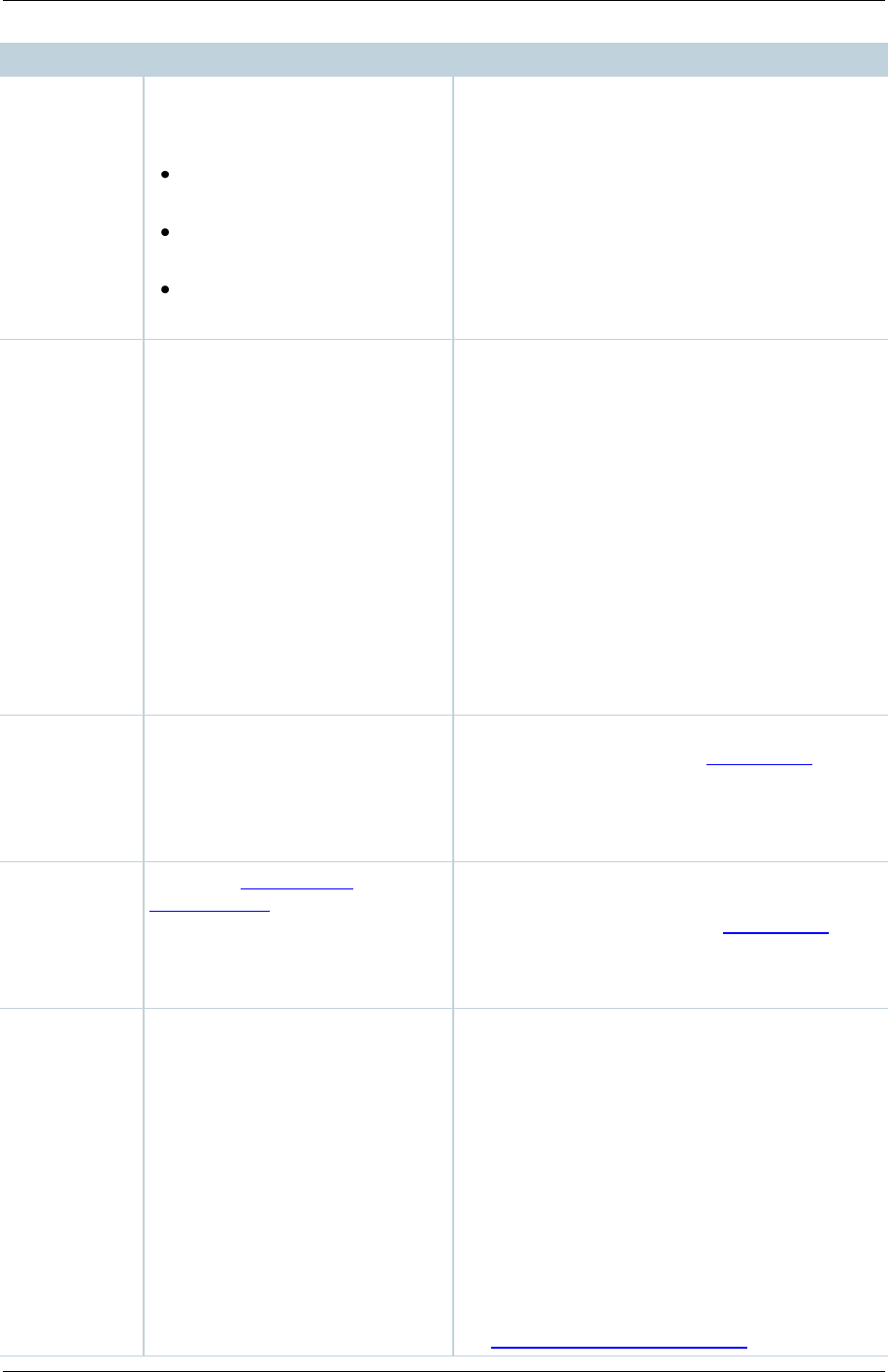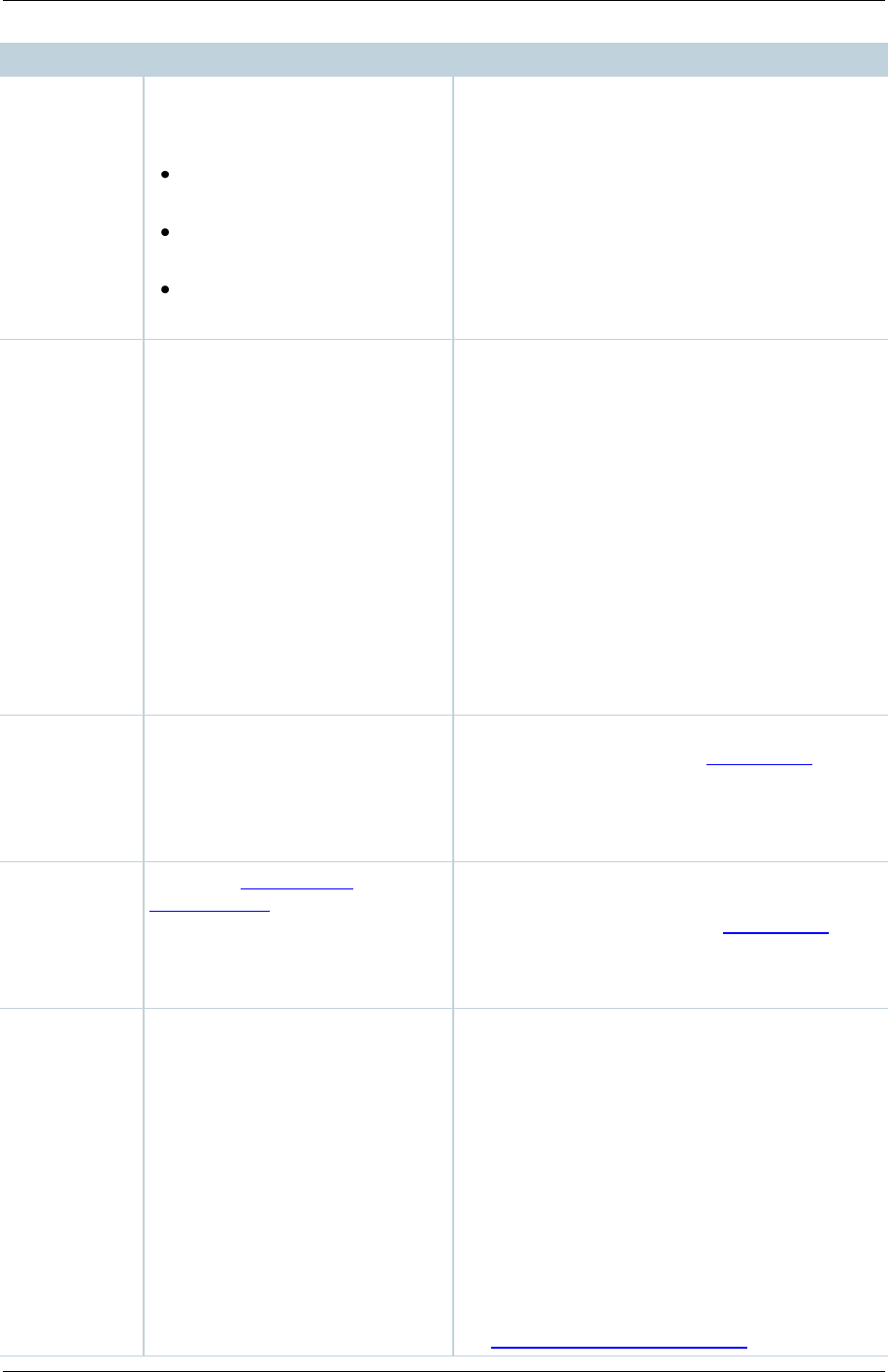
TANDBERG Content Server printable online help 56
Media Player on a PC or
using Silverlight on an Apple
Mac.
MPEG-4 for playback using
QuickTime player.
MPEG-4 for playback using
Flash player.
Real Media for playback
using Real Media Player.
available for Apple Mac when the correct plugins
have been downloaded and installed.
Select up to two conference sizes
based on your users' streaming
environment and internet
connection
Audio only: For use when users have very poor
quality internet access. Audio will be recorded
and played back, and if dual video stream is
activated during the call, it will be displayed as
still images.
Small: For use when users have modem access.
(By default, the maximum bit rate is 56 kbps –
see Maximum target bit rate below for the
actual bit rate.) In the Two videos layout, the
dual video stream is displayed as still images.
Medium: For use with broadband access to the
internet (by default, the maximum is 512 kbps –
see Maximum target bit rate below for the
actual bit rate).
Large: For access to a high-speed LAN. This
format takes the longest to transcode.
Maximum
target bit
rates (kbps)
Displays the maximum target bit
rate in kbps (kilobits per second)
for each size. The actual bit rate
of outputs will depend on the bit
rate at which the conference is
recorded.
These bit rates are configured in the Advanced
streaming options section of Site settings.
On demand
Media server
configuration
settings
Select the Media server
configurations for on demand
viewing of the conferences
recorded using this Template.
Formats not selected above are
grayed out.
The Media server configurations shown in the
drop-down lists by default are those selected in
the System defaults section of Site settings.
Select to allow the conference to
be streamed while it is in
progress.
Select the Format and Size if more than one
was selected above. Only one live stream is
available per conference: the other formats and
sizes that you selected above are transcoded
after the conference has finished.
Select Re-transcode realtime movies to have
the live transcoded movies be transcoded again
after the conference has completed. This can
result in better quality viewing but also adds
extra processing load on the Content Server. If
Re-transcode realtime movies is not selected
and play back of the conference on demand is
not satisfactory, the live transcoded movies can
be re-transcoded from the Summary section of
the Managing conference outputs page.